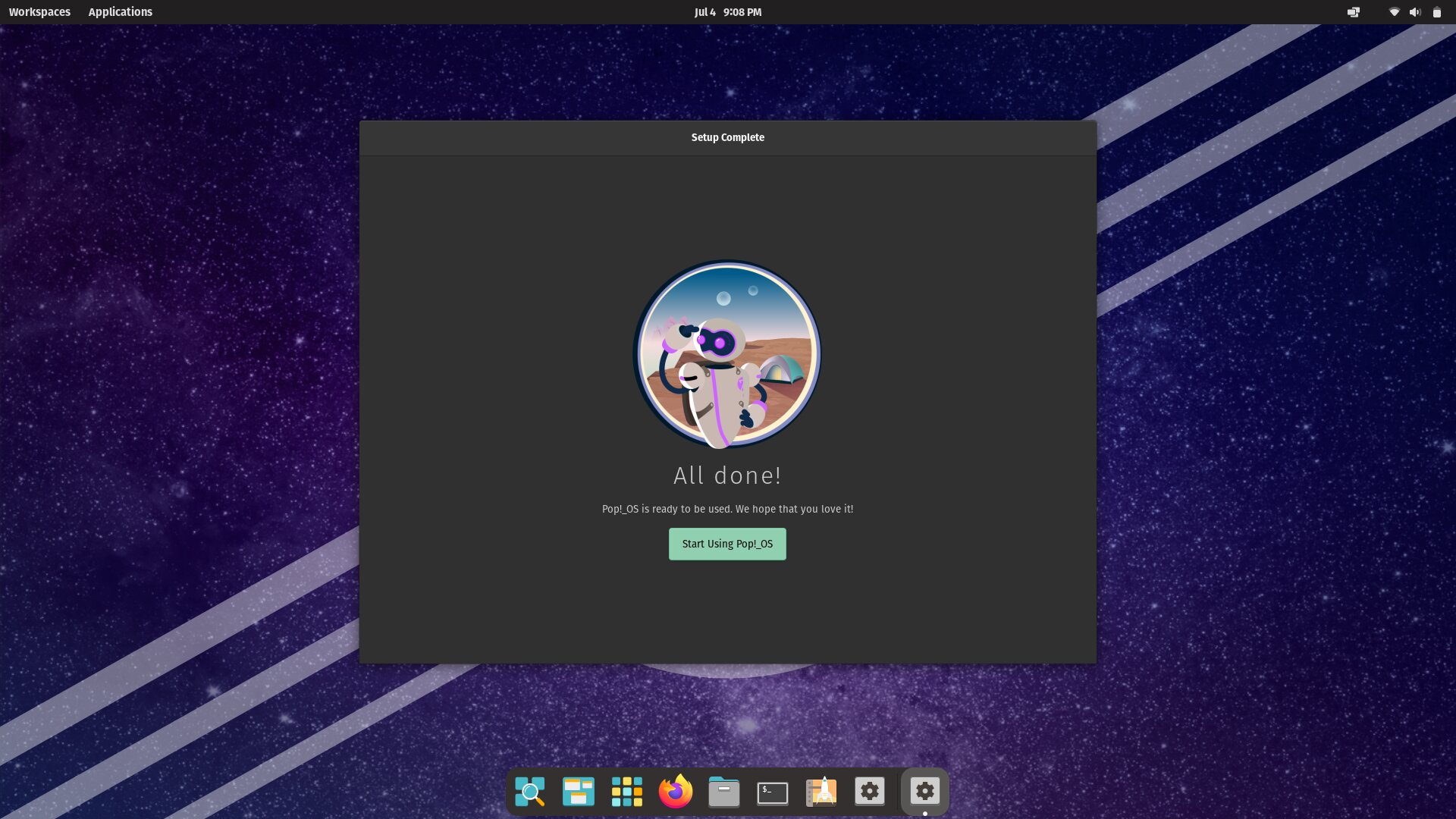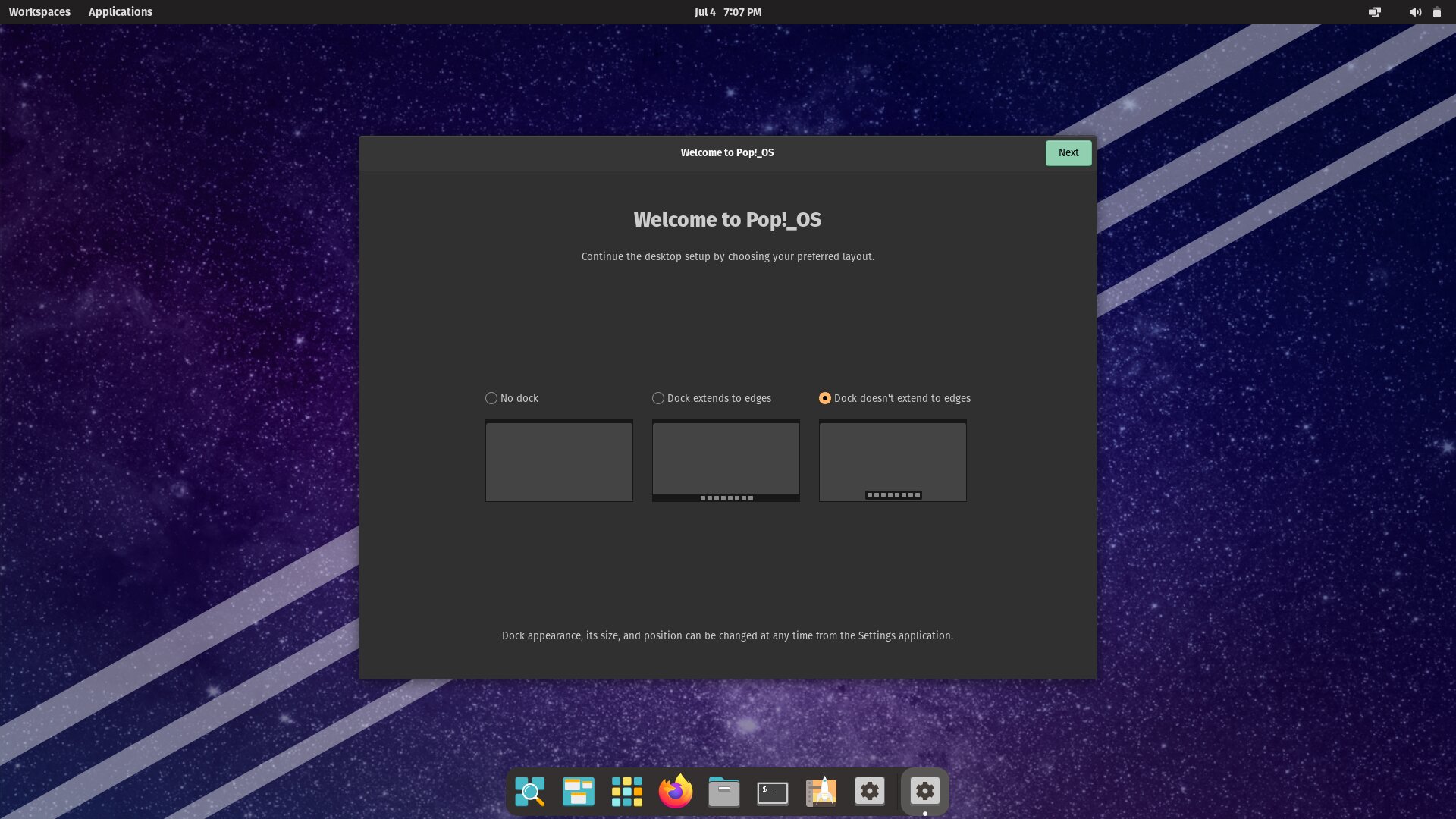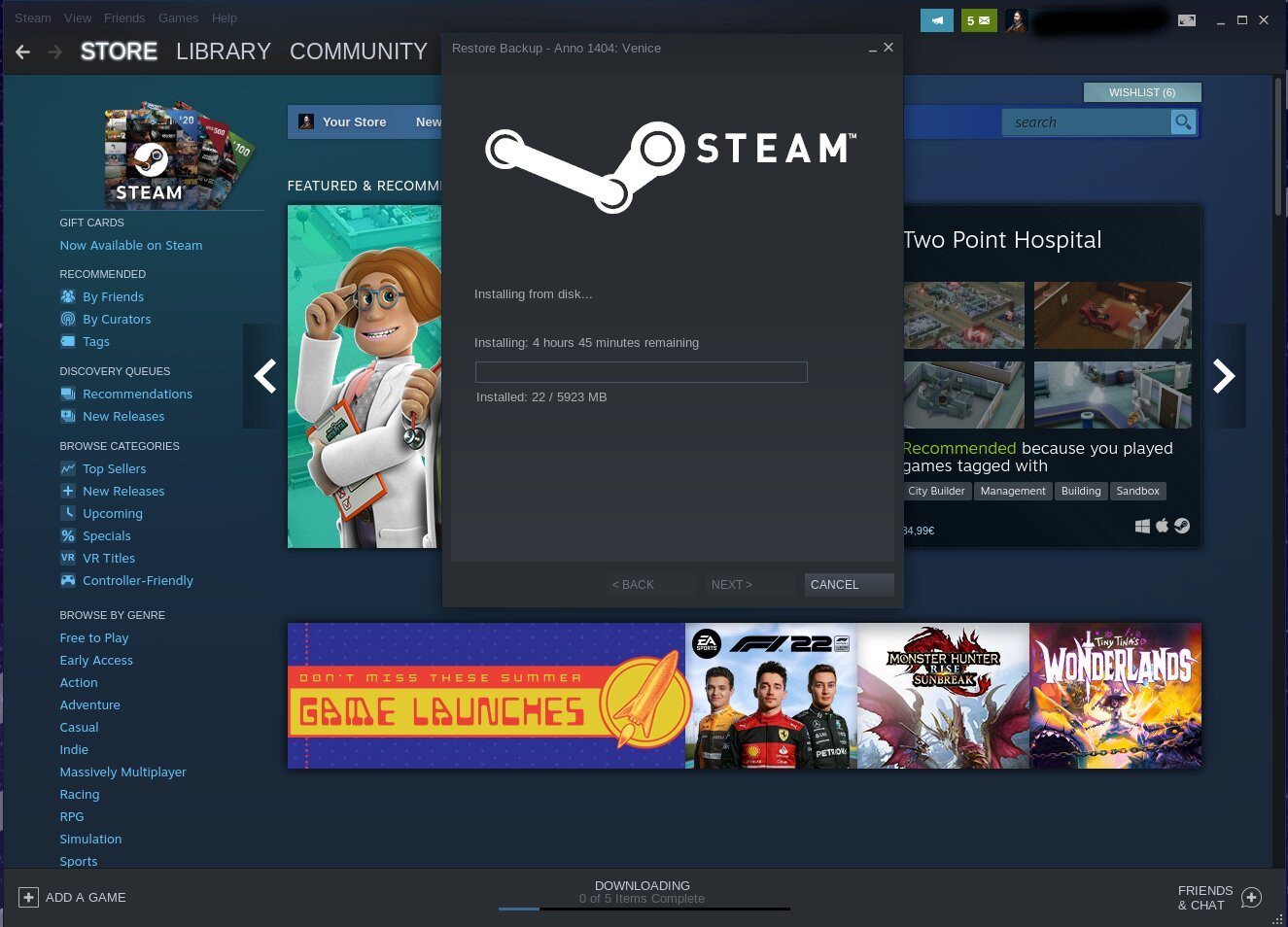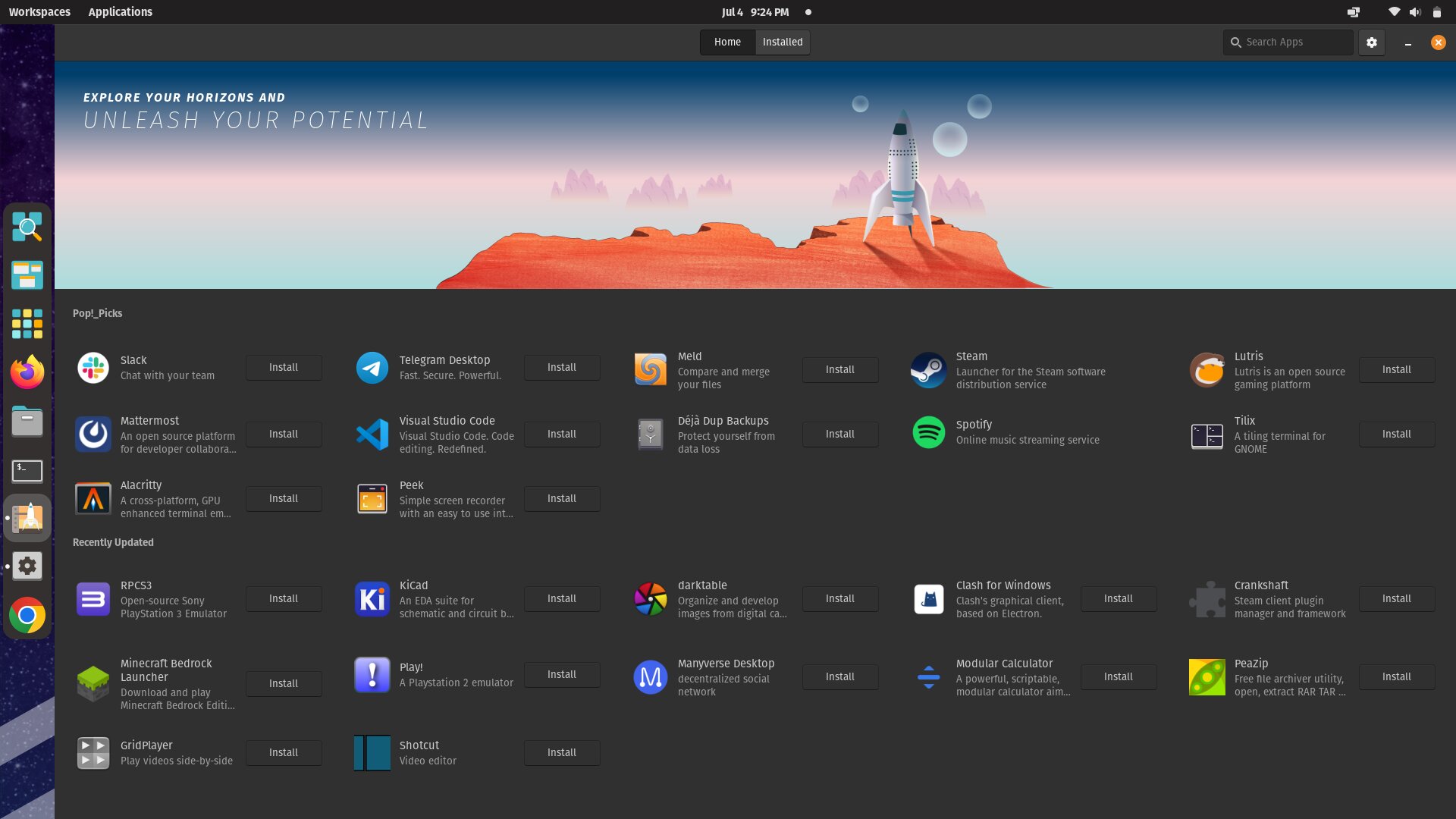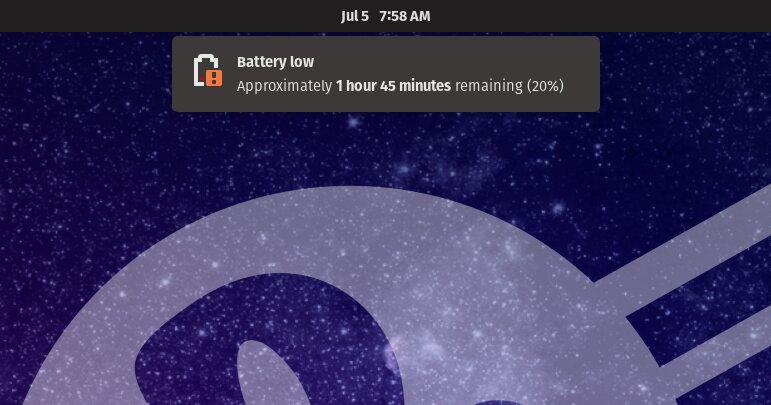A peculiar name and a definite direction. system76 not only builds computers, but has had its own Linux system with Pop!_OS for several years now, which now comes with its own look, launcher and tools that are intended to make life easier for professional users in particular.
The focus on people with previous knowledge cannot be denied, and the design probably does not appeal to everyone. However, the system still seems relatively well-rounded and successful. How round, let’s see.
Installation
That was fast. The installation was and is not really distinguishable from other systems, the main point is probably that the SSD should be encrypted as standard. You can’t do it the way you want either.
But what was noticeable: you click through a few pages and data is copied and bang you’re done. So even here it set a good pace.
Start
The first start is also something quite unspectacular. But you notice that the system is simply fast. Then comes the introduction and you can adapt the design a bit.
Since I have a 16:9 monitor in the laptop, I also used the moment to change the bar from solid and gray and on the bottom side to non-solid and on the left side in the settings. It loosens things up a bit and also looks more modern. The system is already gray enough.
Otherwise there is something to discover, especially at the dock. Because there are two buttons here that are less known. One is the “Launcher”, which opens a window in which you simply type what you are looking for or need. These can be apps, these can be settings, as well as calculations or the browser history.
The other button shows the working area and the desktops, so something familiar. Then there is the app overview. This is also custom built and can be equipped with your own folders so you can customize everything however you like. It is a bit strange that you have the buttons on the dock, but also as text buttons on the top bar. Here you might want to pick up creatures of habit, but it seems redundant.
Design
Design is a bit tricky here, I think. On the one hand, it is a uniform design, everything seems coherent and well thought out. On the other hand, the gray and brown tones with the orange and the font have created something that, once again, is not aimed at the simple user.
Is that bad? No. But you should know. There is no consistently stylish system that turns heads, but a somewhat nerdy and earthy one. Originally in a dark design, the icons are colorful, even if red tones are mostly avoided. This gives the design a muted look.
Personally, I’m not the biggest fan of it, but at least it’s its own design and, as I said, it’s aimed at professional users who want it to be a bit angular, edgy and technical, but who can also make adjustments themselves and ultimately concentrate on the content want. Still, there’s something playfully cool about the system to throw a few words around again.
Apps
The Pop! Shop is the place to go when it comes to apps and programs. There’s also a pretty definitive way to go here – Flatpak are number one here. And it has to be said that as a strategy, that’s probably the best thing to do right now.
Most apps are very up to date, albeit tending to be larger than previous DEB packages, but as we know the pros outweigh the cons and hopefully the days of 128 gigabyte SSDs are truly over.
What was missing, however, were my work tools Zenkit Base and Zenkit ToDo. Apparently they are not available in the shop, not even under Flathub. You can download the DEB, but I chose the Snap. So you had to first install Snap via Terminal, and then Zenkit and Zenkit ToDo via Terminal. Not exactly easy for the normal user. By the way, it needs a restart for the apps to appear in the launcher, and no snaps appear in the shop either. So again a question of long-term usefulness and again a stupid compromise when it comes to package formats.
In addition to Firefox, Geary is also installed, which is a nice email client, but it seems a bit too simple for a system that actually wants to address professional users. You can also quickly remedy this with Thunderbird. At least Geary is well integrated into the system.
Otherwise, in addition to LibreOffice, you will also find small tools for everyday work pre-installed, so you have to download the programs you really need from the shop yourself. After all, Chrome can also be found directly in the shop, as can the Nextcloud client. There is Steam, Spotify – everything that Flathub offers. It’s simple and convenient, up-to-date and one thing above all: not confusing for the user. The start times of the apps are therefore also normally fast in contrast to other formats.
Work
Working with the system was pleasantly problem-free.
Unfortunately, what’s annoying again is that Nextcloud is quick to install and set up, but it doesn’t want to start automatically. You can find an app with programs that should be started automatically, but Nextcloud is not found here, and adding it is not possible for the normal user without help from the network. At least adding it works with GNOME Tweaks. This should definitely be taken over in the settings of GNOME. What do the developers have against background programs and associated icons?
Unfortunately, some things don’t work with the touchpad when browsing. Return using two fingers as an example, but even zooming with two fingers just doesn’t work. That strikes me as a bit strange, because normaly it actually works.
Once you get used to the design, the process and so on, the system is also easy to use. But it was also surprising that you didn’t use Wayland right away, but X11, which is otherwise never a problem with my laptop.
What is always annoying under Linux or GNOME is the lack of proper support for NAS drives. Since you still have to remount or reconnect NAS drives again and again, you can never continue working on a document in the NAS folder directly after a restart, for example, because you always have to go to the file browser and reconnect the drive.So again: It’s 2022 and a NAS is not a USB stick that breaks if you simply remove it. So much for “professional environment”.
Multimedia
In most cases, the times are over when a browser sometimes offered better multimedia capabilities than a Linux system. Pop!_OS describes itself as “for creative professionals” and that’s why you expect a certain multimedia capability.
As so often, images open in a simple preview window, but you can’t do much more than save them in another format. There is no photo management, but the “creative professional” can take care of it himself.
The internal video player does not open videos, at least MP4, but offers to install the missing software. After that is done, MP4 videos still only work with image errors. Apparently a number of things are about to be installed here, you read about DRM and AV1. That’s more appealing, if again the question of why the few megabytes aren’t already pre-installed in the system of all things. But the VLC player had to be installed anyway in order to be able to watch without errors.
After all, MP3 went without any action.
Laptop
Laptop users will have to get used to gestures a bit, but you are a bit more flexible than in other systems. There are differences, especially with three and four fingers:
Three fingers left or right and you walk through the open windows. Four fingers to the left means app overview, right opens the app overview, up and down toggles through the virtual desktops. This looks well thought out and also speeds up work noticeably once you get used to it.
As I said, two fingers in the browser only work for scrolling.
Desktop
Of course, the system is just as usable on the desktop as many others, since you can always display the dock and move it to the left or right side, it is also much better with wider displays with space consumption than if the bar were only at the bottom and possibly would always hide itself, as usual with GNOME. As usual with GNOME, everything is a bit bulky and maybe to get used to, but you can also make the icons on the dock smaller. That shouldn’t be a problem for the target group anyway, if you have to, or want to, lend a hand yourself.
I also like to use the “Hot Corner” function, because it allows you to get through open windows faster with a normal mouse.
Multi-Monitor
If you plug an HDMI connector into the laptop, the additional monitor immediately expands to the right and in my case that is even correct. So nothing to do and you can work with two monitors at the same time.
What is also worth mentioning is that you can open the launcher with the Windows or Super key, so just type in what you need. This always opens on the monitor on which the mouse is currently located. Also a nice touch.
Virtual desktops and running programs are also displayed per monitor. All in all pleasant and as far as practically configured. Unfortunately, the laptop didn’t remember after a restart that I only had the external monitor on before.
So you would apparently have to reset the monitors every time – even if this is done quickly with the Windows/Super key and P, it’s still a bit annoying. The same applies to the sound: You can always switch it back to HDMI yourself, in the settings, of course. This is anything but practical.
Windows-Apps
If you open an EXE file without first installing anything, the system will try to open it as an archive and of course you will fail. In the shop you will find WINE and also Bottles, the latter is a relatively new and flexible program for running all kinds of Windows programs in Linux.
Unfortunately, the WINE download took a little longer. But even after the installation, there was no sign of WINE, so Bottles pushed ahead and opened the EXE file, but nothing else happened.
Games
As is often the case with games, there is not too much to report, everything from the shop and a lot, almost everything from Steam, also runs directly with Proton.
If it weren’t for a quirk related to Linux and maybe Steam as well. Because: When I install Steam on a new system, I don’t like spending hours re-downloading all the test games. That’s why there are external hard drives and also Steam’s “Backup & Restore”. You can easily back up and restore one or more games.
But: Have you ever looked for a hard disk in the pure data structure of Linux? I wouldn’t classify myself as a beginner, but I couldn’t find it. It should be under media/username, but it wasn’t – because it just doesn’t exist in Steam. Under dev/sda4 there is a folder that you can find, but not subfolders.
All right, let’s just copy the whole thing to the download folder on the hard drive. You know what? Steam doesn’t show it. But music. So moved to the music folder. Lo and behold – finally you could restore games.
Since I’ve been whining for years (and even discussed it in writing with the GNOME developers) that different devices should finally be treated differently, here you can see again why that would be important.
Overall, that would be a very deep intervention in the system, but as long as you treat a USB stick in the same way as a NAS folder, I still consider it insane, or simply to be described as “stupid”. Unfortunately. Of course, this has more to do with day-to-day or professional work than gaming, but you just keep coming across such simple vulnerabilities in the systems. How about #buildabettermountsystem?
Conclusio
Somehow the system pleases, but somehow not quite round.
Personally, I’m not the greatest friend of a consistently gray system, sometimes it looks a bit playful and modern, sometimes not. One would wish for a slightly better design, but of course it is a decision of the manufacturer. However, the gray bar at the bottom is anything but pretty or up-to-date. After all, you can configure a lot and it’s nicer to live with a smaller bar, for example.
If you’re already promoting creative professionals, it’s strange, especially in the video area, that you haven’t installed any codecs and even after the automatic installation it doesn’t work properly (but also was checked at the installation). Incidentally, Wayland cannot be selected either, although the laptop otherwise has no problems with it. Multi-monitor work is nice, but since the system always forgets the last settings, it ends up being a nightmare. You have to constantly readjust monitors and sound, although you only restarted as an example.
But what definitely pleases is the installation and the speed. Here one can argue whether the system really runs faster than others, but it certainly seems that way. The little things that system76 integrates into the system are also pleasing, but are clearly designed for professional users. Some things just don’t seem quite finished and thought through.
With Pop”_OS, more than with other systems, you have the feeling that the developers actually use it themselves. That seems to come through in the many little things. Unfortunately, the system, like others, also consistently takes the weaknesses of Linux and GNOME with it. After all, with the shop and Flatpak it’s a lot easier when it comes to software, even if you’ve been waiting for Thunderbird 102 for almost two weeks, as an example.
Again, some apps are only available as snaps, but these are not supported in the shop. As is typical for Linux, working with a NAS folder is also not practical. Another minus point if you want to address professional workers with it.
So much for an actually good system that primarily wants to appeal to advanced users. Above all those who use the in-house hardware from system76. I see the system for gamers and programmers as well as for other professionals who can do without Windows.