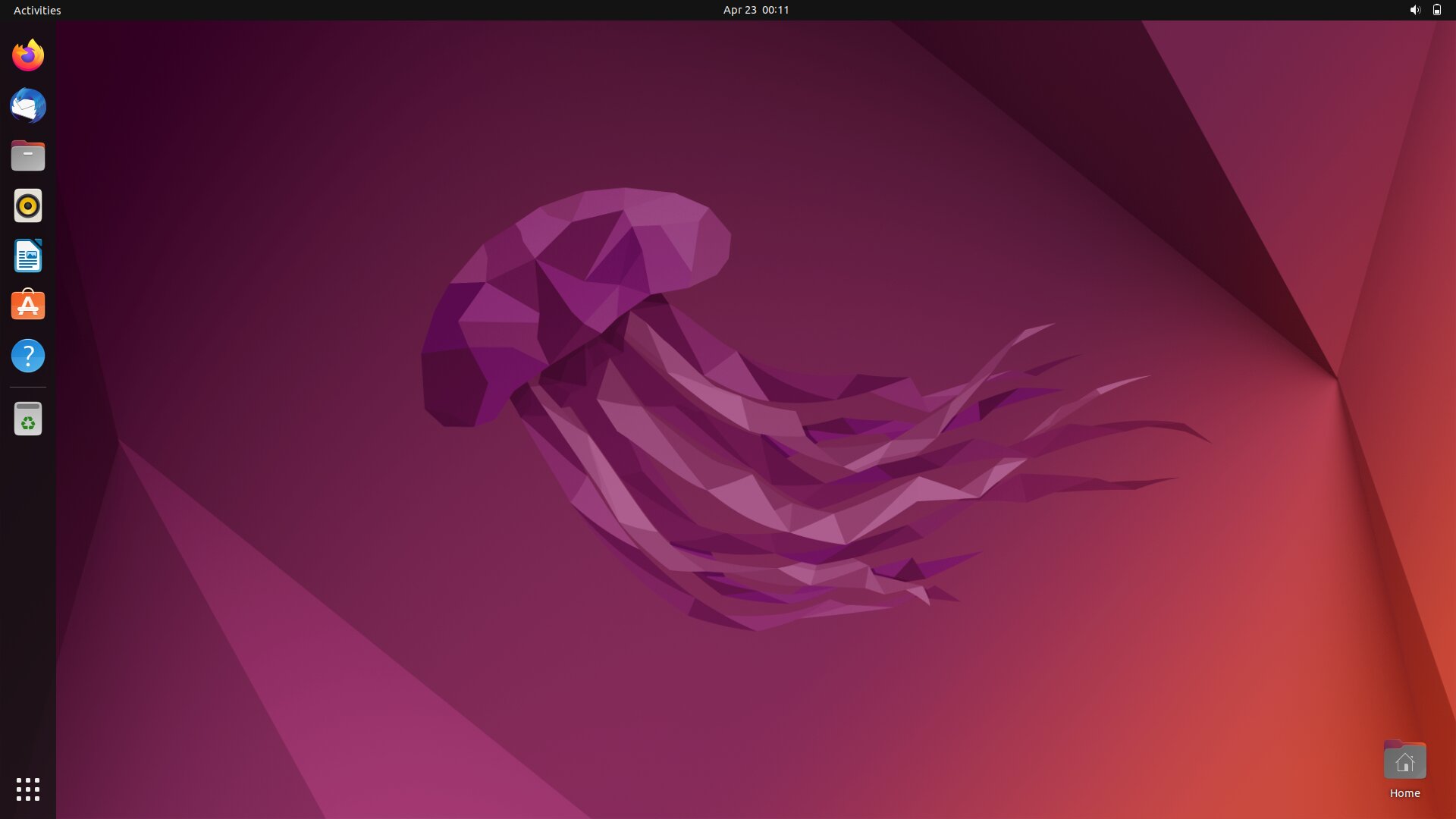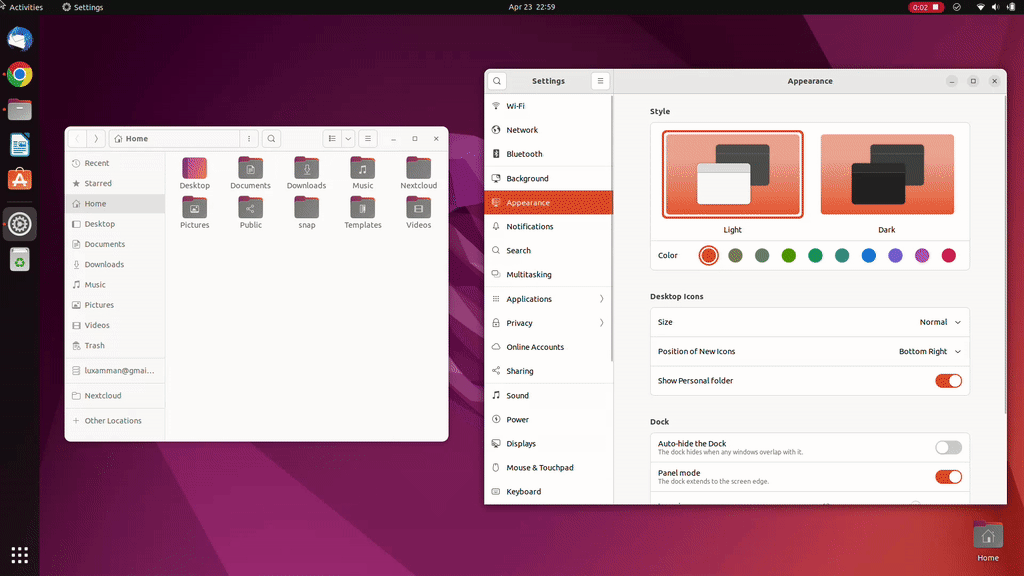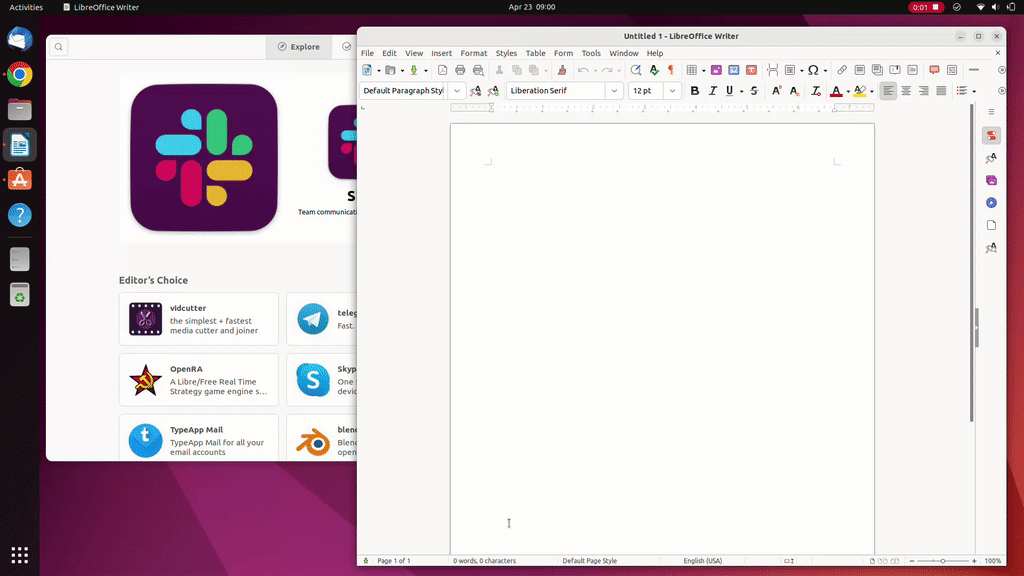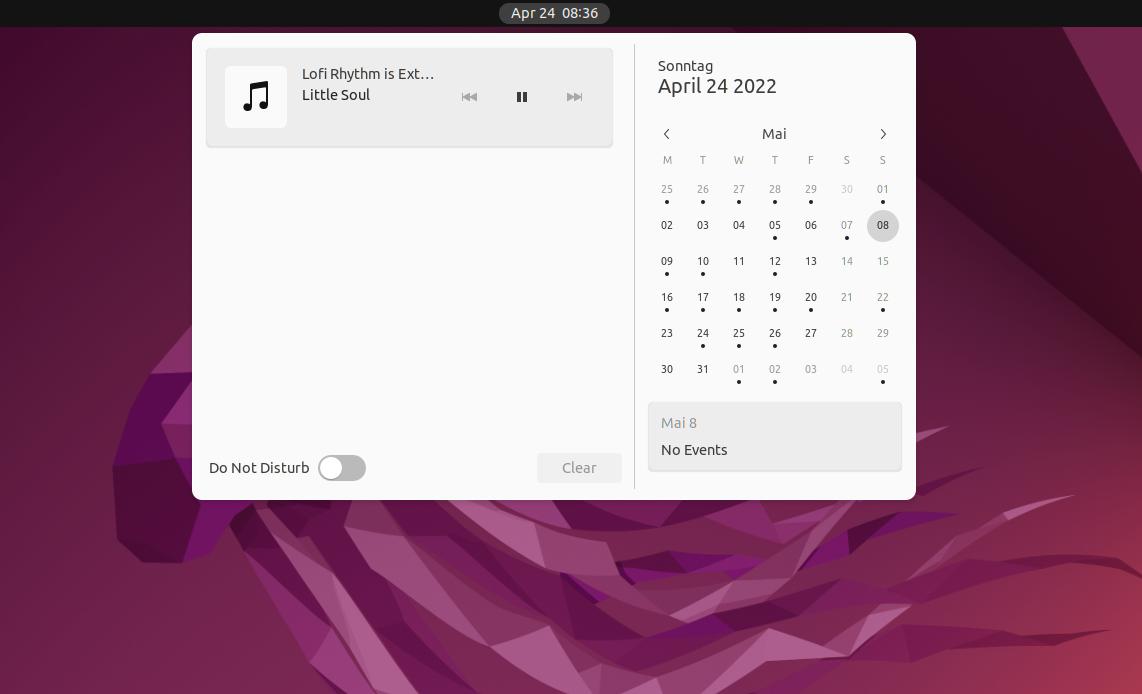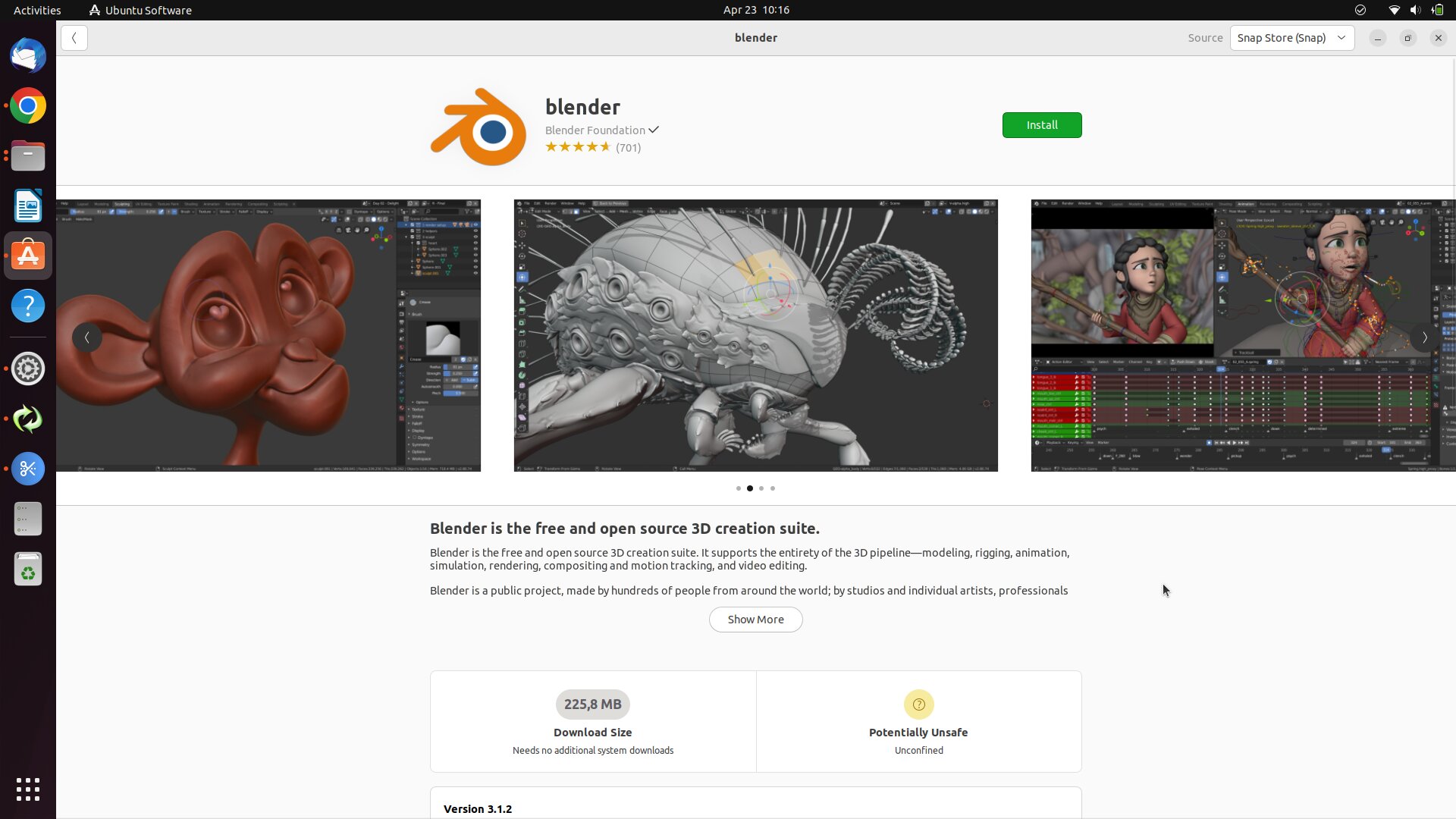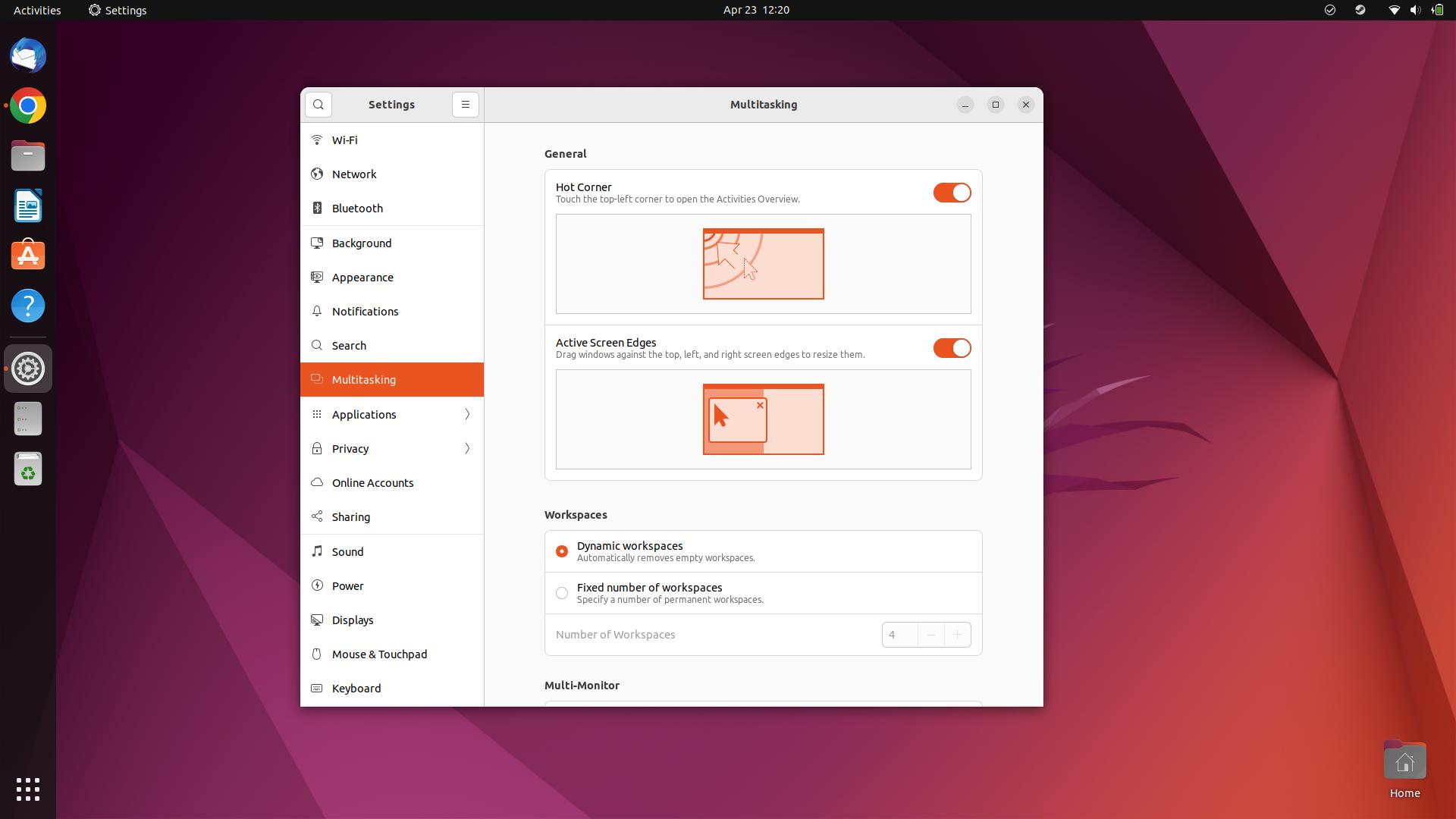You always have to wait a bit for it – the LTS release of Ubuntu comes every two years in April. However, it is important because it offers a stable and good distribution on its own, but is also the basis for several other distributions.
The jump to 22.04 means on the one hand you are quite up to date in terms of software, on the other hand all those who want to hold out longer can take their time until 2027. But in April 2024 comes the next LTS version, in between every 6 months, short-lived intermediate versions, if you rather want to be up to date – like gamers as an example.
On the one hand, LTS means long updates for the system, but on the other hand, stability and a certain conservatism are also important here. You don’t experiment as much, but you have a fast and stable system – with which you can also work quietly and without errors.
The current version is here and there behind (kernel 5.15 and partly older GNOME apps), but at the same time also up to date – as far as GNOME 42 and other programs are concerned. They made itself thus a mixture from several versions, in order to make the current version as far as possible “Ubuntu”.
In the process, we actually meet a few peculiarities and a lot of good.
Installation
The installation was supposed to bring a new installer, but the Flutter version was postponed at the last minute. But is not so bad – because the installation you see anyway only once and is as simple as ever.
Not “I’m new here and just install Ubuntu” simple, but already above the Windows level, because here you do not need to force log-in or register. Others use the word privacy, here it is lived. However, you can choose to provide data about the hardware – anonymously, of course.
It is also advisable to check the box for additional drivers and codecs during the installation. This allows you to play most of the data that you have as videos and music.
Start
The first start is quite gray this time – the background of the login screen. There you enter the password and you are already at the desktop. When you arrive, you don’t really have much to say – you’ve known the look for 10 years – even if a lot has changed in the background, and only the alignment of the elements has remained similar. But even in the 12.04 LTS version, the quick launch bar was on the left and the clock and icons etc. were on the top.
So you can quickly find your way around here, especially if you know it.
It is at least not difficult and Ubuntu deliberately goes its own way here, so that the system looks and is “like Ubuntu”, but also because they want to eliminate some shortcomings from the GNOME base. Because the quick launch bar on the left side makes working a lot clearer and also faster. Levels especially for beginners who can not yet get the activity concept, or even want to.
Design
If you know Ubuntu, then you know Ubuntu anyway. This not very meaningful sentence is true for almost 10 years, as long as the interface looks at least roughly the same. Behind it a lot has changed from Unity to GNOME. In version 22.04, they do everything right with GNOME 42 as the interface, but add a few things on top.
The most important thing is that you can personalize again. So you can set your own accent colors – and that’s not even possible in GNOME 42 directly. Even if the color selection could have used a little more feeling – you have many shades of green as an example. It even makes differences as far as light and dark are concerned, in the notifications as an example.
Overall, the design is nothing earth-shattering, but the little things add up to create an exciting package that can once again truly stand on its own and you recognize Ubuntu at first glance.
Thanks to the new GNOME base, many things have also become nicer, more readable or simply more modern. Although the dark window frames on the upper side have been dropped, because that would probably be too much effort, but that doesn’t really bother after a few minutes. In any case, more exciting design since the introduction of Yaru!
Apps
Ubuntu comes as ever with a standard selection of programs. You could start working directly with it, send mails, surf the Internet, edit office files, handle data. However, as always in testing, we need more: Nextcloud and Chrome, Steam and a few others.
Nextcloud, the client, can also be found directly in “Ubuntu Software” – by the way, a DEB, not a Snap. Chrome has to be downloaded and installed separately anyway, Steam and Wine can also be found in the software store and are installed quickly.
In any case, the revamped software store is pleasing, it displays information about the apps better – even if it often still finds duplicates, or also contains older versions. WINE as an example in version 6, which is almost 1.5 years behind and Wine 7 is already here for 4 months. 7.7 is up to date.
But this also shows that it would actually be better to switch to a common, universal format here. Canonical and Ubuntu refuse to integrate and accept Flatpak – because they have already invested a lot in their own format. This would mean an end to quarrels and many versions and ways of delivery. Last but not least, much less work for the distribution maintainers, because they don’t have to take care of the apps and programs anymore.
So one is further curious how long this actually hindering approach remains. Because without ONE standard, larger companies and developers will not continue to make the work to provide anything for Linux. Not even Google does that: Chrome is available as DEB and RPM, which are two important base systems. Maybe it’s because of the fight between Snap and Flatpak and they want to wait and see. And because it is Linux, it takes years. But as often said: Google doesn’t care about Linux (except for its own ChromeOS) on the desktop anyway. Chrome yes, but in no store and no new format. Google Drive: no. Haha, simply no. Probably also because too few use Linux, and few use Linux because of such shortcomings. You go around in circles.
Work
Daily use is something like the main orientation of Ubuntu. Or? Well, I have come across a few things.
Overall, the system is good to use as usual and also fast and through the own modifications also better manageable. This includes the quick launch bar on the left, this includes the icons for the background programs. This also makes the system usable without having to worry about basic functions first.
Nextcloud is thus installed immediately, runs dutifully in the background and synchronizes everything. I was also able to install Chrome as DEB from Google, Thunderbird is set up. LibreOffice is present anyway.
“Click to minimize”, apps that are open with a click on the quick launch bar and the icon to minimize the app, is once again not there. Not a big deal, but would have been nice.
Every now and then there were display errors, also the notifications halved the background of themselves and thus let the calendar entries float in the air. A restart also happened without being asked – but that’s probably a lot of bugs that will be fixed with updates.
Somewhat annoying: when you open a window, it always sticks to the top left. Also, they no longer seem to position themselves automatically, depending on available space and vacancies. As a result, I may move ANY window. Why not just center it?
What is probably most annoying is once again the program versions and package formats. Although one has already had enough of the constant discussion about this, one slowly notices more and more disadvantages here. As mentioned, there are often old versions in the store – or things not at all. Bottles as an example, currently has no one to create a snap. Which means: Ubuntu users get no chance to start Bottles by default.
Also, Ubuntu delivers a wild mix of old and new GNOME programs. This has something to do with the fact that GNOME is currently rebuilding a lot and therefore they prefer to deliver “stable” older versions than possibly buggy new ones. Even if one makes with GNOME anyway “point releases”, thus brings corrections in the next weeks and one may spend with Ubuntu until 2027 with it to wait Ubuntu 22.04 with the version mix. Well.
As I said, you can do most of the daily work, unfortunately it always hakt at little things, or the alignment.
Multimedia
Opening photos in the preview is quick and easy, also you can use some functions like browse, full screen, or even start a slideshow. Rotate the images can also, as well as save in a different format. That’s about it. Editing is unfortunately not possible here. Not even small things. And that is the big shortcoming when it comes to photos.
That’s where Shotwell comes in. But this is a complete photo management – you have to read in all the photos all the time and only then can you edit anything. At least Shotwell does a lot of things right – from the year-based display of the images, to the proper editing options. It’s just that you don’t have the possibility to edit individual photos – no matter where they are located – at least in principle.
GNOME Photos is much weaker than Shotwell in this regard: the overview of photos is in a sausage, and the editing features, while versatile, are also somewhat clunky and slow. When you select multiple photos you can’t export or share them, you can only delete them (what’s the point of that anyway?). Many people handle a lot of photos on their devices, so this stepmotherly treatment of photos by GNOME is very disappointing.
Playing videos is no problem after all, or so I thought. Although I installed “more codecs” during the installation, first it wanted to post-install the AAC codec, then the H.264 Profile. But he did not find that and that was it with the playback. So I manually installed the “restricted extras” (sudo apt-get install ubuntu-restricted-extras), which again no normal user will do. After that the video player gave an error message again and didn’t start at all. VLC save (once again) the day.
So weak photo display and faulty videos. Not good.
Laptop
Working and handling on the laptop has also become noticeably better in Ubuntu. If you have a touchpad at your disposal, you can go very far with the three-finger gestures. Once with all three upwards opens the overview, twice the apps. Left and right switches through the virtual desktops. Three fingers down could happily do something else – like open the notifications.
As usual with GNOME, one might say. In Ubuntu it’s almost the same, at least I haven’t found any other gestures that would be special. For this, I again miss a gesture that I knew from other systems – go back in the browser with two fingers. This is disappointing, because of course it speeds up working in the browser.
Overall, the system is well suited for laptops. On large monitors, the system often looks a bit big-straight in terms of icons and elements – on the 13-inch monitor in FullHD, everything looks just right – at least for me. Fractional scaling can be turned on, after all, and then you can also go to 125%, which means better readability for many – throughout the entire system. Some apps seemed blurry, though, and the switching made mistakes – it left me with black bars on the right and bottom, which was only fixed when I toggled the resolution.
Battery life is good, as is often the case, and the fan is generally inaudible, but then spins up quickly when there is some load. You can also display the percentages in the status bar, as well as select three performance levels. So, in an emergency, you can go to “Power Saver” and the laptop should last a bit longer.
Thus, working on the laptop is already a pleasure. You have to learn the gestures, but then everything is very fast.
Desktop
The first thing that stands out is once again the size of the elements. 24 inch FullHD monitor and the bar just looks a bit too big. And of course the icons, which can be made smaller in the settings. This is a GNOME problem because everything seems to be geared towards small monitors. Again, the question: why not be more definitive about the individual modes? The desktop is the primary market, not any touchscreen devices.
If you work with the Windows or Super key you are fast, even when it comes to searching. Press the key and enter text. Otherwise it is recommended to activate the setting “Hot Corners”. Then you only need to move the mouse to the top left corner, then the overview opens. Pure mouse operation is also GNOME conditionally with more way connected, by the quick launch bar is largely canceled. Here Ubuntu improves what GNOME can not do so well.
Multi-Monitor
If you plug in a monitor, it is immediately expanded as a second monitor. This is a normal behavior and quite suitable for many I would say. What adds to this is the basic behavior of GNOME when using multiple virtual desktops. Because if you have extended a desktop, the virtual desktop only changes on the first monitor. This is still a strange behavior, but can be changed in the settings.
Otherwise, you can quickly switch between the modes with Windows or the Super key and “P”, and you can refine this in the settings. Working went quite well, but when switching to “Expand” for the second time, the monitors were suddenly swapped. So you have to be careful which monitor was the primary one, it will be expanded with the second one – even if it was reversed before. After the restart, the system also seems to have “forgotten” that I only wanted to use the external monitor.
Windows-Apps
As always I test a small program as EXE file, which however also needs USB connection. WINE is only available in version 6 in the store, the current version is 7.7. Installing it did not help, because the EXE is still only treated as an archive. WINE does not even appear in the further program selection. Also not as “Open With: Run Software”. Shortly played with Winetricks, but also no success. Everything is very complicated. And confusing.
All right. What else is there? Q4Wine? And indeed, after some clicking the EXE file opens. But also the Q4Wine program alongside, which would be complicated again for many.
Games
As always, mini-games and games from the store are no problem (as long as the hardware supports them). The selection of free games is also quite good. Again, we could not open a Windows game as EXE. Although an installation of DirectX9 was possible with Q4Wine, the game hung at the black start screen.
Steam makes it better – fortunately. Pixel games like Industry Giant 2 and Prison Architect ran immediately with Proton, newer Windows games often have even fewer problems. My usual test candidate is Anno 1404 Venice – and I’m disappointed this time as well. By default, the game still does not run. Plant Zoo or even Surviving Mars have no problems.
Conclusio
Ubuntu 22.04 is a very good release. That’s for sure. Because it is bolder and more personal than it has been for a long time, offers easy handling with new features and looks good at the same time.
But: Apparently the devs have too much to do? The new installer is not ready, Wayland on Nvidia was deactivated at release, older GNOME Apps are delivered, Store Apps in DEB and Snap are partly outdated, some Apps and programs are not available.
As in recent times, one wonders if it is not better to focus on the core, and not on each branch. In other words, put the available manpower where it really makes sense.
Because: work is not done with the system, but with apps and programs.
I didn’t care about the Snap package for a long time, because for me as a user the package format doesn’t count, only the result. And that is no longer true. Because, Canonical invests a lot of time in the format, which is missing elsewhere. Many apps are not available as Snap and are therefore not available in the store. AND: Developers also have no desire to deliver 5 different formats. This again results in the lack of standardization. According to the current state Snap and AppImage should go and Flatpak should become the standard. Distributions then no longer need to worry about each version, developers have less work and Flatpak would certainly become even better. But that will probably not happen.
Ubuntu is the basis for many other systems and most are already turning away from the Snap decision. Even if the format itself is not bad, there can only be one format in the end, so that the market works. And Canonical probably has no desire for that. After Wayland, another sad example why the Linux desktop has it so hard. No standard because choice. But how was it with Wayland? After adapting it, Wayland is superior to X11. Just as an impulse.
Back to Ubuntu and personalization: It’s finally fun again and you can give the system more of your own personality. That has been missing for a long time. GNOME 42 as an interface is of course great, but the old app versions are not. Also the missing apps in the store are not good.
It will take a few more weeks until the whole system really runs smoothly and all bugs are fixed, then you will have a nice and stable system with long support. Gamers and enthusiasts will update again in the fall anyway, due to the older kernel.
But many will probably also switch to the “Rolling Rhino”. This is Ubuntu with always current versions and without “big” updates. For the time between the LTS, the model would also be good, I think. You only choose if you want LTS or Rolling. But attention: This is also unofficial. And how that is with the hardware support like graphics cards (and Wayland), remains to be seen.
So Ubuntu 22.04 has become a very good release, which will give you a bellyache now and then. But now you have to live with that for a while.