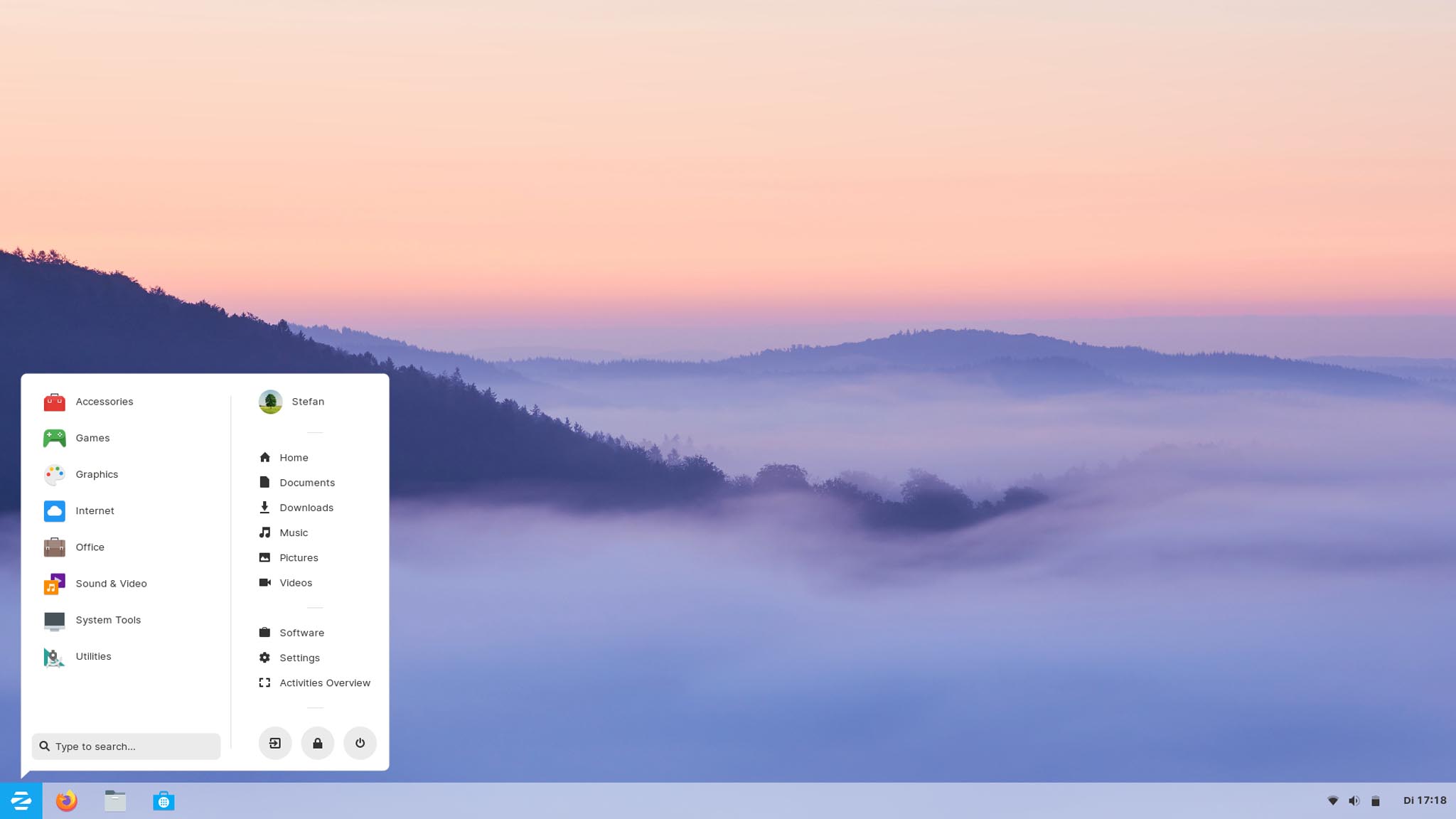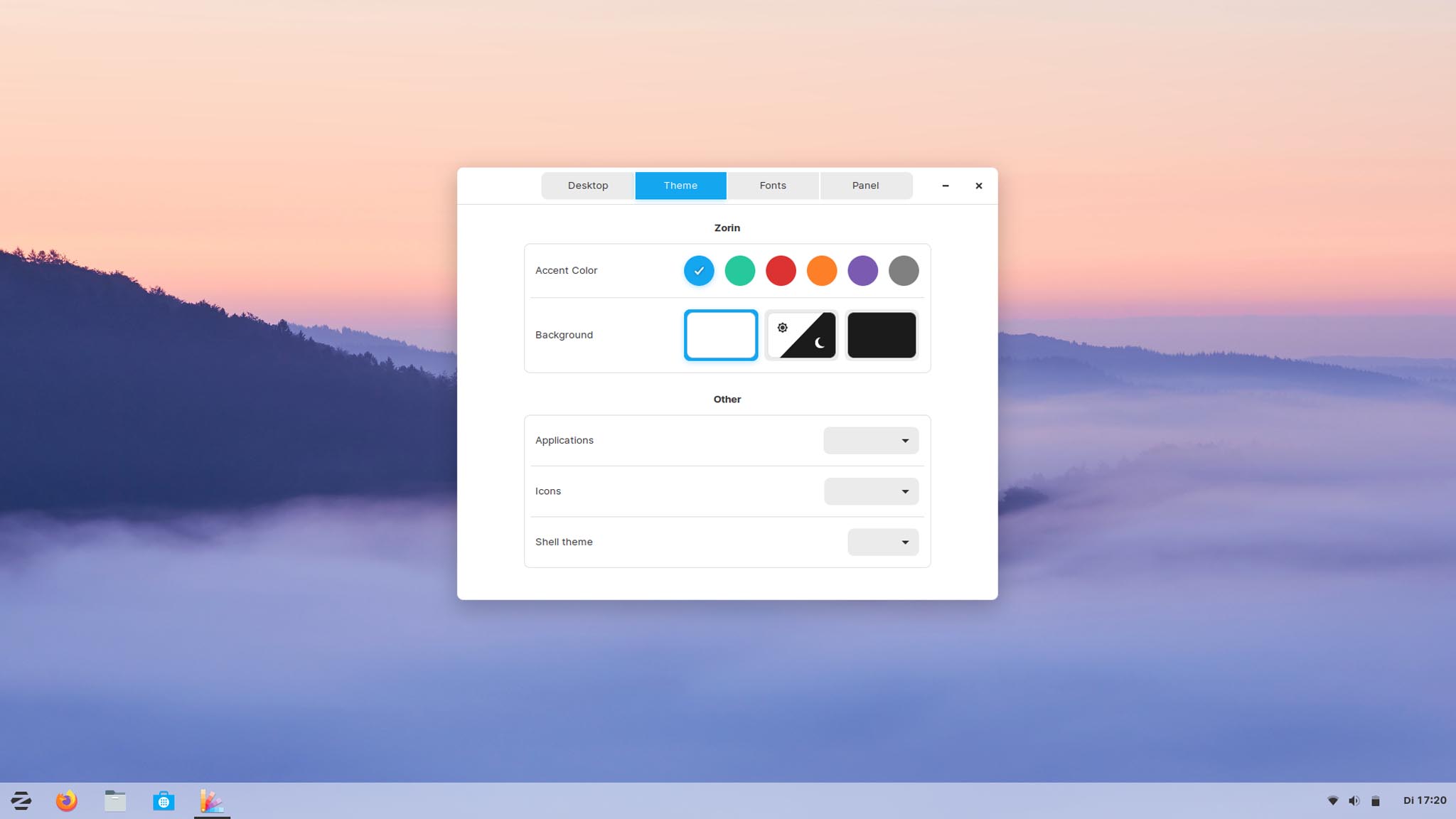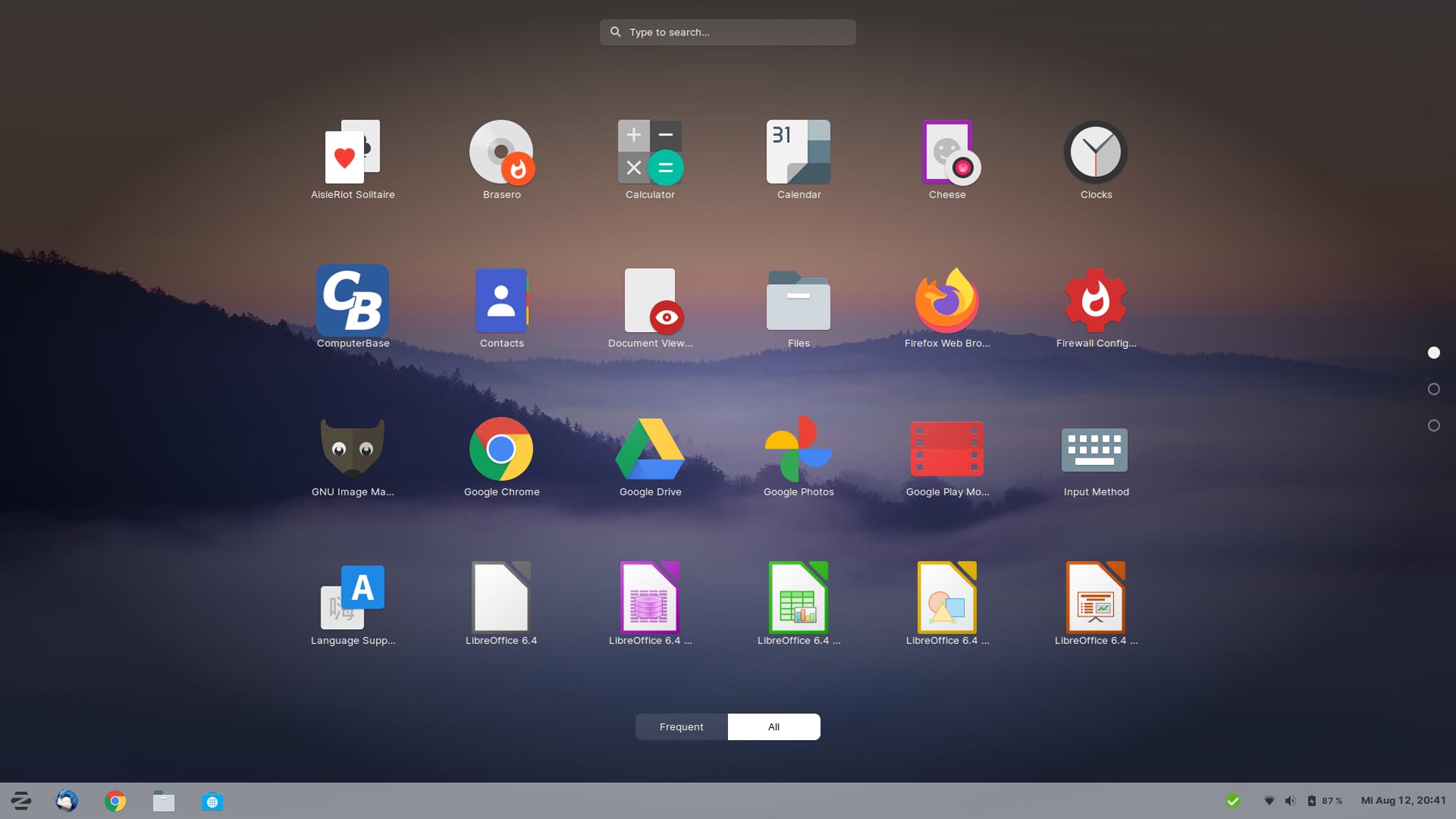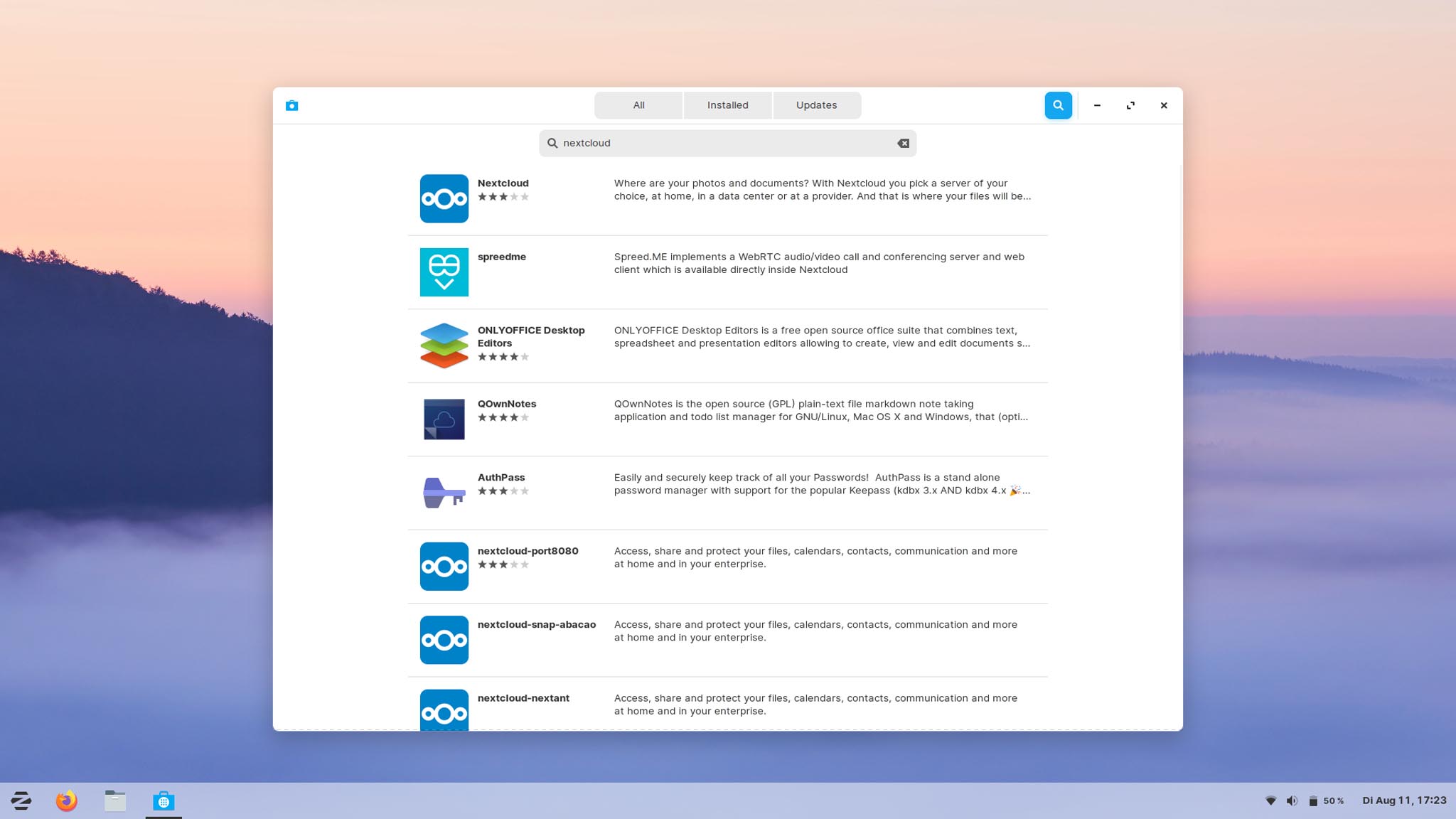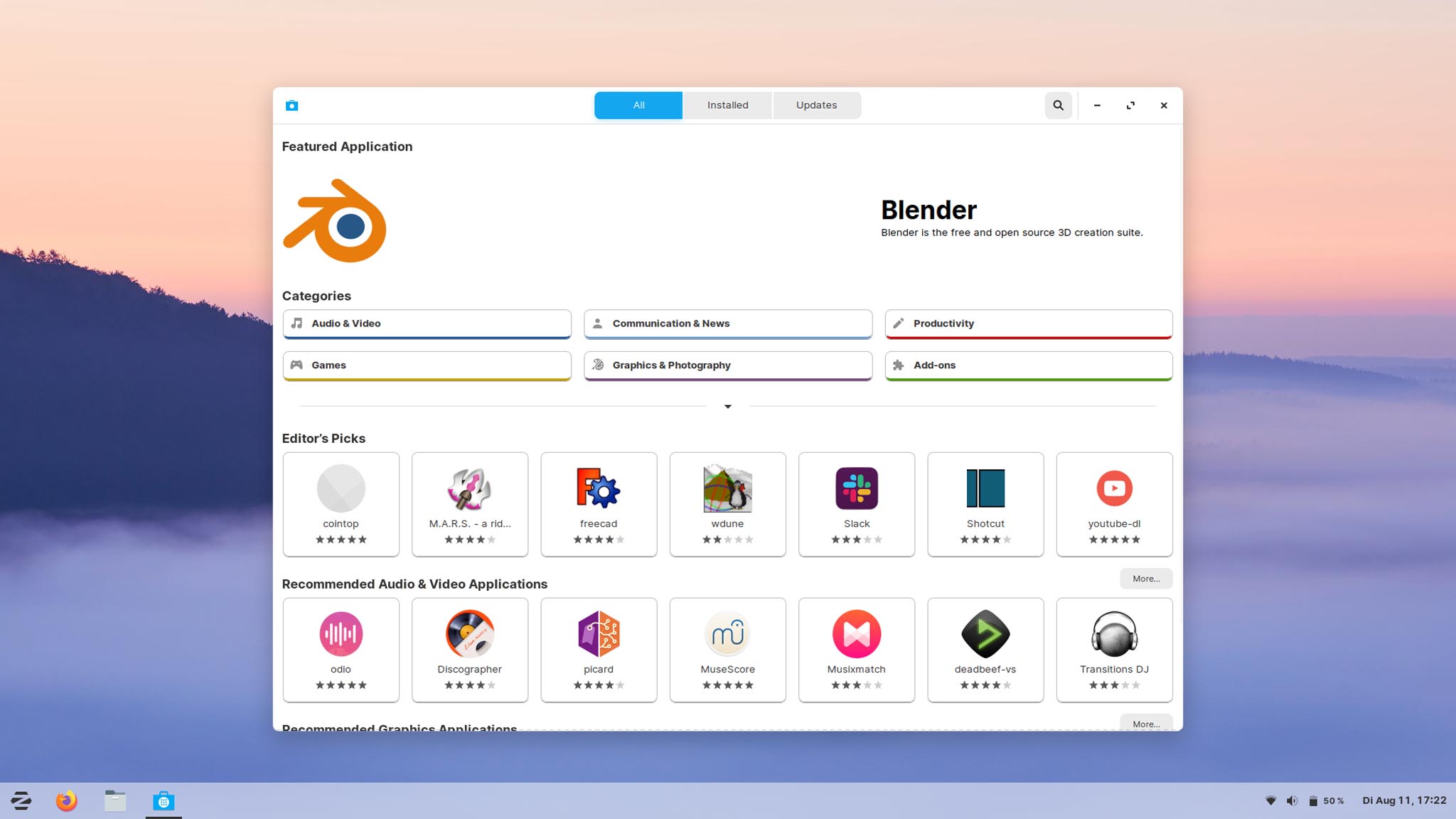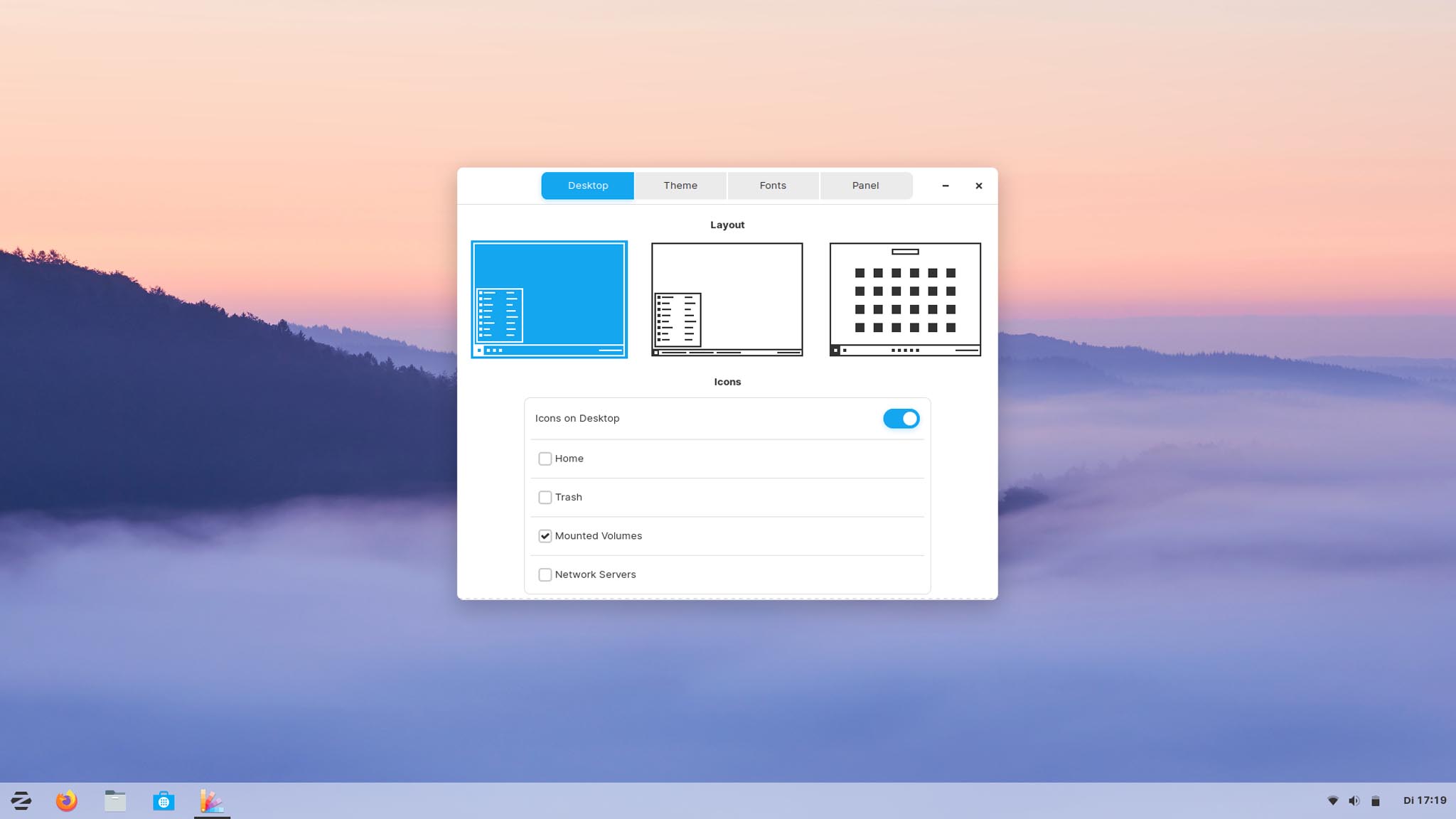Already some time on the market, but not really in sight. Again based on Ubuntu and GNOME, should be reminiscent of Windows. A paid version and even pre-installed on hardware. What makes Zorin OS so different? And, does it work?
Some press releases see Zorin OS as a problem because two Russians (Kyrill and Artyom Zorin) are developing it. These are in Ireland and the OS is now being developed by Zorin OS Technologies Limited, but you can’t please everyone. This is of course nonsense.
In short, they started in 2008 and today, in 2020, Zorin OS is not just an Ubuntu-based distribution, but comes in four versions, with their own look and some in-house developments. With Zorin Grid, another project will be added soon, which should simplify the mass administration or orchestration of dozens of computers with Zorin OS. In Vicenza, Italy, the switch to Zorin OS started in 2016 and has been replacing Windows ever since. For such purposes, Zorin OS will possibly be the icing on the cake for the established competition – that could be simple, fast and inexpensive mass administration of computers in companies, administrations and schools.
After a few days with the system, at least one thing can be said: I can understand why the OS is successful. Even I am fond of some things.
Installation
The installation is as easy as always with Ubuntu-based distributions, whoever has done it once can do it here too. Laypeople need help anyway.
Start
The login screen is immediately familiar to you as a GNOME user, here in a slightly older version (as this has just been redesigned in the current GNOME). With the entered password you enter to the desktop and you are immediately reminded of Windows. In other words: you can find your way around straight away. At least the basics.
As a typical PC user, everything feels right where you expect it to be. Launcher at the bottom left, apps in the bar next to it, on the right you typically find the clock, calendar and notifications. This is perhaps only a bit irritating because the popup for notifications on the display pops up in the top center, but there is nothing there – since everything takes place at the bottom right. Getting used to.
The launcher may make many friends because it is crisp, clear and functional. This is an in-house development that likes to remind you of earlier days of Windows. Basically there are categories for programs and shortcuts to the most important folders. What I also liked was that installed Chrome apps are organized in their own category. A very nice detail!
Design
One thing that really sets Zorin OS apart is the courage to hand over some design tricks to the user. There is a simple program called “Zorin Appearance” and even in the core version you can adapt a lot to your own needs.
What should be on the desktop? How should the icons be displayed in the bar? Which accent color is right for you? Light or dark mode? Fonts and various settings such as “Battery percentage” or “Group applications” are just a few examples of what is possible.
Overall, that’s one thing above all – personal. Because you can adapt your desktop to yourself with just a few clicks. That may not sound fundamental as it is usually just a few colors, etc., but the focus is important in this case: me. The user. Something that many systems do not appreciate as it should be. Because in the end it’s about the user. Only about the user.
We cannot ignore the design. In general, this can be described as very successful. Like a mixture of many good things and careful minimalism. First and foremost, the system is bright and friendly, inviting for many – I would say. White, shades of gray and dark fonts make icons or content appear important. Which, in turn, is a commendable way if the OS doesn’t take itself too seriously.
Of course, the proximity to GNOME cannot be entirely written off. As far as design goes, it doesn’t have to be bad. There are enough GNOME apps that have been adopted directly, but are styled accordingly. Here and there some fine-tuning is still missing, such as the animated icon if you have to wait for something, but I think that will adapt over the years.
Basically a pleasant, restrained minimalism, but it works.
Apps
As is often the case, there is little to report here – the typical suspects are pre-installed and the system can also be used from the time it is installed. Libre Office is included, albeit in an older version. I was able to solve that with Snaps, because that’s important to me when I work.
Firefox, data backup, music can be played and managed, various games and Shotwell for photos, as well as GIMP for photo editing. Evolution for mail. The whole thing is then filled with various other apps and programs, the rest is of course available from the store.
In short, a fairly well thought-out selection that will be enough for many. As is typical for Linux, the system is not offended if you want to go other ways. Like Chrome with Chrome apps that get their own launcher category. Thunderbird, Sublime Text, Nextcloud. No problem.
Work
If you have Ubuntu as the OS basis and GNOME as the interface basis, you can expect that everyday OS life will be a bit boring – but not necessarily negative. Because a lot just works and that’s a good thing. Because, of course, you don’t want to have to constantly discuss with your system, or even tinker with it every now and then.
As in other distributions on the base, the system simply runs, you can concentrate on the work and content. The software selection, also in the store, is, as far as I can tell, taken from Ubuntu. Many of them are now snaps, which doesn’t bother as long as they work. In addition, some nooks and crannies have been adjusted – there is a “Start” button in the store after the installation, but I think that’s it.
So games like 0 A.D. and apps like Sublime Text on the computer, both of which ran immediately without any action – possibly a bit long start times, but negligible. Everything within a typical frame, everything without problems so far. The same goes for LibreOffice. Unfortunately, there was no version 7 yet, and it’s strange that the default path when saving is in the snap folder. Why not directly in the documents?
Thunderbird, Chrome, Nextcloud – my most important apps are running. Steam too, of course. Test games like Flatout, Counter Strike: Source, Banished and other candidates run – partly with Steam Play – without any major problems. As expected, Anno 1404 does not go out of the box. The wait goes on.
Wine, as a Windows compatibility layer, was also started and tested with a simple program. Unfortunately, the same applies here – it is difficult to understand some things. The installation: You search for “wine” in the store and you have no idea what to install. The package that is only called “Wine” is currently in a 4.0.3 version – but version 5 has been around since January 2020. When I started it for the first time, I couldn’t install Mono and Gecko etc., then the Odyssey began again.
Installed around and then noticed at some point – if everything is uninstalled, all you need to do is open an EXE file and everything will install itself. Which is nice, but they didn’t suggest installing Mono, Gecko and the like again. Possibly a config file that saved it. Deleting the content in the personal folder and there .wine could solve the problem – but he didn’t want to install the missing elements either, because the download failed. Strange. So the folder content was deleted again and again in the config – let it run for 10 minutes, unfortunately no success.
Think reinstalling could solve that, never had the error before either. Normally it is configured directly in Zorin and you hardly have anything to do or problems. It is a special feature that Windows programs should run without much effort. That’s why I think it’ll take a long time to do the fiddling – which I could have saved myself.
Otherwise, I only find the GNOME keyboard shortcuts a bit irritating. On the one hand, because they are practical, they are already known from other systems, but on the other hand, they can also be used to open the original GNOME app drawer. You bypass the Zorin Launcher, so to speak. Otherwise, as in GNOME itself, I also find the search using the Windows / Super key helpful, as it saves a lot of searching and clicking.
Conclusio
After everything I’ve seen, the conclusion is pretty clear – I like it! You notice the simplicity, the desired similarity to the Windows world and a pretty, but flexible design, which can be easily changed from the start. One wishes that some of the principles would migrate back into GNOME, such as the accent color, for example. I like the user orientation a lot. Also there is not the too “ancient” Windows way, because I like of course some of the modern OS benefits like windows overview and global search.
In the Ultimate version, even more programs are installed, you also get a lot more options for adapting the appearance, more pre-installed programs – but you also pay 39 euros for it. But if you want to support the whole thing, that’s a good way to do so.
The Lite version is also a good addition, as you can make older PCs and laptops fit again here. Even 1GB of RAM is often sufficient, of course, depending on which apps you use.
Wine is either pre-installed or can be easily installed afterwards. This also reflects the orientation “Windows Alternative”. Very good, and in short, realistic – because some apps just doesn’t work in Linux.
The latest versions of the apps are not always available, but that shouldn’t be a problem for everyone. Sometimes you can remedy this in the store, thanks also to Snap support.
Looks modern, works quickly and easily, is well preconfigured. Aimed at switchers, beginners and, in the future even more at companies and administrations that no longer want to be dependent on a large corporation. Or simply people who do not want to deal with the OS and where it adapts itself more to the user.
All in all, clearly a recommendation.