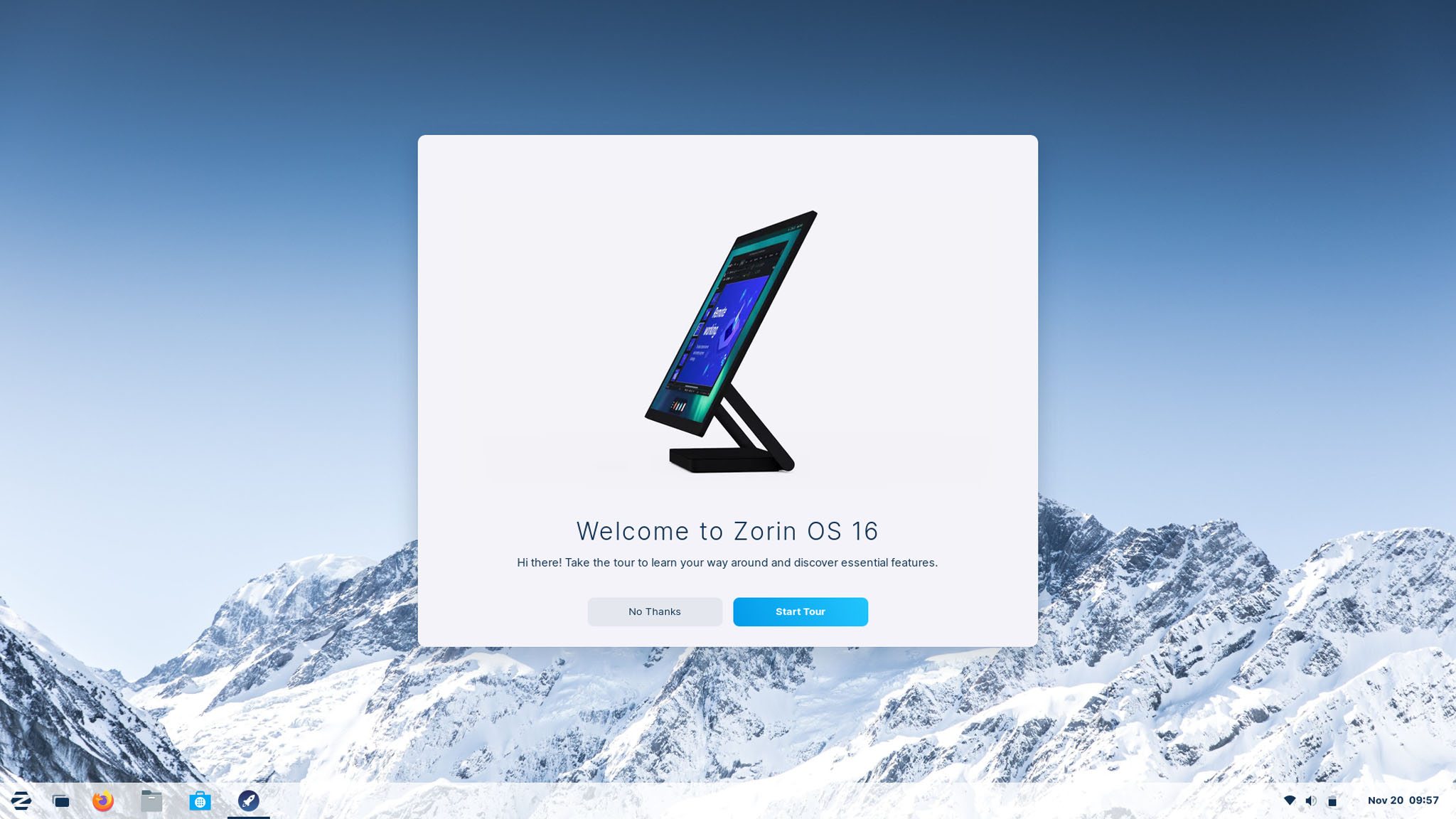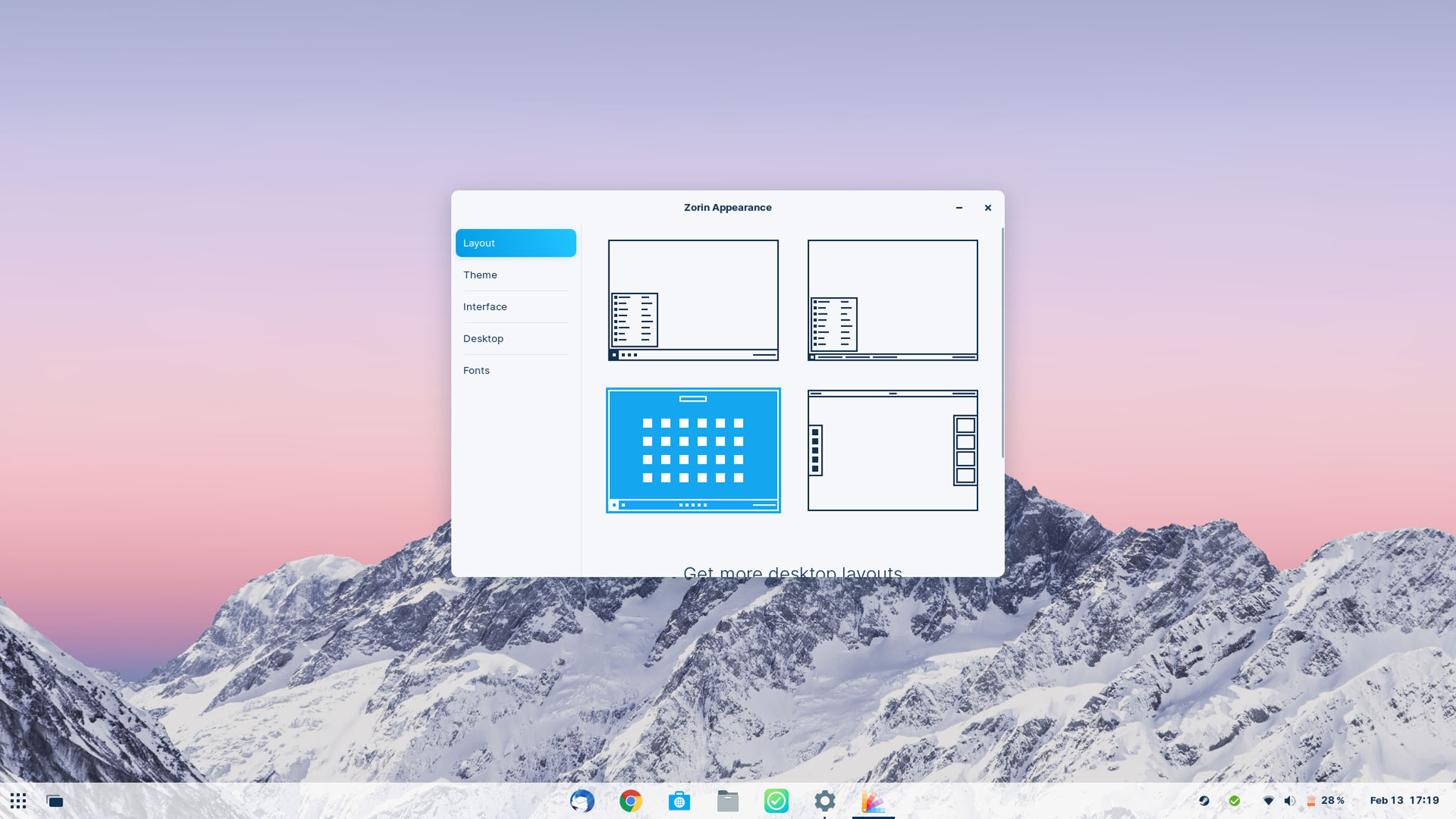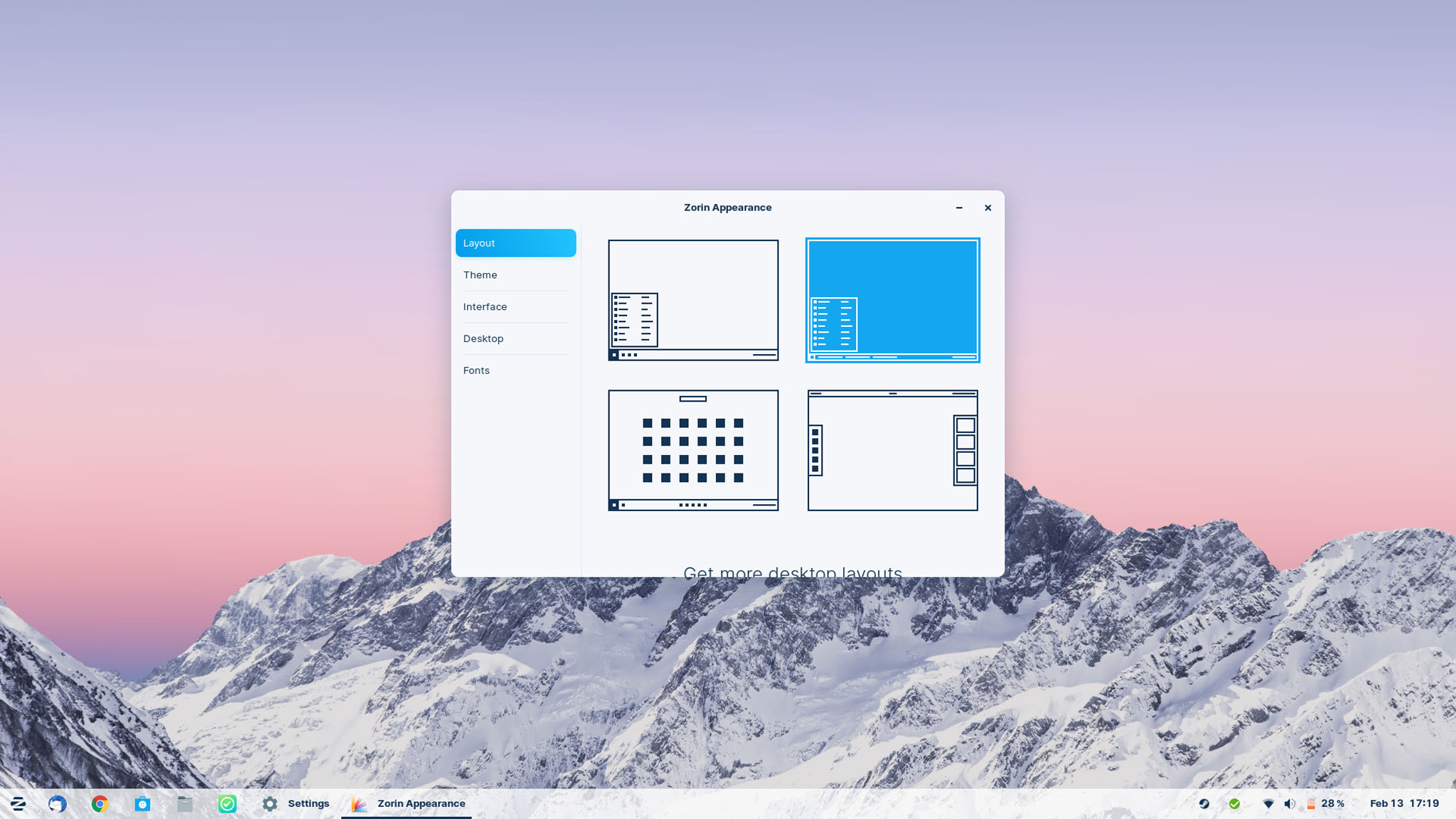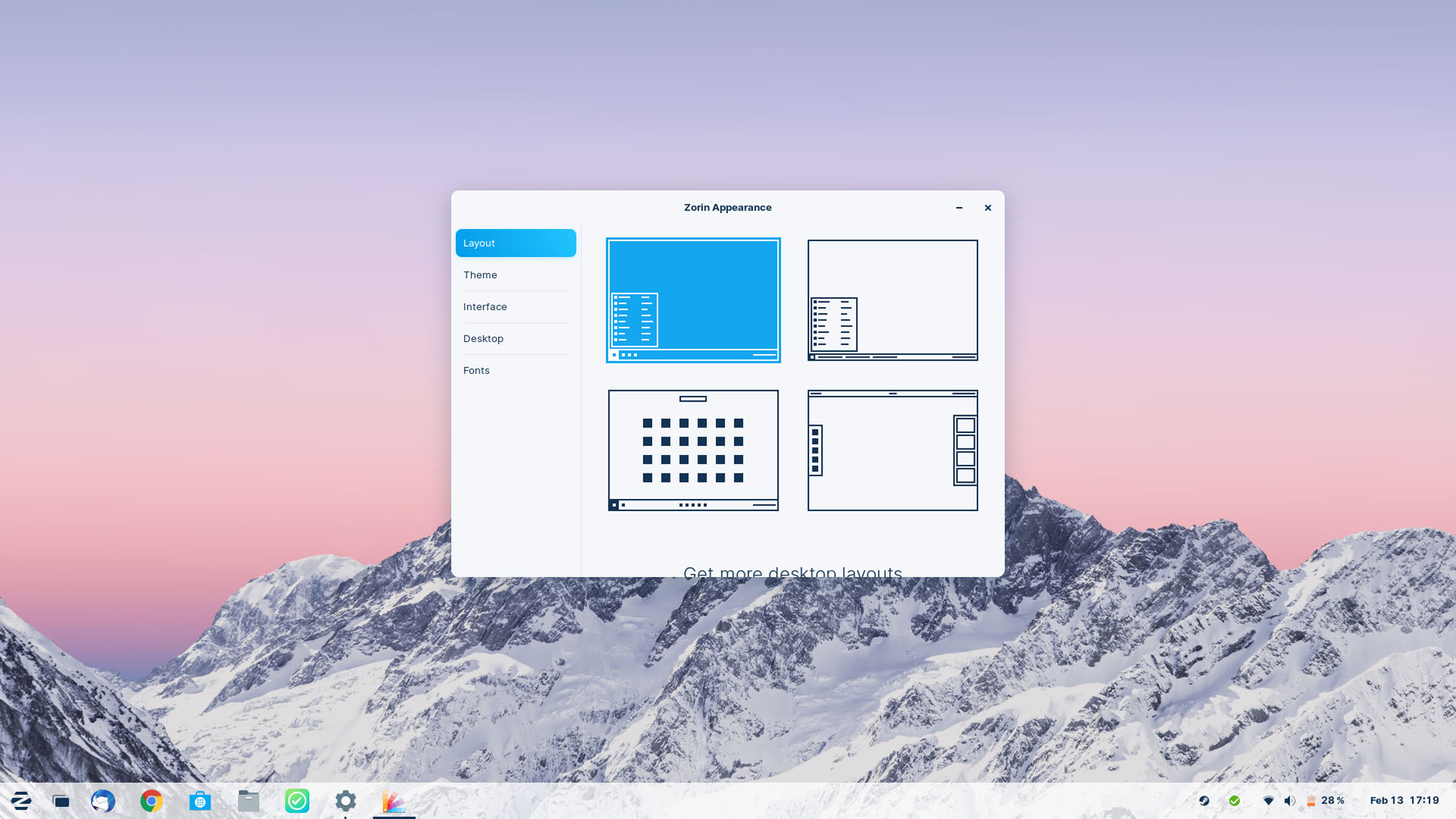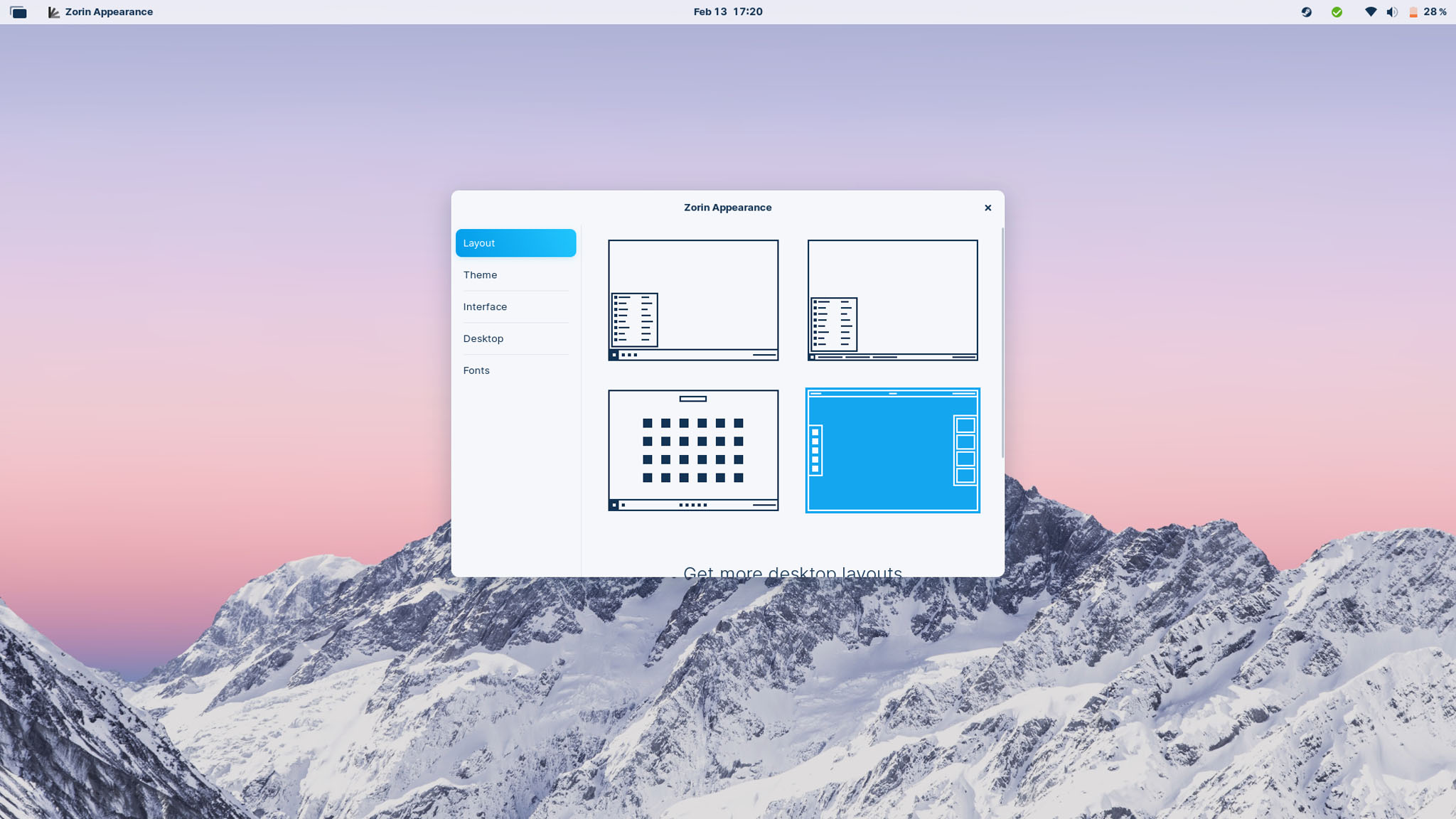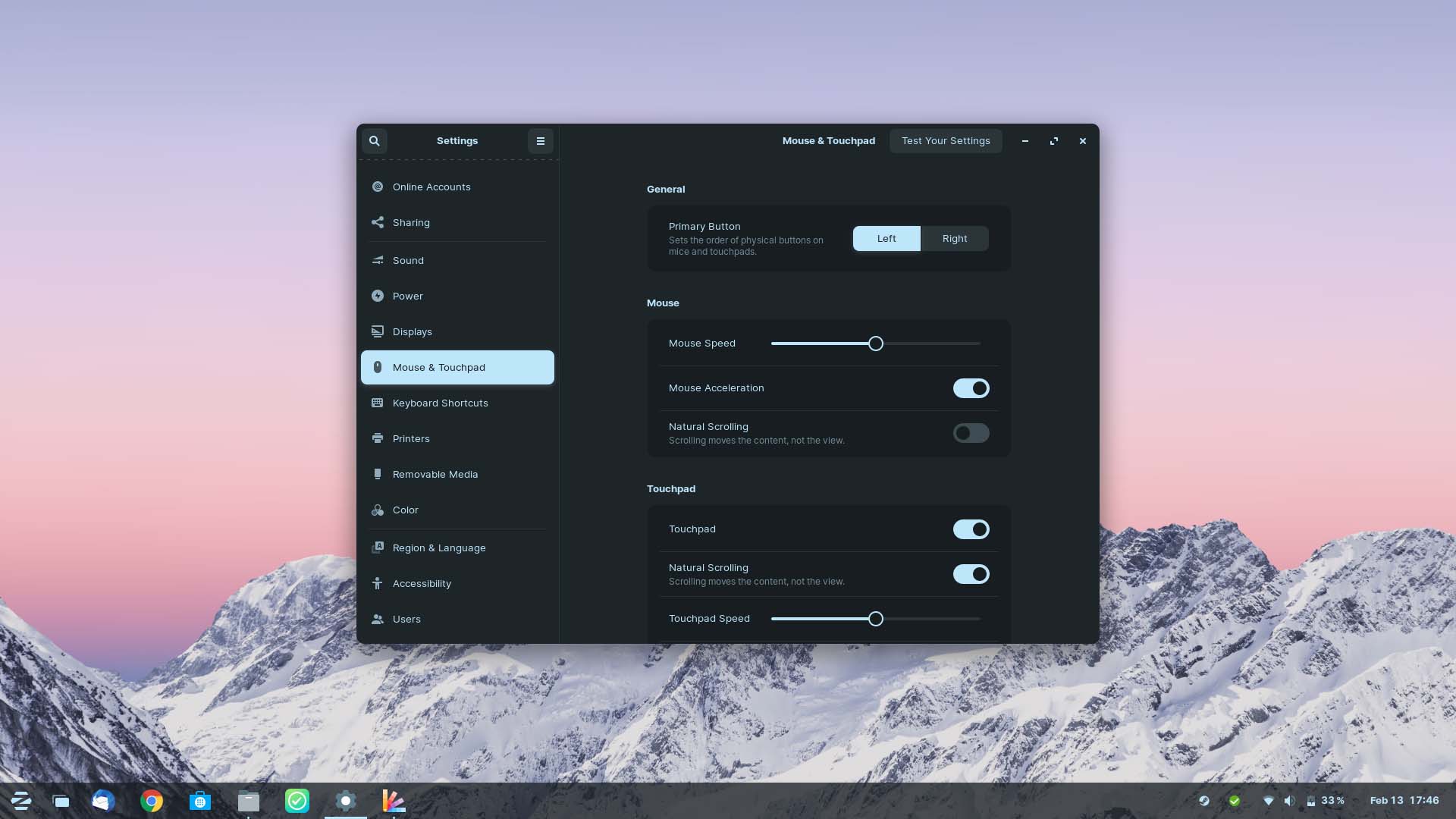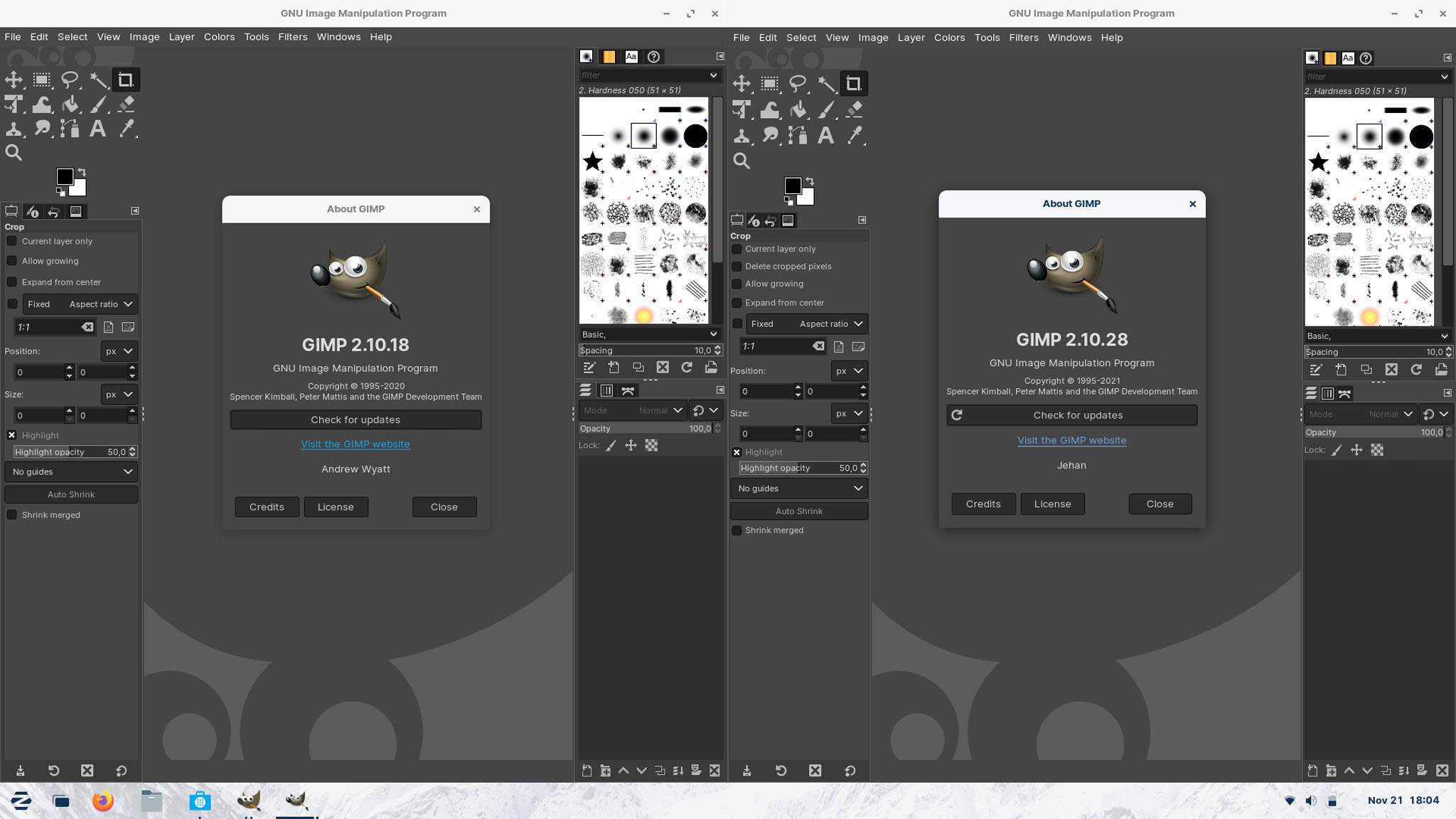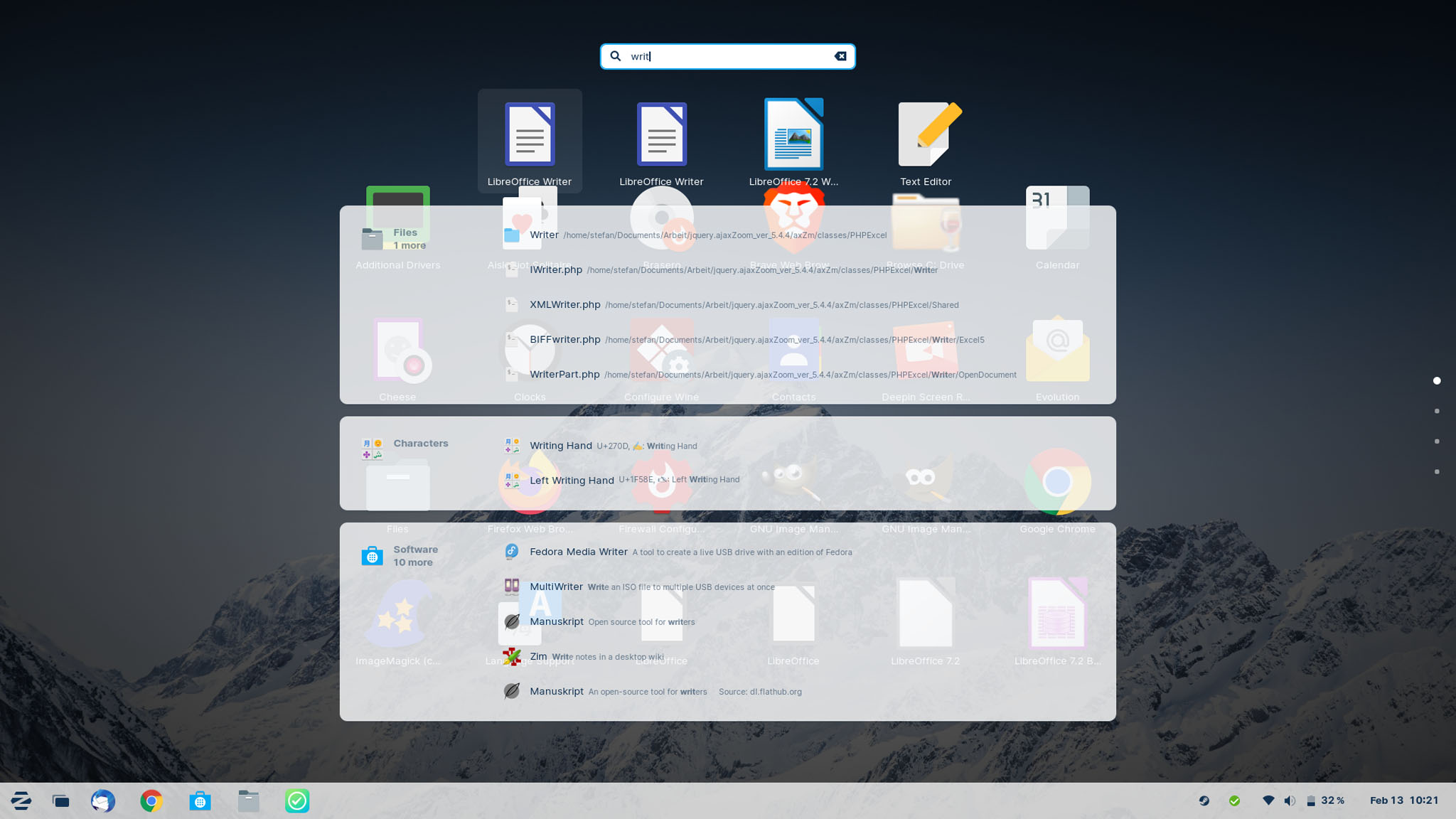After I tested version 15.2, version 16 is now an even more mature software generation. It seems that they are using every nook and cranny around and creating a fast, flexible and yet grown-up foundation that wants to go its own way.
Technically it is based on Ubuntu, in this case the 20.04 LTS version, but cannot decide which app formats to use. APT, Flatpak, Snap, .deb, AppImage and even .exe and .msi from the Windows world are at least supported. The Linux kernel is 5.11 from February 2021 when it is delivered, so it is at least up to date. The test system was already running kernel 5.13 from June 2021.
So let’s see how the new major version fares – after all, it’s been over a year since the last test.
Installation
Please ask for help here if you don’t know what you’re doing, it works relatively easily and quickly.
Start
When you start the system, you immediately get into a small tour, which I find very nice. You are greeted and introduced to the most important things. Very beautiful and commendable. This is partly elaborately animated and at least one touch that the others are missing. Especially for newcomers.
The second thing that needs to be done, especially after the system is already on the market, are updates. you also have to expect a restart here, but most people are probably aware of this and it is not a big problem.
There is not much to say or complain about here. The system is very reserved and delivers a Windows-like look. But you can tell from the font and the characters that it’s probably not Windows. If you open the launcher, it becomes clear that something is very different here than in the current Windows versions – because the launcher doesn’t look exactly modern – which is definitely intended.
We already know the launcher from the previous versions and it doesn’t bring much new in this version either, but it has been modified a bit. The quick and easy overview of apps and data places, the search and the buttons for locking, restarting and shutting down are practical. Impractical: The whole thing cannot be opened with the Windows key. Then suddenly the basic system appears – GNOME.
Because they are building on GNOME, everything you need is in the quick settings and in the calendar at the bottom right, the functions are also given as you know them – but the system repeats itself here too, with menus for locking, restarting and shutting down are displayed. Precisely because it is based on GNOME and this menu would be the quick settings in GNOME – which have also been adopted. I like the calendar and the notifications as well and they look familiar to me – but because they are just as taken from GNOME.
Design
What you will read more often in the test is that the system does not really want to make a decision and thus leaves the choice to the user. The design isn’t much different either, because even the basic version of Zorin OS gives you four variants of what the system can look like. And let’s put it this way: Windows 10, Windows 7, Windows 11 and GNOME.
In Zorin OS Pro there are other variants that are also reminiscent of MacOS. So it’s a matter of taste.
Unfortunately, you shouldn’t expect a profound change in the system here, in the end you simply put different designs on here and the basic system remains the same.
The accent colors, which I still think are good for personalization, as well as a light/dark mode, which is quite popular, should also be mentioned. I also think the dark mode looks quite good, it also reminds me a bit of “futuristic” systems as you know them from films. The change can also take place automatically according to time or sunrise/sunset.
Apps
While all other distributions fight about the distribution of apps (yes, pun…), Zorin OS takes the more pragmatic way. A look at the Software Center makes it clear that we are allowed to work with PPAs, Snaps and Flatpaks here. Apparently, the principle of “everything in here” is used, but snaps are felt to be preferred.
As a result, the selection is also quite large and up-to-date, even if LibreOffice is displayed four times as an example. That’s just a typical Linux distro problem. Nothing is really preferentially developed or used. Snaps and Flatpaks are both in place and neither seems to be winning. So just support both.
A quick test with OnlyOffice has at least shown – Flatpak takes a few seconds to open. Then snaps 10 seconds and more, at least the first time. If it weren’t for the time difference, I wouldn’t give a damn about the system behind it – until that happens, snaps simply lose further chances. Canonical still wants to get a grip on that, let’s see what comes of it.
For the normal user, however, it is clear here – a large selection, but often duplicate entries that only confuse. What was strange in the test: a blank page in OnlyOffice used 900 megabytes of RAM in Snap and 1.2 gigabytes of RAM in Flatpak. Someone could explain that to me. I had to do a little more digging.
So I also installed LibreOffice as Snap and as Flatpak. PPA was already installed. Here, however, all three have almost the same RAM consumption with 115 and 124 megabytes. However, the Snap started much slower with around 9 seconds and Flatpak with around 5 seconds. So at least OnlyOffice is maybe simply a RAM eater. But not so fast: a few weeks later, the same test suddenly measured around 50 megabytes per editor, an “editors_helper” used 180 megabytes each. Here you were with Flatpak on 7.0 and Snap on 6.4.2. So everything is back to normal.
The program versions are something completely different. GIMP, our Photoshop replacement, is in the existing version from PPA with 2.10.18 in contrast to version 2.10.28 as Snap a lot older. There’s about 1.5 years between them. But again be careful: If you go to the GIMP page of the Zorin OS in the store, you can also switch to another source at the top. Then you suddenly get the Flatpak in the latest version 2.10.30. That is confusing, even to me. My wish would be: Just decide… One program, three versions from current to older to old are not the way to go.
LibreOffice was still very good with 7.2.5, 7.3 is only a few weeks old when we tested it. But here, too, the snap is simply more up-to-date. Thunderbird also ran as Snap without major problems and up to date, Chrome had to be installed by hand anyway. The Nextcloud client was also a snap this time, you just have to be careful where it syncs the data to, otherwise it will be in a nested snap folder.
All in all, one thing must be clear: Of course, it’s annoying when you have to wait for snaps from time to time because they sometimes take well over 10 seconds to start. But this is only the case after an update or when starting for the first time. Since the versions are often much more up-to-date, I prefer to wait 10 seconds for the program to start after an update and then have really up-to-date programs. And if it’s Flatpak: that’s fine too. The main thing is to make a decision and, above all, to integrate things better into the system. By that I mean the often complicated standard folder structures and of course all other integrations to make them run like normal programs.
The developers would also do well not to have to deal with third-party versions of the program. There’s more important things to do. It’s just stupid that once again there won’t be a standard for program packages. The main factor is then once again the normal user, who has no idea what that is supposed to mean anyway. Because he sees four program versions in the store and then does what he thinks is right. great standard.
Work
If you work with the system for a while and handle it every day and also work with key combinations, then something at least seems a bit strange. Because even if the system has its own look, this is only “put on” GNOME. First and foremost, this means that you have to interact with the actual system from time to time.
Pressing the Super or Windows key will take you to the activities as an example. The activities from GNOME are an overview that lists all the open windows, and you can also manage multiple desktops here.
The overview is therefore nothing bad, but is clearly simply taken from GNOME. After all, this is a function that is extremely helpful, especially on small monitors, or if you have so many windows open that you simply need an “overview”. If you want, you can also use several desktops, which are vertically oriented here.
But what comes from GNOME in particular is the search. Because here you can simply start typing and the search for apps, data and settings can begin. And then you suddenly come across the apps overview, as it is also displayed in GNOME. It’s only a row, since it’s about the search, but it’s still there.
It gets more confusing as a GNOME user when you press the super key and A. Because then simply starts the GNOME Apps Launcher and lists all the apps on the PC. So although an app launcher was recreated like in Windows 7 times, they didn’t bother to deactivate the original GNOME launcher. Or at least remove the keyboard shortcut. That’s a little strange. Because the surface looks a little less “original” and more artificial. In addition, I often had the error that the app launcher from GNOME simply showed up behind the activities. Probably a mistake that arose from the hybrid. More on that below.
If you cycle through the different layouts in Zorin Apperance, you can understand why this is so. Because there is also the mode very close to GNOME. It’s still quite confusing if you’re not really breaking new ground, but just using a few shortcuts that make the system usable in a different way. But it still works. Layouts have already been described above.
If you use systems for a while, two things become apparent: How easy it is to use the system, but also how used you are to other systems. Whether Windows or Linux, I like to start many things by pressing the Windows key or the Super key. Of course, that also works here because it is based on GNOME, but if you then enter something, such as “Writer” to open the LibreOffice Writer, a strange picture is currently displayed:
A bug has probably crept in here, but it stuck with me, simply because you think: Is this the result of the mixture of several systems and directions?
As is so often the case, however, there are few basic problems as far as the system is concerned. If you are mostly in Chrome or Thunderbird anyway, moving some data around and working in LibreOffice. The system stays out of it, but with the super key is annoying again because what you think is happening, doesn’t happen. Because the app launcher does not open (as is also known from Windows), but the window overview. What I don’t think is bad either, if it weren’t for a specially built launcher from the old Windows days. Because then I can use GNOME straight away, because this way of working is not untypical, and it is also a lot faster than with the mouse.
And if you know the combination for the app launcher from GNOME, then the (replicated Windows) app launcher you would expect will not open, but the one from GNOME. So what do I mean by that? The system of multiple paths tends to get in the way and if you overwrite or replace things, then you should go through with it. Deactivate the key combination or complete GNOME parts – that’s the most likely way to confuse it at the moment. The task switcher with Alt+Tab once showed me two different windows – probably one from Zorin OS, one from GNOME. That, too, is simply a sign of a bug.
Laptop
Extended gestures on the touchpad didn’t work at all. Two fingers yes, everything beyond that just don’t. It’s a shame, because the gestures are familiar from other systems and, especially on a laptop, they’re worth their weight in gold once you get used to them. These should actually be supported.
Windows-Apps
At least I could open EXE files from Windows immediately, there weren’t many problems. My test file actually ran right away and without further action.
Games
Something that was definitely different from the last test was that no Proton game was running in Steam. I was able to launch at least some native games, but any Windows game that just uses Proton wouldn’t even open. A rather strange behavior that was not the case in the last versions. I also had error messages when starting Steam – a new installation would probably be announced here. At least from Steam.
Conclusio
After the last test was actually surprisingly good, I’m somewhat divided with version 16. In and of itself, nothing bad is what you get here. But it has started to get annoying that you often come across the basic system behind it, GNOME. Even though I like GNOME, this should be a different system. Unfortunately, a lot of things then feel very put on, which in turn is a shame. Because in general it’s not a bad way to go here, but it’s not implemented in a clean way.
This can have many reasons. Maybe the developers are simply overwhelmed by all the work – we’ve been waiting for Zorin Grid since August 2020. It’s possible that these extensive changes are not completely feasible without rebuilding even more. Or completely different reasons. Whatever the case, right now it feels too contrived to me. This may be fine for many, if you are used to Windows, for example, and only work with the mouse. That can also be a nice system! For advanced users who also work with the keyboard, the question arises: why? Sure, you have a nice taskbar with an old look and a well-known launcher. But every keystroke goes in the direction of GNOME.
It may be – and at times is obvious – that some of what I have experienced is due to bugs. Overlapping elements that should certainly not overlap for example. Either you look for a way to really take over the system – and disable everything that has to do with GNOME – or you get closer to GNOME. Or just switch bases if GNOME moves too fast. It’s definitely a lot of work. Unfortunately, the mishmash is only superficially pleasing at the moment and can therefore only be recommended for beginners and simple users – although they could also be confused by any wrong turns in the system, generally many options and many program packages in the store.
It should also be mentioned that there is also a Pro version, which currently costs €39, offers more desktop layouts and comes with more pre-installed programs, as well as functions for sharing the mouse between devices, pen support and desktop mirroring. A lite version is intended and available for older computers.