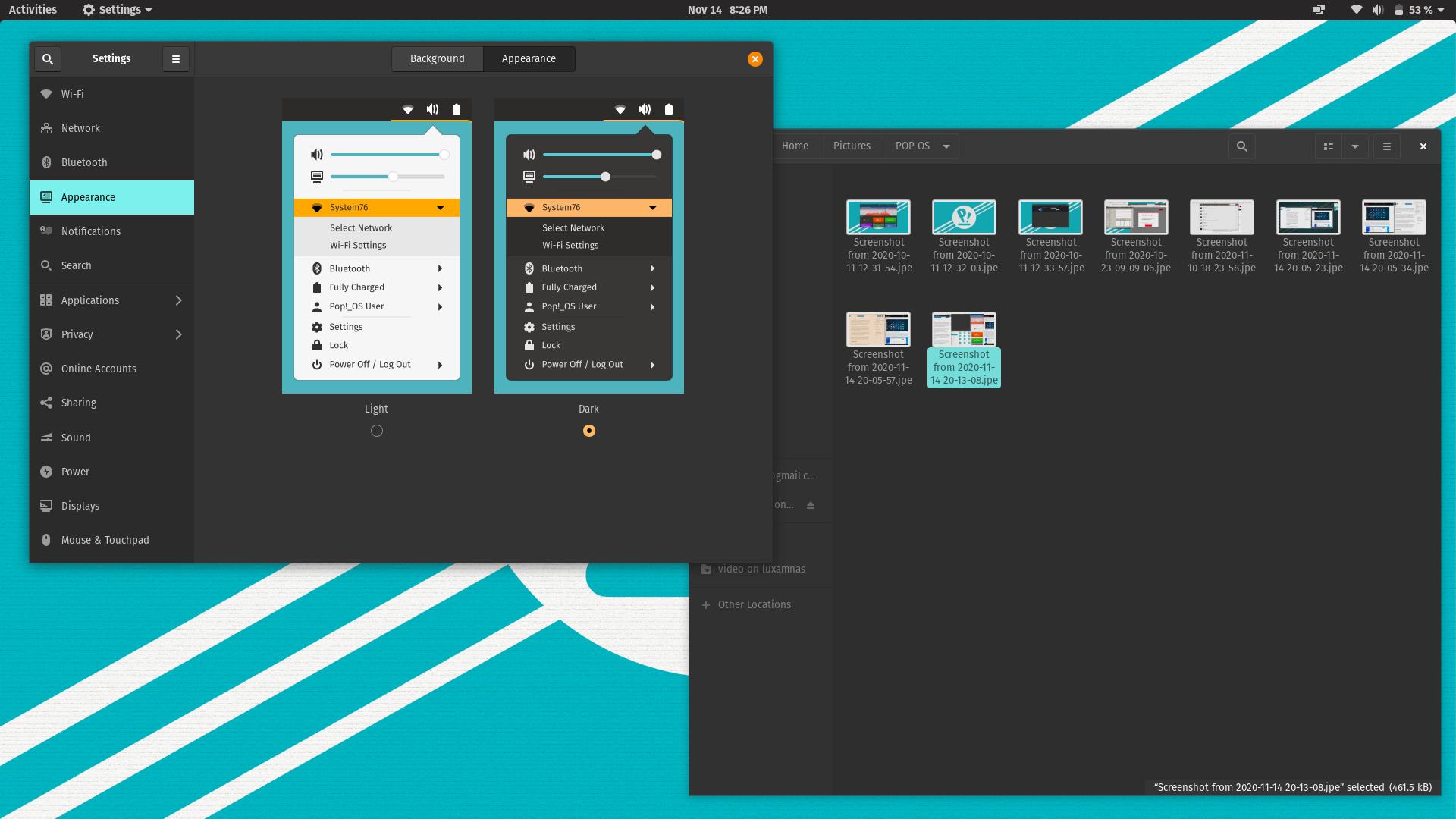A system that has made a name for itself in recent years. The actual hardware provider System 76 builds it on the basis of Ubuntu and changes a few things so that it runs well on their own hardware, but you can also use it without the corresponding systems of System 76.
The system is also aimed more at professionals, keywords such as deep learning, engineering, media production and bioinformatics can be found on the website. But the system is also in demand with players.
Because such tests take weeks and sometimes months, it happened here that a major operating system update was available – from the LTS 20.04 to the 20.10, which I installed about halfway through.
Installation
As always, there is hardly anything to report here, as it is based on the typical Ubuntu installer. Here you can see the somewhat idiosyncratic design for the first time. As is so often the case, laypeople need help with the initial installation and setup.
Start
Fast thanks to SSD, you are immediately at the login screen and seconds later logged in. The desktop background screams at you – but that’s just the selected picture. P! Since, like many, it is based on GNOME, but dispenses with sidebars, there is not much to discover. Those familiar with the system will of course know what is hiding behind “Activities” at the top left.
The bar on the top is helpful enough that you basically have an idea of what to click next. So you may play with the notification menu, the system menu and then possibly with the activities. And lo and behold – here are the apps and programs.
Right at the beginning, when you open a few apps at least, the design catches your eye. In itself it is a bit subdued, I would say, so never intrusive or anything like that. Everything is tidy and as known from GNOME – quite simple and clear.
By the way, online there is a nice description of all functions, unfortunately primarily in English – which might bother some. There are also explanatory videos on YouTube, where you can activate subtitles and possibly find your way around even if you don’t speak English.
Design
As already mentioned, the design is quiet, kind of earthy. You could almost recognize Ubuntu’s orange in the close button for windows, but it is a bit washed out, and so do the rest of the colors. But that’s not a bad thing, because the system is quasi-calm and there is also a dark mode in the settings if the remaining white is still too much.
The main criticism is the similarity to old Ubuntu versions. Wanted or not, it just looks like an old version of Ubuntu, as these also had brown-tinted windows. The first version with the new GNOME was 17.10 of Ubuntu, this was still adapted to the old design, which leads to the same thing. But that’s just a funny detail by the way.
System 76 insists on adapting some things themselves. In addition to the design, these are about the Pop! Shop. So where to find new apps and programs. Once again, they move away from the snaps from Ubuntu and you find the way to get your apps on the PC with classic DEB, but more and more often with Flatpak. As already known, these are often much larger than DEB packages. However, this can be irrelevant to normal users, unfortunately installations and updates therefore take longer and overall more storage space is required on the device. Here in Pop! Shop will also make minor system and all app updates. This is less confusing than Ubuntu’s three-way approach.
The system control has also been adapted, as OS updates, ie “large” operating system updates, have been added here. But that’s not all – System 76 has also integrated a firmware update tool for its own laptops and computers, which is very commendable.
You can also switch the system to a dark mode, and there is a HiDPI deamon – this automatically adjusts resolutions on monitors, especially if they have a high resolution. The keyboard shortcuts are something to learn – these have been expanded by a few things and will be especially helpful to the skilled user who gets involved. Overall, it has to be mentioned that the system is optimized for keyboard operation from the outset.
The window tiler, on the other hand, is something of its own and is now hidden behind its own icon in the bar at the top. The whole thing is probably designed for really effective work and larger monitors, because with the auto function there is practically no waste of display space. If you open several windows, they are immediately displayed and arranged in a grid. You can adjust the arrangement yourself thanks to additional shotcuts for the keyboard.
Super (Windows key) and Enter opens the change mode as an example for the current window, then you can move the window around with the arrow keys or adjust the window size with Shift and the arrow keys. The whole thing actually works very well and I can imagine that there are enough scenarios where something like this is useful. You have to try it yourself and deal with it – but then it flows over to everyday work – if you are a friend of it.
Apps
As with Ubuntu and GNOME-based systems, GNOME apps are also included by default. Right at the frontline is the file manager, calendar, calculator, Geary for mails and Firefox as a web browser, how often round off the package.
In the store I was able to download many other important programs (except for Chrome), VisualStudio Code or Blender, Pitivi or Inkscape. Overall, no big surprises, only there are no snaps, only flatpaks. As I said, most of them shouldn’t care, it’s a shame that there is once again no standard in the Linux world, but three or four package formats. Congratulations!
Since I’ve only just upgraded to the 20.10, everything is very up to date. LibreOffice in version 7, but also Thunderbird is included for the first time in the very modified version 78. Skype, Spotify, Nextcloud Client, Steam, Tor Browser, VLC and even Syncthing to test – everything works as usual and desired.
Work
As is so often the case, everyday work is also quite problem-free with this system. As with other GNOME-based systems, the lack of a app-bar that is always visible (the GNOME team could really think about providing appropriate options in the settings for different types of applications and display sizes) is a handicap with the currently open programs, so you use a lot rather the keyboard – what pop! OS may want to do just that. As mentioned, the system is aimed more at pros and the window tiler alone speaks for it.
This is really a completely different way of working, which, so to speak, gets the last pixel out of every monitor. If you have activated auto-tiling. Then the extension simply arranges all open windows nicely next to each other and on top of each other – that doesn’t always make sense, but there are shortcuts that allow you to organize and change their size.
You can use these shortcuts even without auto-tiling, and I have adopted that into everyday life – on a laptop it is often easier with a keyboard than with a touchpad. What is also a bit annoying and probably to be attributed to GNOME is that you cannot simply switch between them with ALT + Tab when two windows of the same program are in use. For example, if you have two browser windows open, you have to hold Alt + Tab, then navigate to the relevant window with the mouse or the arrow keys. In the activities overview, the two windows are very well separated – should someone explain to me why this is done.
Touchpad support is again limited to the bare essentials – you always have to use the keyboard. Two fingers are fine – from three onwards, as with other systems, a question mark appears on the touchpad face. At least opening activities would be nice to get with three fingers or so.
When it comes to window management, I also noticed that “minimizing” the window in particular is often missed. Maximize and window mode can still be done with double clicks, otherwise it just needs a right click on the upper window bar and then you can also minimize.
I also have graphic glitches in windows that I change from the larger one. That would be the first time – because the Intel graphics card of the Haswell chip is actually quite well supported by Linux.
WINE was there again and my EXE file with USB support only ran after installing WINE Stable and then starting it from the terminal. I’m not sure where the problem is often, I haven’t had much luck lately.
Games
Again there is the same to report here as with many other Linux systems – Steam again offers everything that the gamer’s heart commits – with certain known restrictions of course. But a lot of things just run, Anno 1404 still doesn’t – but that has more to do with Proton, which should make Windows games run in Linux via Steam.
This time I was even able to start and play SuperTuxKart with the controller – that’s nice, it might also bring a good revision. The music is sometimes not what you would consider driving or motivating.
Conclusio
After a few months on the laptop, it can be said that the system definitely makes a fine figure and is also very well suited for everyday work.
It must be mentioned that the system audience should be more experienced or more professional, the beginner may have some trouble – although this is the case with many GNOME and / or Ubuntu based systems. Pure GNOME as an interface is often not enough for beginners and people who do not want to deal with it more intensively. There is a reason why Windows and MacOS launcher buttons and bars are always visible to the user. So you have to travel too much distance with the mouse, or have to use the keyboard.
I wouldn’t see the design of the system as a revelation, but it is calm and probably fits into the mind game of System 76. At least this way it can be quickly distinguished from other systems.
In short: the corresponding clientele should be very satisfied with the system – but can only recommended to a limited extent for the average consumer.