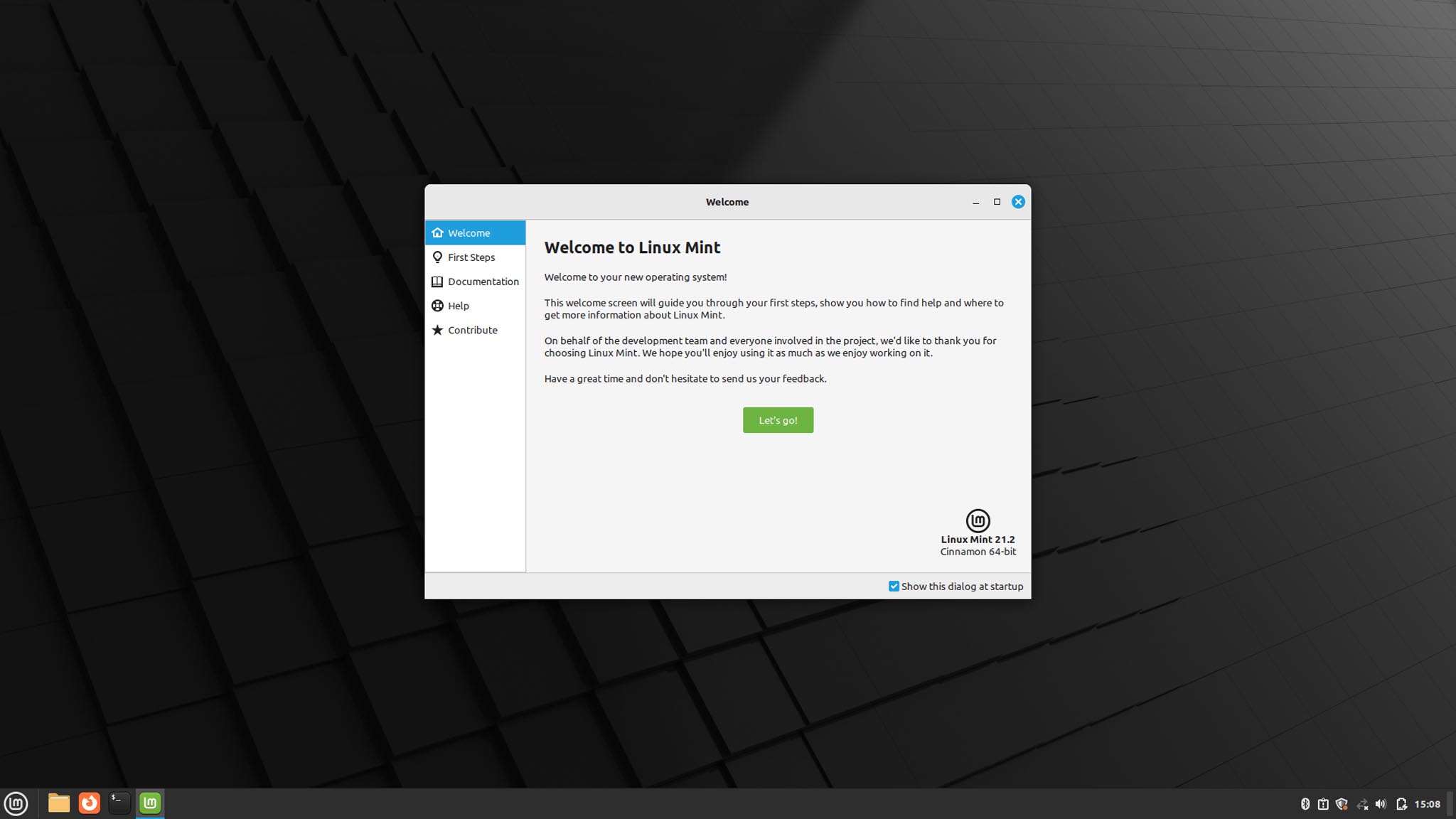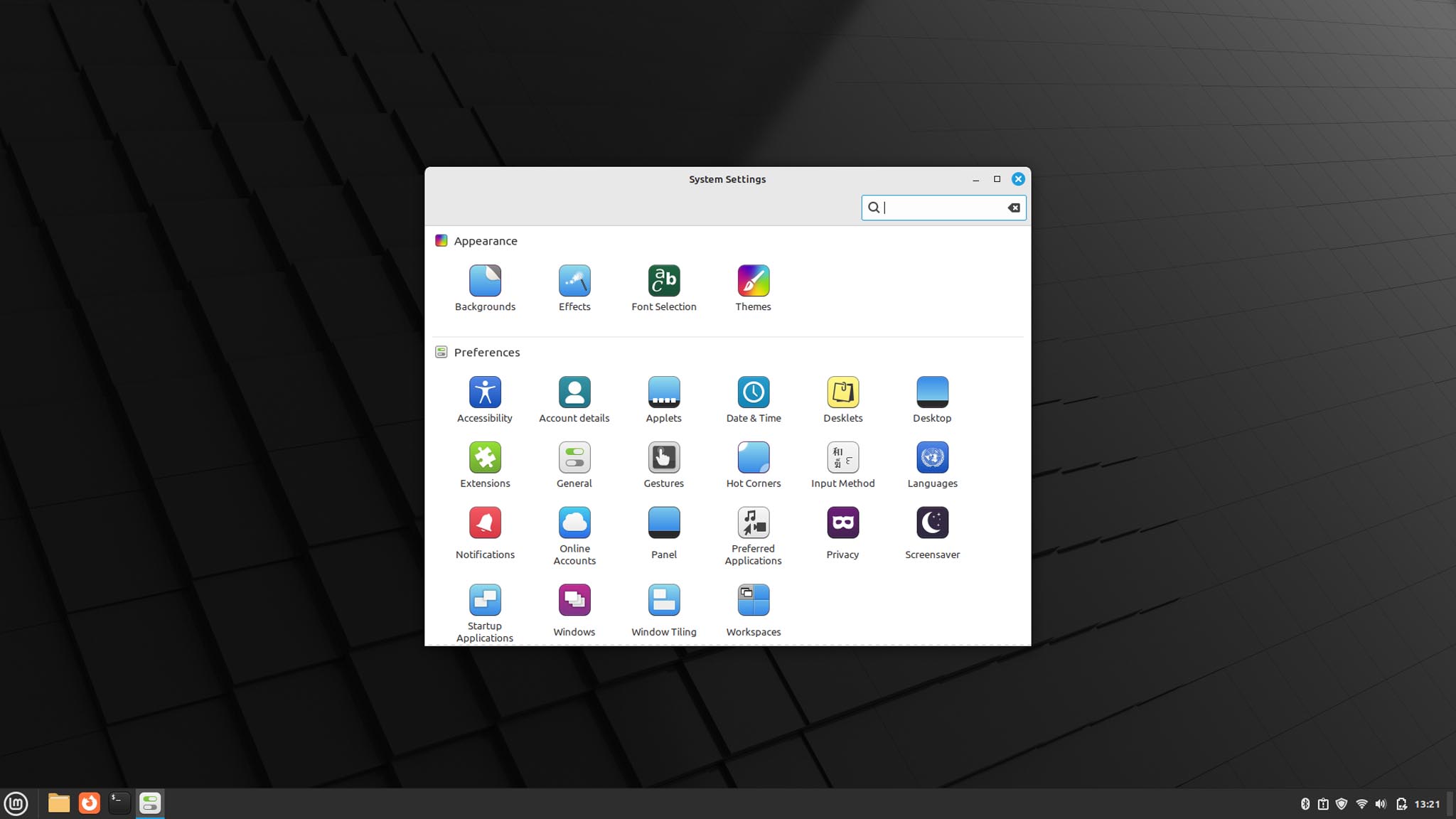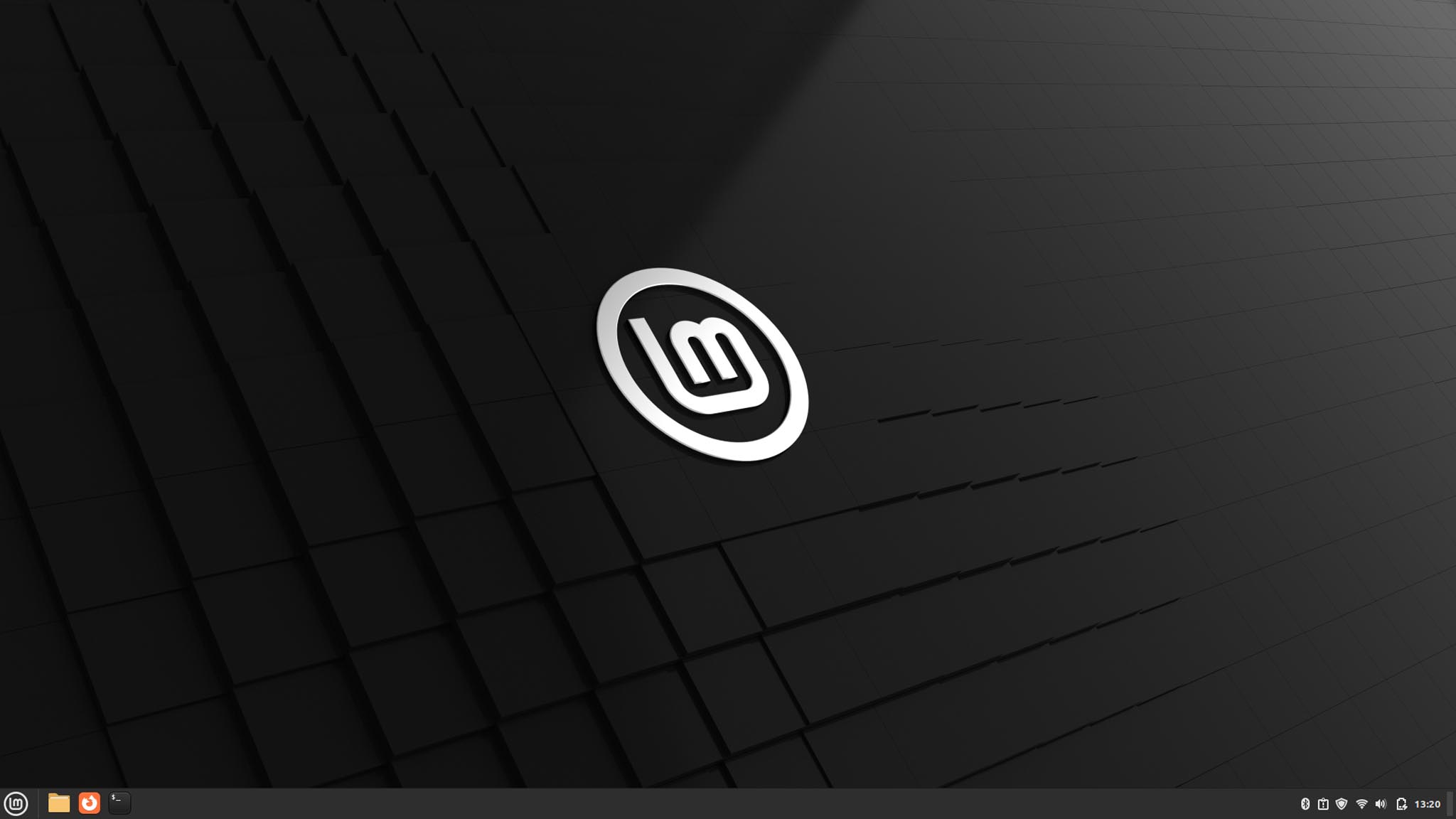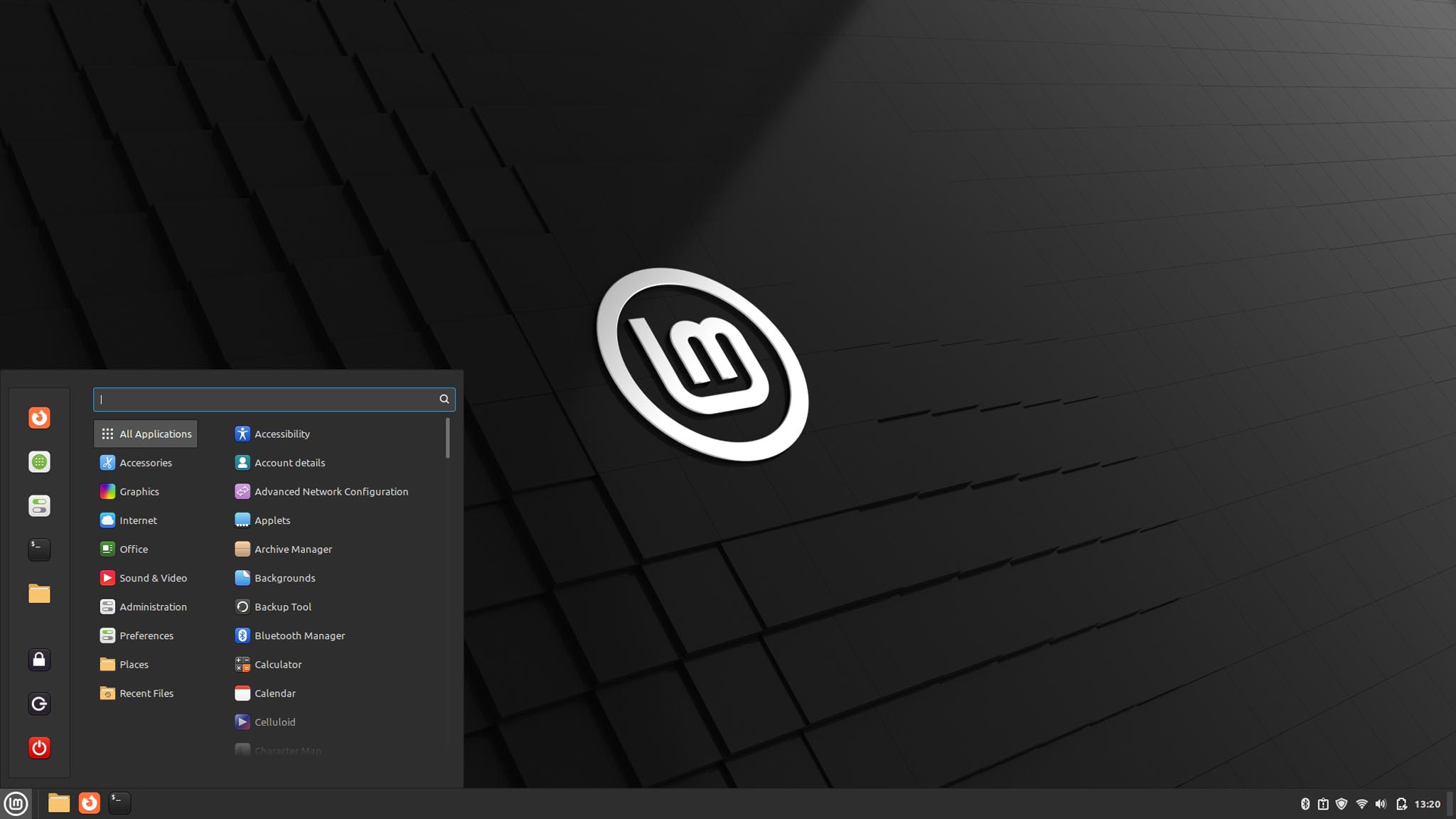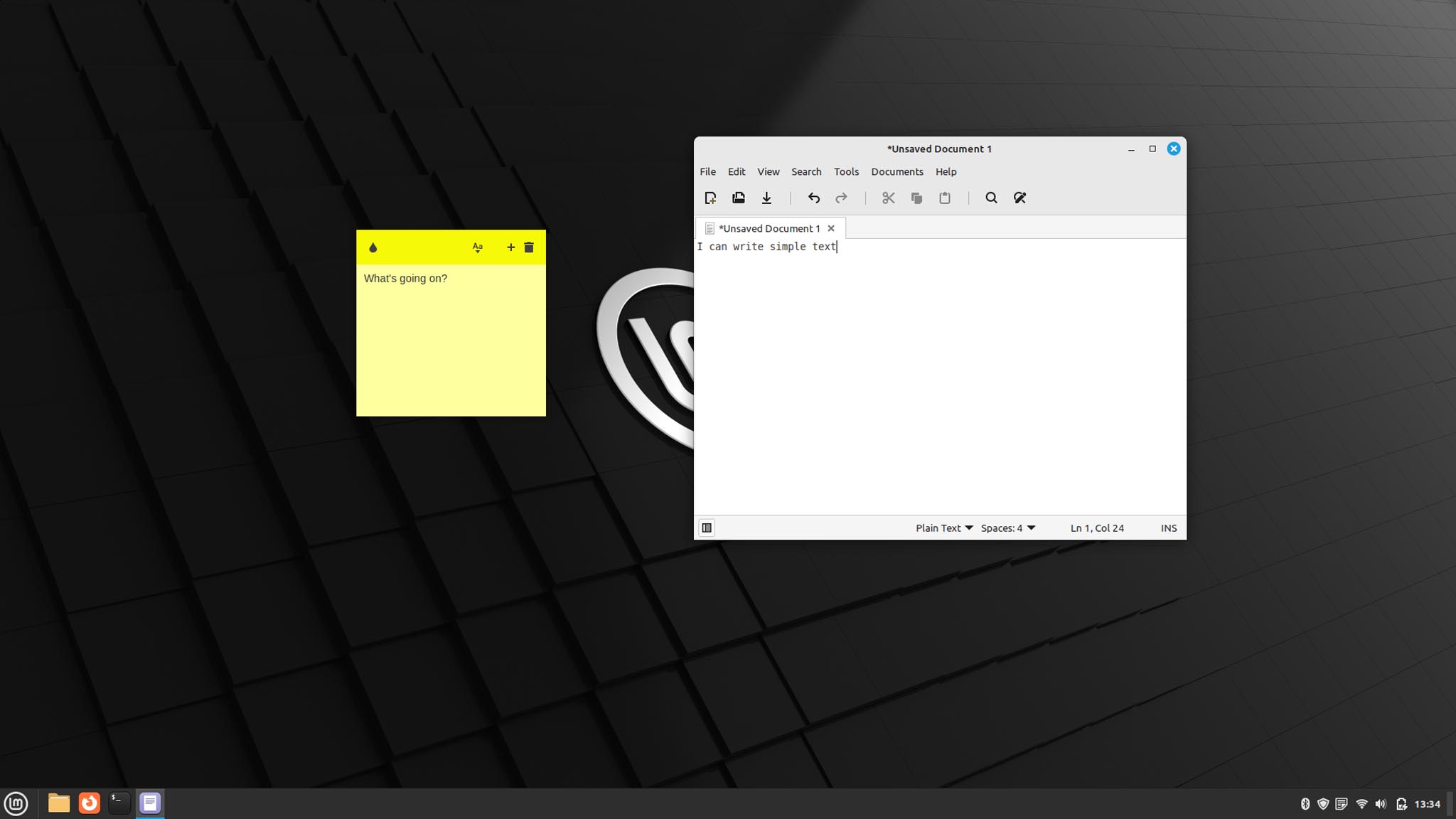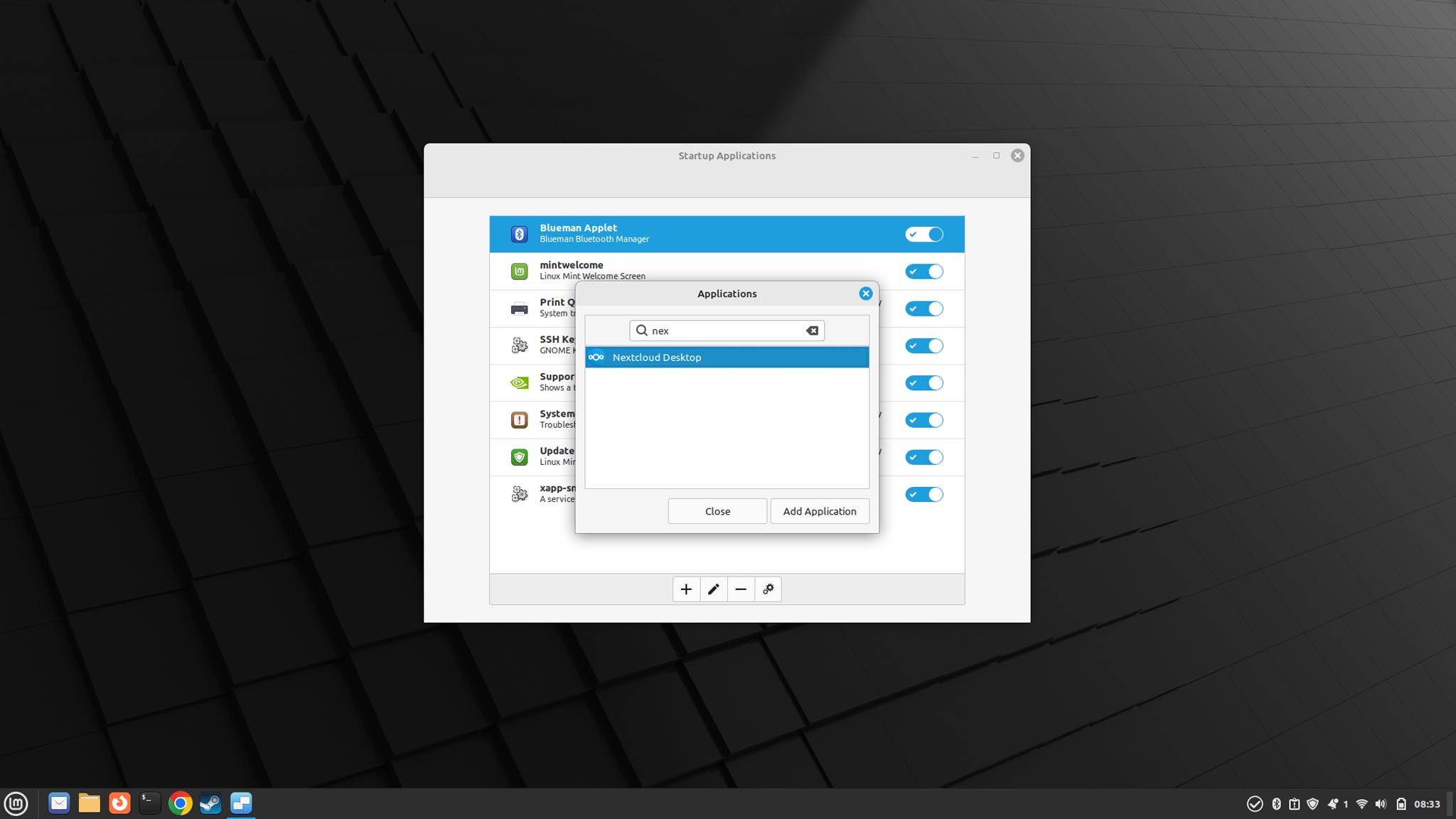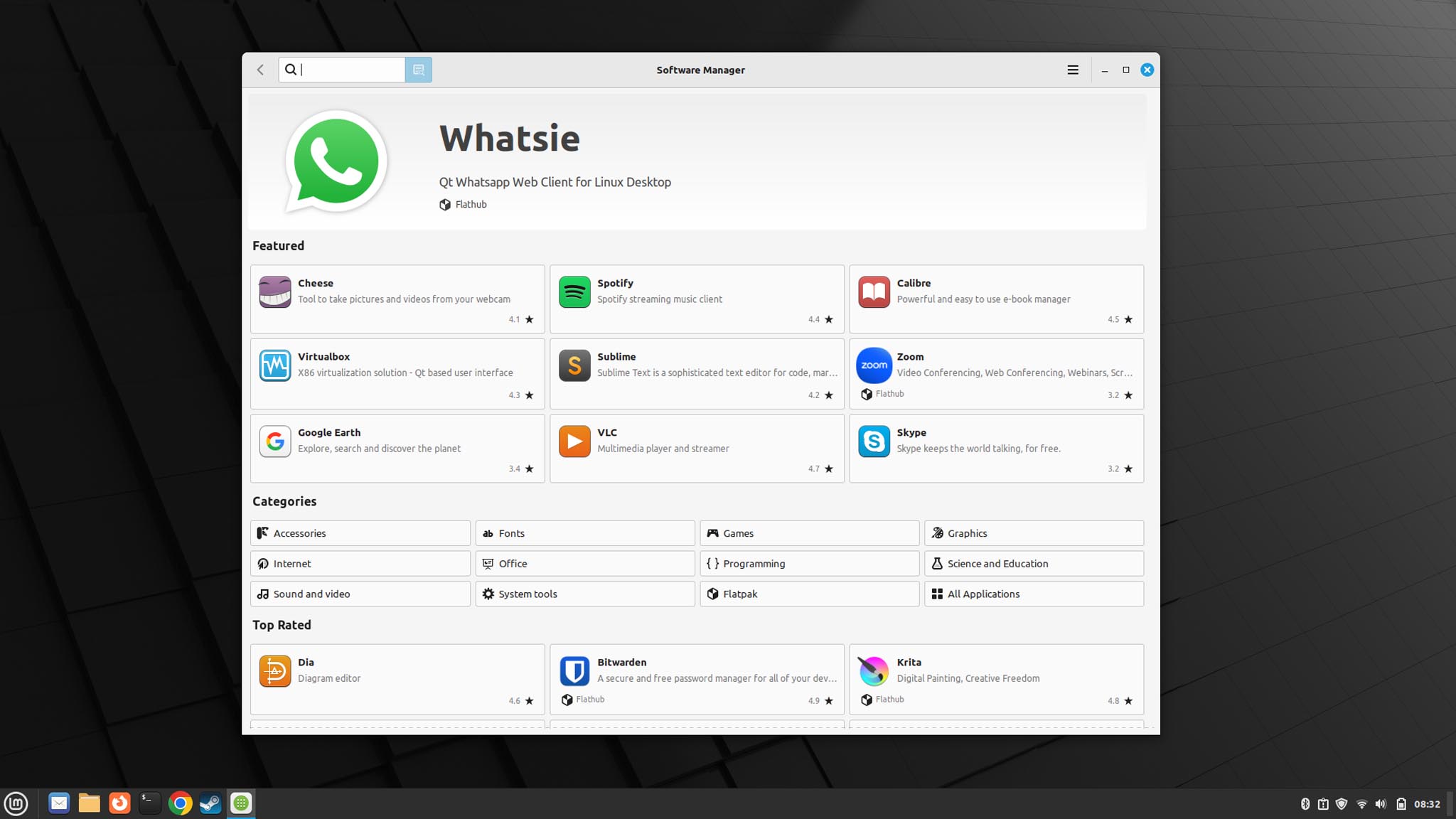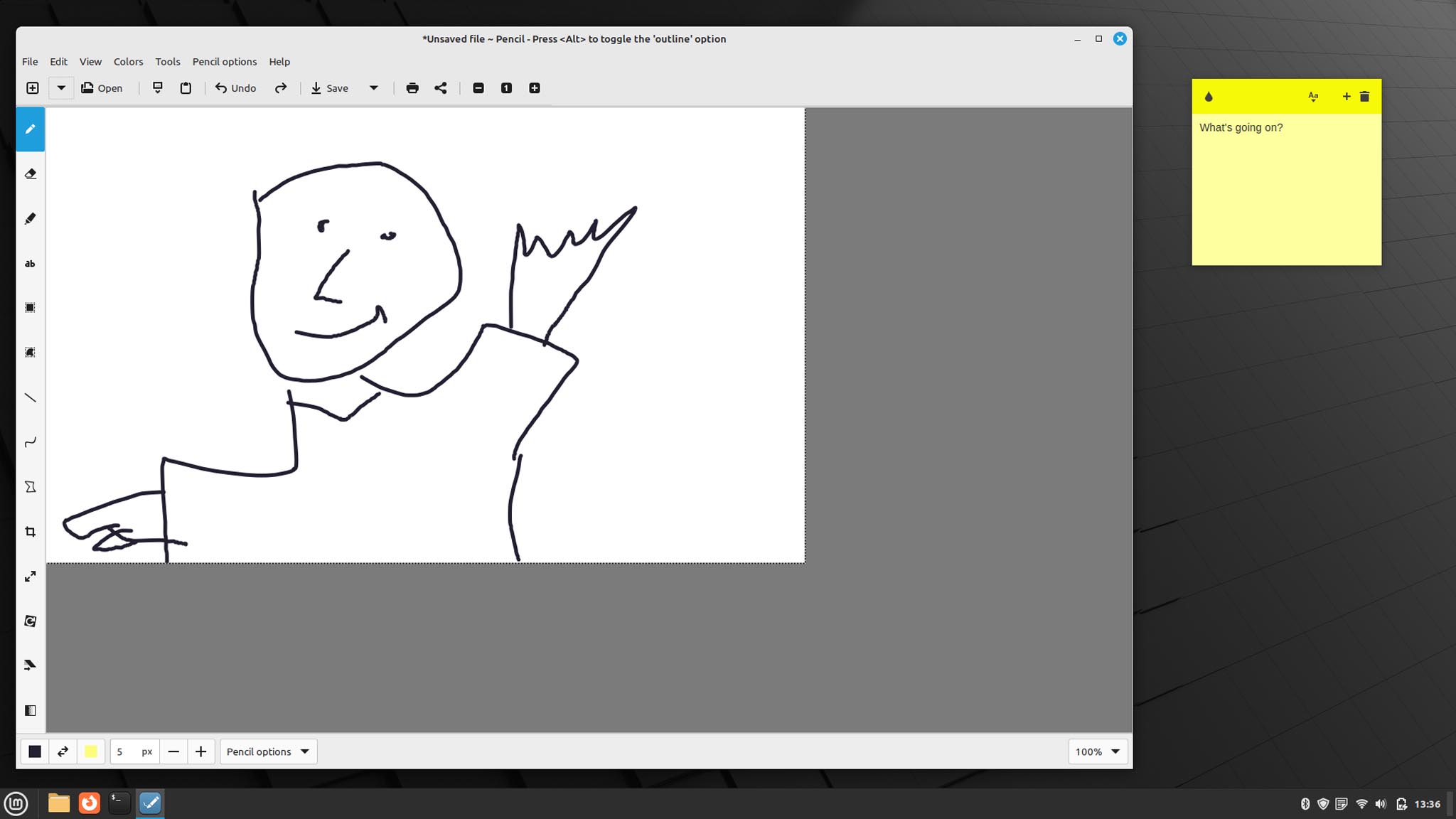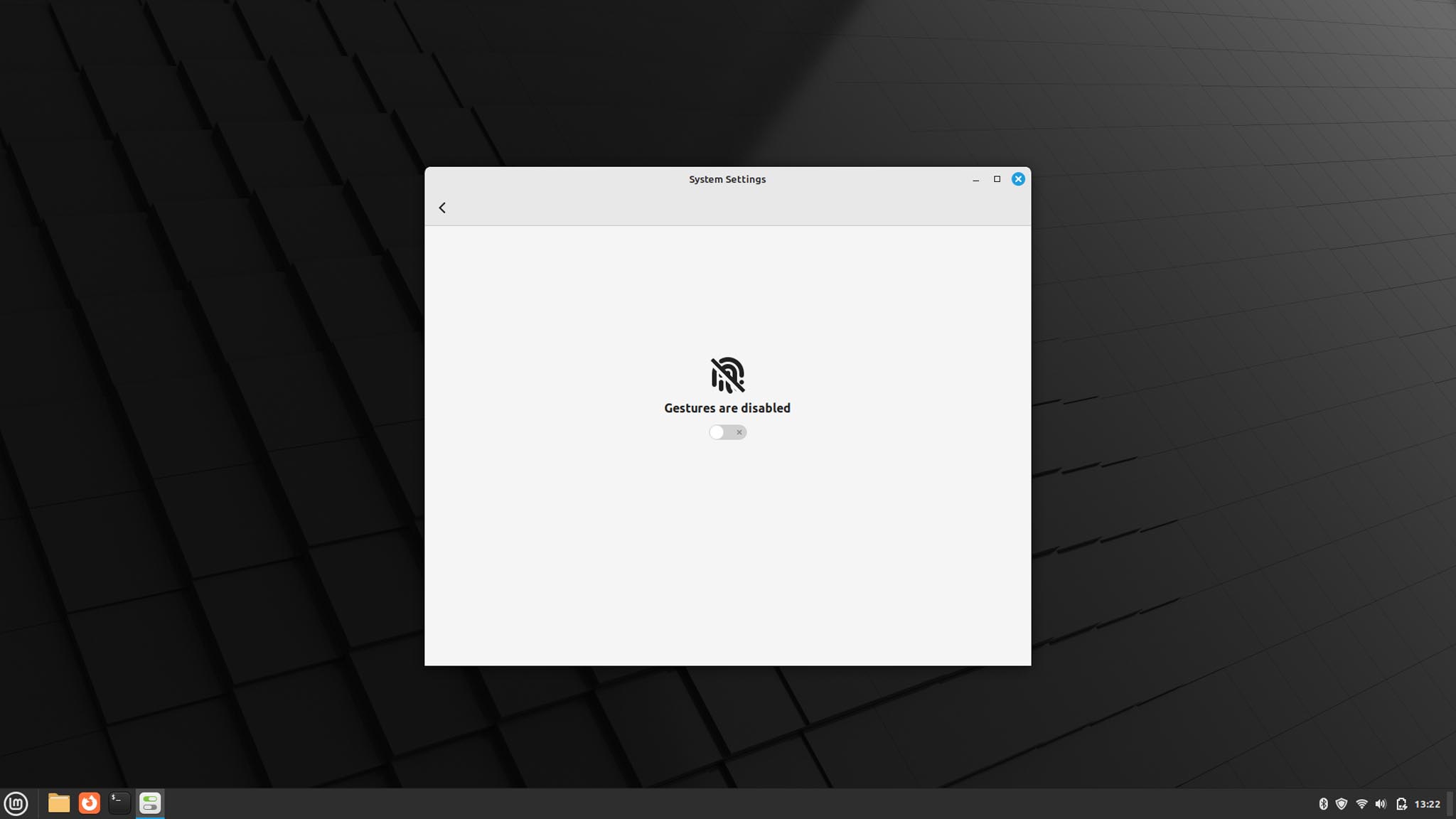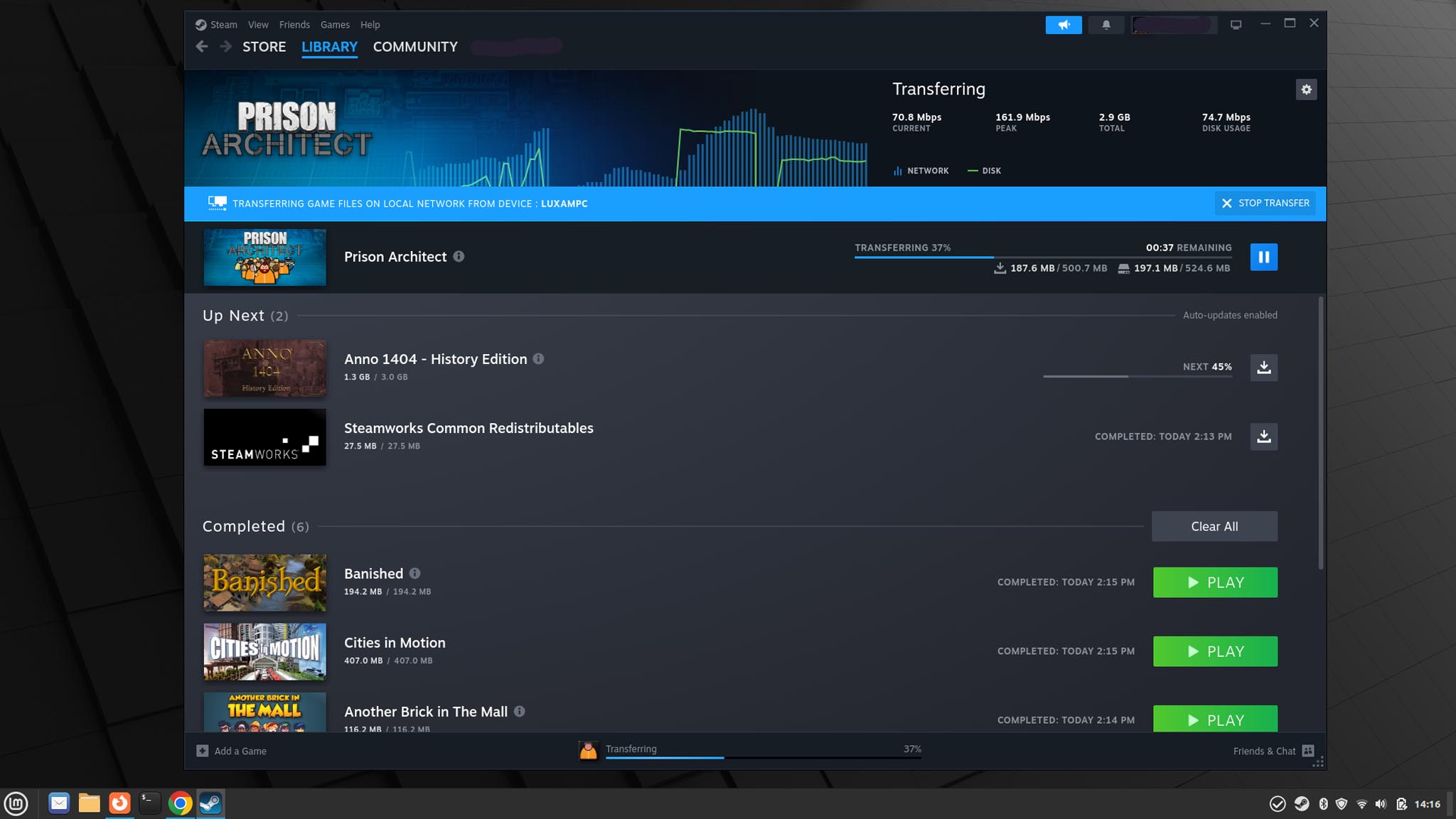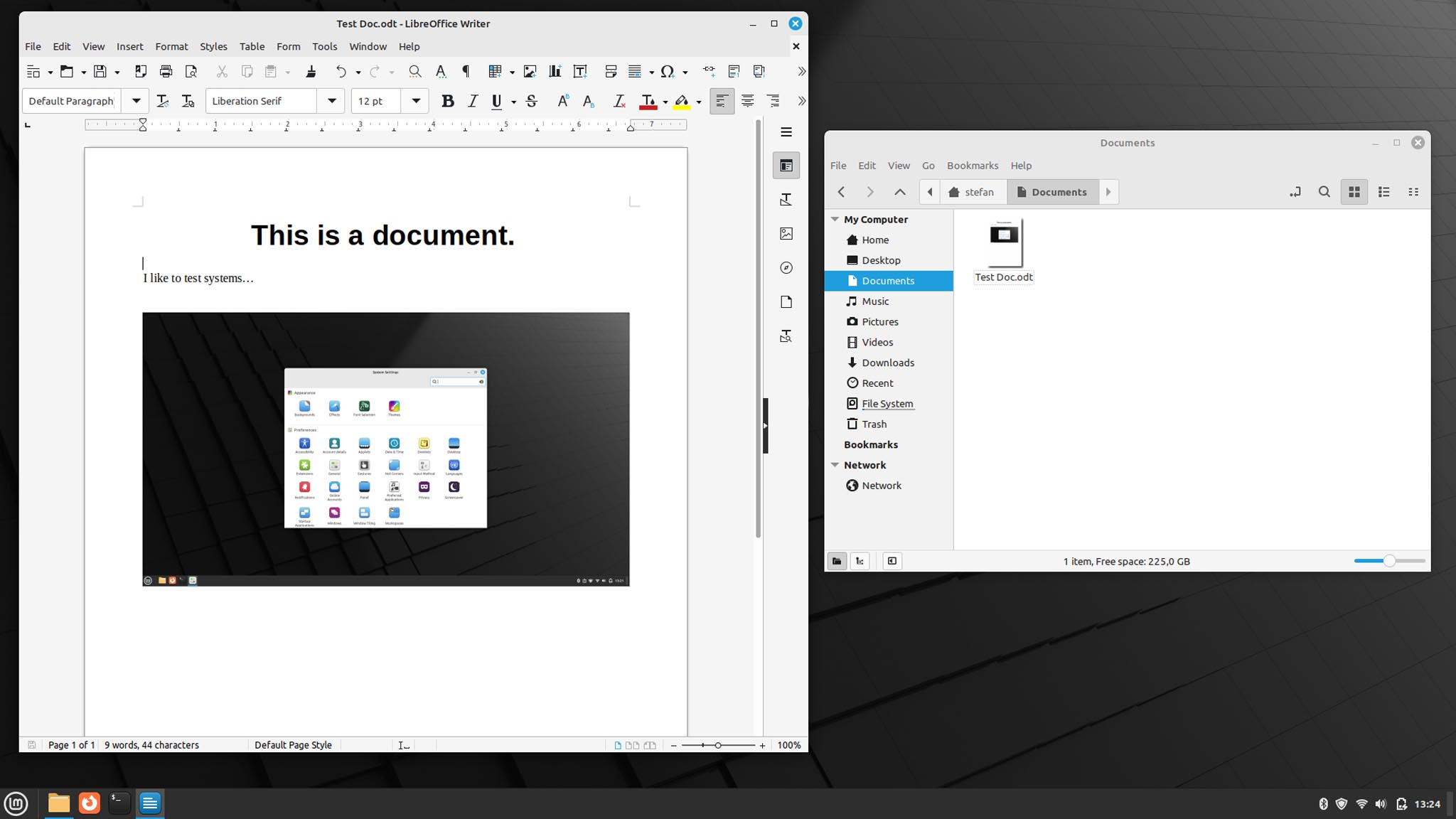For many, Linux Mint is one thing above all – a perfect Windows 10 replacement. Why? Because it looks like Windows and, to a large extent, can also be used like Windows.
But let’s see if that’s still enough today, or at least something for this niche.
The pure, installed version is used. No adjustments or other settings, so as not to distort the impression.
Installation
The installation is, as known from many Linux distributions, quite simple. The installer is familiar, but there may be a few stumbling blocks for newcomers.
You can also install multimedia codecs, which I did. Because I want to use the system actively and productively for some time.
Start
The first start was accordingly unspectacular. The login screen is also a bit dated, somehow known from other systems (although from the past).
A dark system, with a dark wallpaper. This may not please everyone, but it is also a matter of taste. Windows 10 was also more on the dark side.
The cursor is also black and a bit pugly, you are then greeted by a “Welcome” app, which guides you through colors, drivers, codecs, updates and so on. That’s a good idea, but for new users it’s a bit much at once. At least I was able to install codecs again right away, I didn’t need any drivers.
After that I opened the update manager, which first updated itself, then 600 megabytes of updates, which is nothing new on the first start.
If you have already used Windows, you will quickly find your way around here. The launcher is on the bottom left, the clock on the right, and the apps and programs in between. Everything already seen where.
By the way, you have to deactivate the “Welcome” app, otherwise it keeps coming back.
Design
After the first tour, the system looks more like a mixture of Windows and MacOS. The interface is like Windows, settings look more like MacOS. Windows can be operated like in Windows, but are reminiscent of the old MacOS.
Unsurprisingly, a feeling of “old-fashioned” and “I know” arises here. Nevertheless, everything has a certain elegance, which allows one to overlook it.
Incidentally, the design can be adjusted very laboriously, starting with “Dark Mode” up to the mouse cursor, icons and even the entire desktop, which probably means the task bar. There is also the background in the typical mint green, which is used far less than in old versions. Window decorations are currently a blue, folder yellow.
Overall, everything looks quite coherent, calm and tidy. That should please many. However, if you expect a modern OS, you may be disappointed here.
What bothered me most was the parade of icons on the taskbar when you have a lot of apps and programs open. It just looks very crammed into the lower left corner, although there would still be more than enough space. A little distance would be good here.
Apps
A lot is included to be productive right away. These include Firefox, LibreOffice (in a version that is more than a year old!), a calculator, archive manager, document viewer, the typical text editor and even a “Notes” app, which can be used to place small yellow notes on the desktop. Very nice in my opinion.
I find a backup tool as well as a very useful drawing program that is very reminiscent of “Paint”. Even a small program for renaming multiple files is part of the game.
In addition to other small apps, Thunderbird (still in the 102 version) is hidden in the menu, it can usually be found directly on the taskbar.
If you want more apps and programs, just open the “Software Manager”. At least quite useful, also because Flatpak is directly integrated. But also by far better than in the last test.
So we immediately got Steam, Hedgewars and the Nextcloud client. Partly as Flatpak, partly packages from the system, as it was offered. So the system probably don’t have any references here, but you can possibly differ in the program version. As with LibreOffice, which would be quite up to date with Flatpak in contrast.
Chrome was also found and installed by me immediately. So little to do here either. I also installed Visual Studio Code, you never know.
Work
After I logged into Nextcloud, some notifications came that orders over 500 MB had been added. Okay, yes, they’ve been around for a long time. Then everything was synchronized. Since you already have LibreOffice, you can start working with files straight away. If you are logged into Chrome and have set up the mail account in Thunderbird, at least I don’t see much in my way.
By the way, after a restart you have the problem again that you have to open Nextcloud manually, although according to the app it should start automatically. So here in the autostart programs you have to do it manually.
Images open in normal preview, but the paint replacement “Pencil” is quite useful, as far as at least small edits are concerned.
Otherwise it’s almost like using a slightly older Windows computer. Except for the 11 of course. Even keyboard shortcuts like Windows+E open File Explorer, CTRL+N opens new windows, and CTRL+SHIFT+N creates a new folder. All very familiar to me.
By the way, the system always tries to arrange new windows in such a way that they take up empty space. Sometimes it works well, sometimes so-so. Sometimes this causes the window to jump in all sorts of places, like opening videos of different sizes.
Multimedia
Images open in normal preview, PDFs have their own viewer and MP4 with H264 were also played straight away. But that is probably due to the codecs that I had previously installed. For normal household use everything is wonderful so far.
Laptop
I found the gestures a bit odd. Although I can scroll with two fingers on the touchpad, it wasn’t until I activated gestures in the settings that I discovered the system’s somewhat more laptop capability. In contrast to GNOME and Co., it’s not that great, but it’s still better than before and you can configure it yourself again.
Standby, etc. work as intended, or just known from other Linux systems.
Windows-Apps
The system cannot do anything with ordinary EXE files. That’s why I installed WINE as a flat pack, which was a bit of a search in the software manager, because you can switch between the sources.
Once installed, I was able to open my small test EXE files. However, the icons have not changed, so that one can believe that nothing has changed. But it works so far.
Games
The laptop from 2016 is still good enough for Hedgewars, and Steam was also quickly installed via the software manager. The new function that allows you to install games via the local network pays off here again – because it’s always noticeably faster than a new download and certainly also saves resources. Somehow at least.
As usual, you activate the compatibility mode for all games in Steam, so that you can also install all games for Windows. After a few downloads for this mode, it’s time again for Anno 1404, but now in the “History Edition”. The 3 gigabytes are transferred over the network at high speed.
In addition, Banished and Cities in Motion, as well as the graphically lighter games “Another Brick in the Mall” and “Prison Architect” have joined. Enough for an old laptop.
Another Brick in the Mall started immediately with no problems, but Prison Architect only started on the second try because of the great launcher that intervened.
Banished was always a fast-running candidate, as was this time. Cities in Motion is also Linux-enabled and launches without a hitch, but all I saw was a black screen. A pity. Again at the second start it suddenly worked.
Anno 1404 was always fraught with problems. The History Edition, which also includes the Ubisoft Launcher, is new. Is probably a trend to switch something in between. All this took even longer. After another attempt, the launcher has already updated and restarted itself. And now? Since I already connected Ubisoft and Steam, I didn’t have to log in anymore and the game even started. With videos, with a menu and then also in the game with 3D graphics.
Overall, however, you can see that games on Linux, especially on Steam, have made a noticeable leap forward. And Linux Mint doesn’t get in the way, which is a good thing.
Conclusio
What the test told you most was that the system is a bit boring. But: if you use Windows, boring is probably just the thing. Why? Because the system isn’t constantly annoying, it doesn’t always want something, doesn’t advertise anything. It’s just there and does what it’s supposed to. That was almost pleasant.
In addition, it is fast and already known to many in terms of structure and functionality. Even if not much has changed since the last test, except that the color green has almost disappeared. But many small improvements make the system better and smoother.
But of course there is a “but”. How that it just doesn’t look modern. That the icons at the bottom of the bar are unnecessarily tightly crammed together. That the start menu can hardly do anything except find apps and settings. That inconsistencies exist in terms of design and functionality. That working on the laptop isn’t exactly perfect. In addition, you are far from up-to-date, with kernel 5.15 (Oct. 2021), X as a display server, and some productive software that is more than a year old.
That doesn’t have to mean anything, though, as it’s a surprisingly usable system (to me, at least) if you don’t have a need for entirely modern systems.