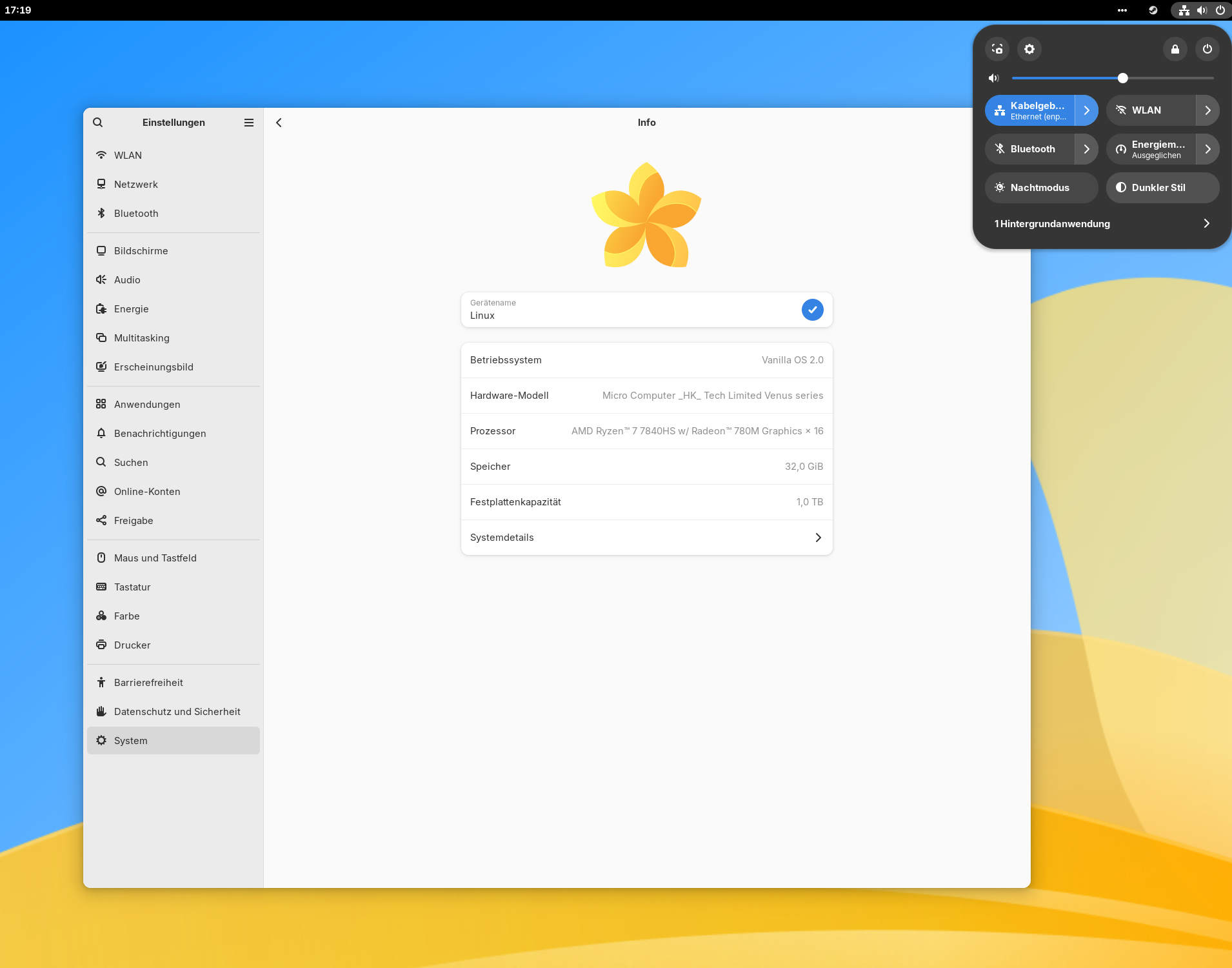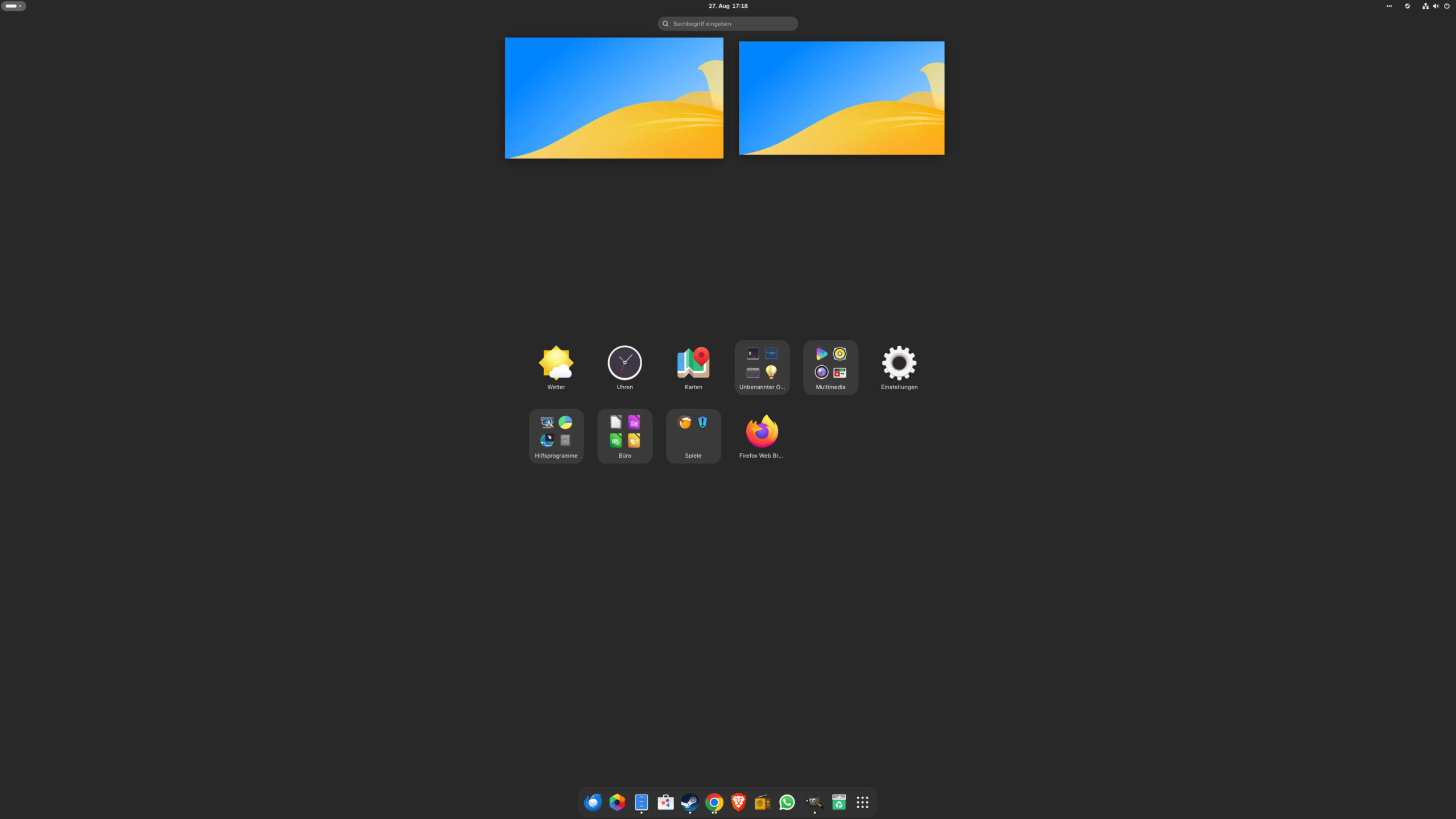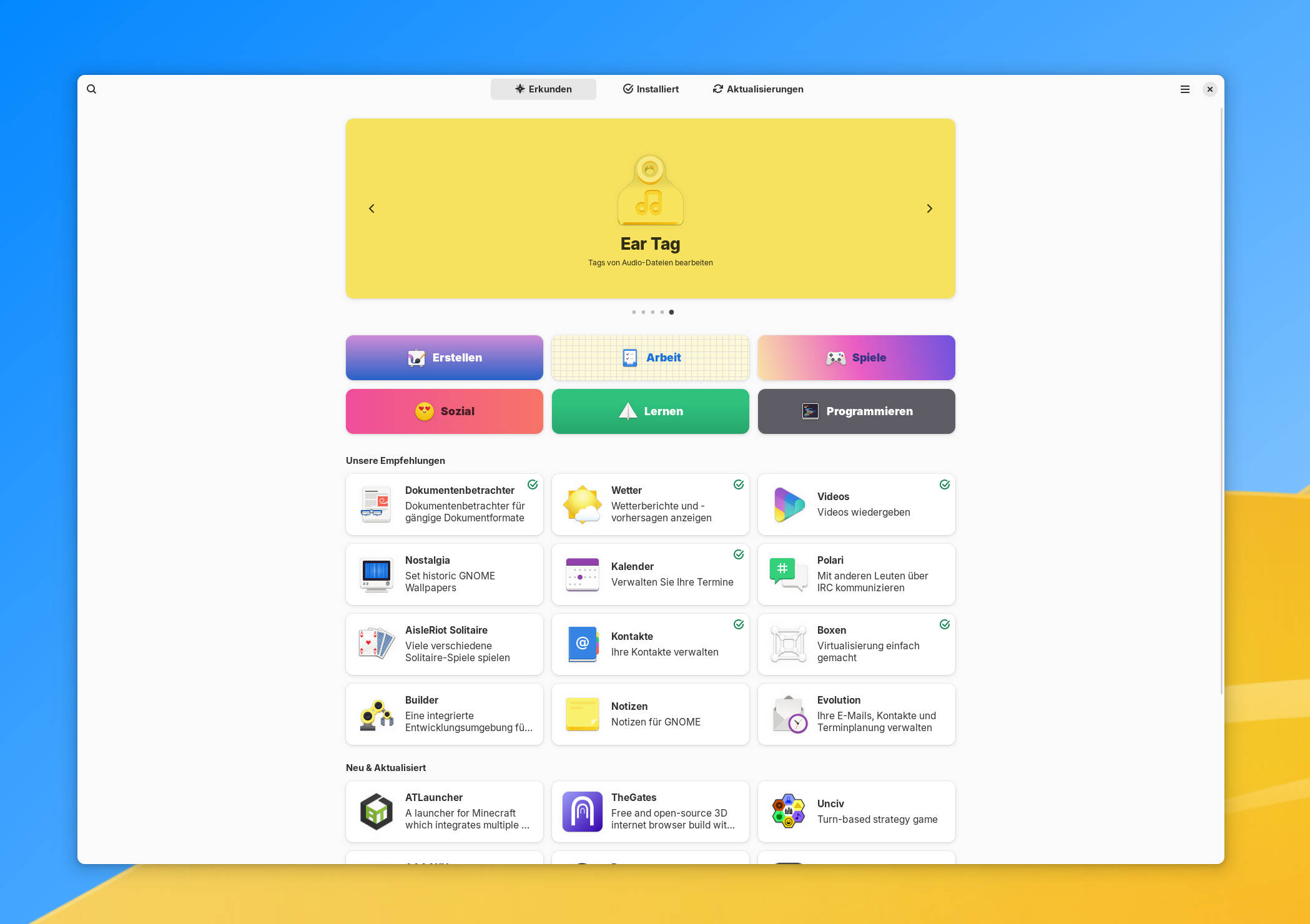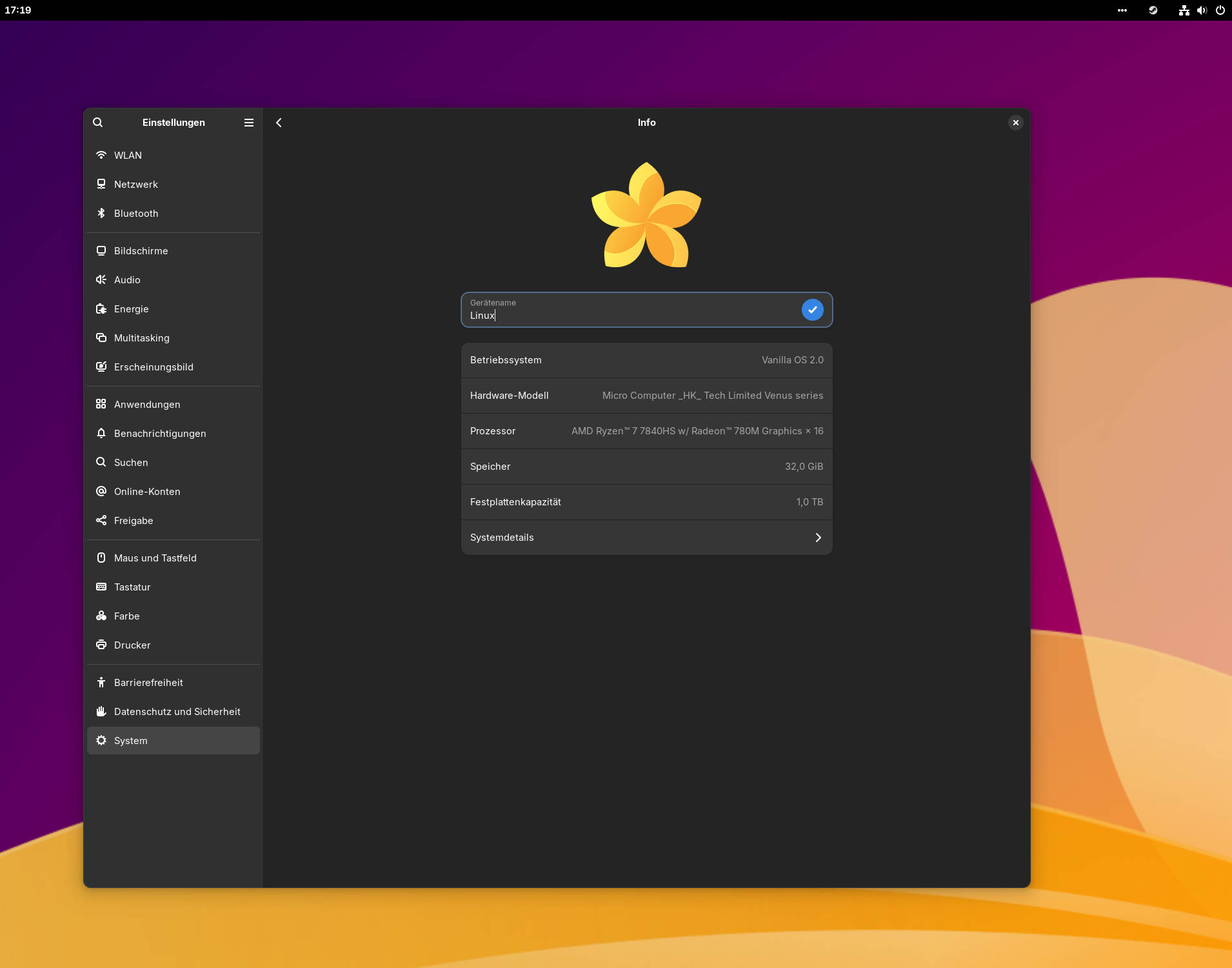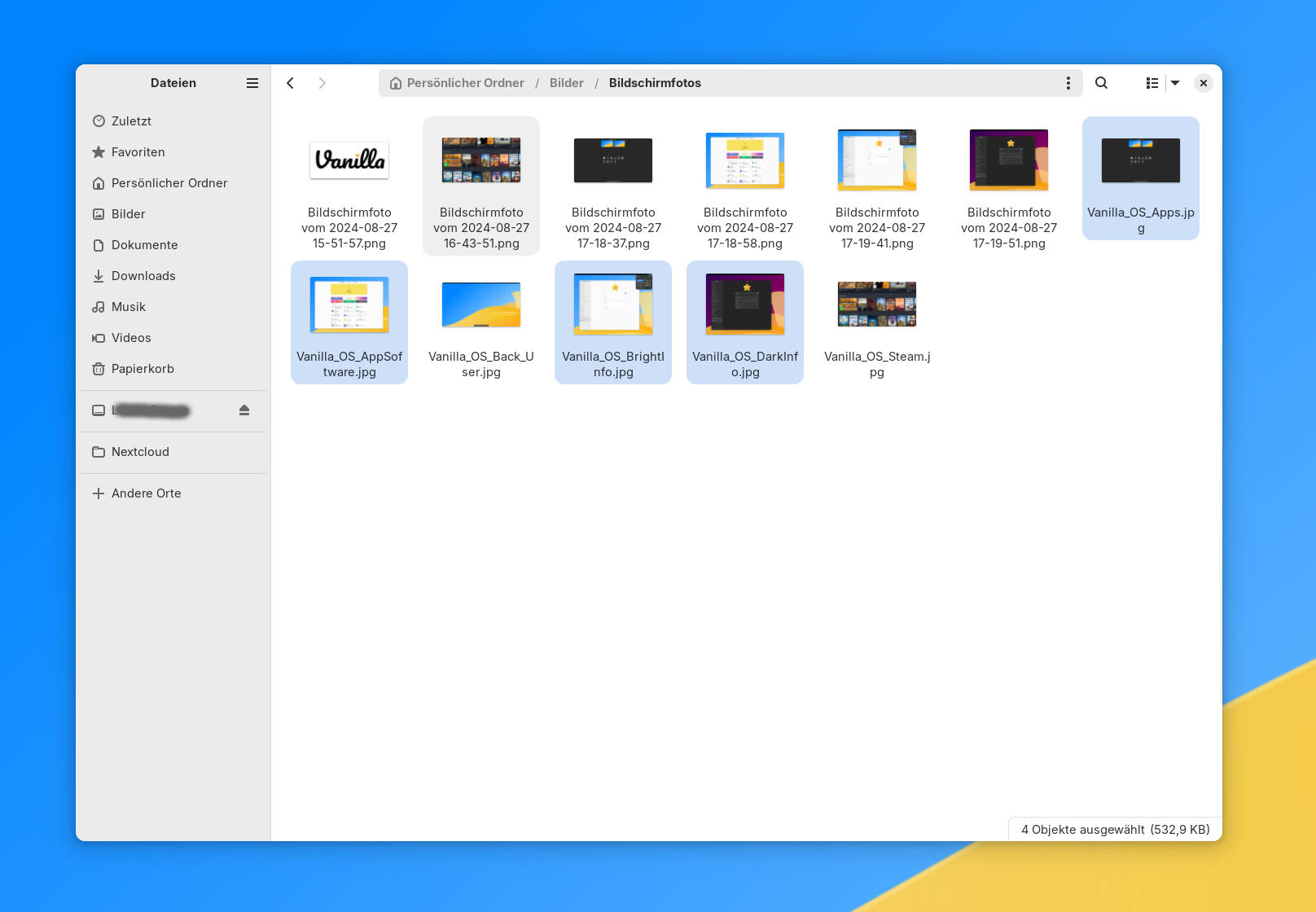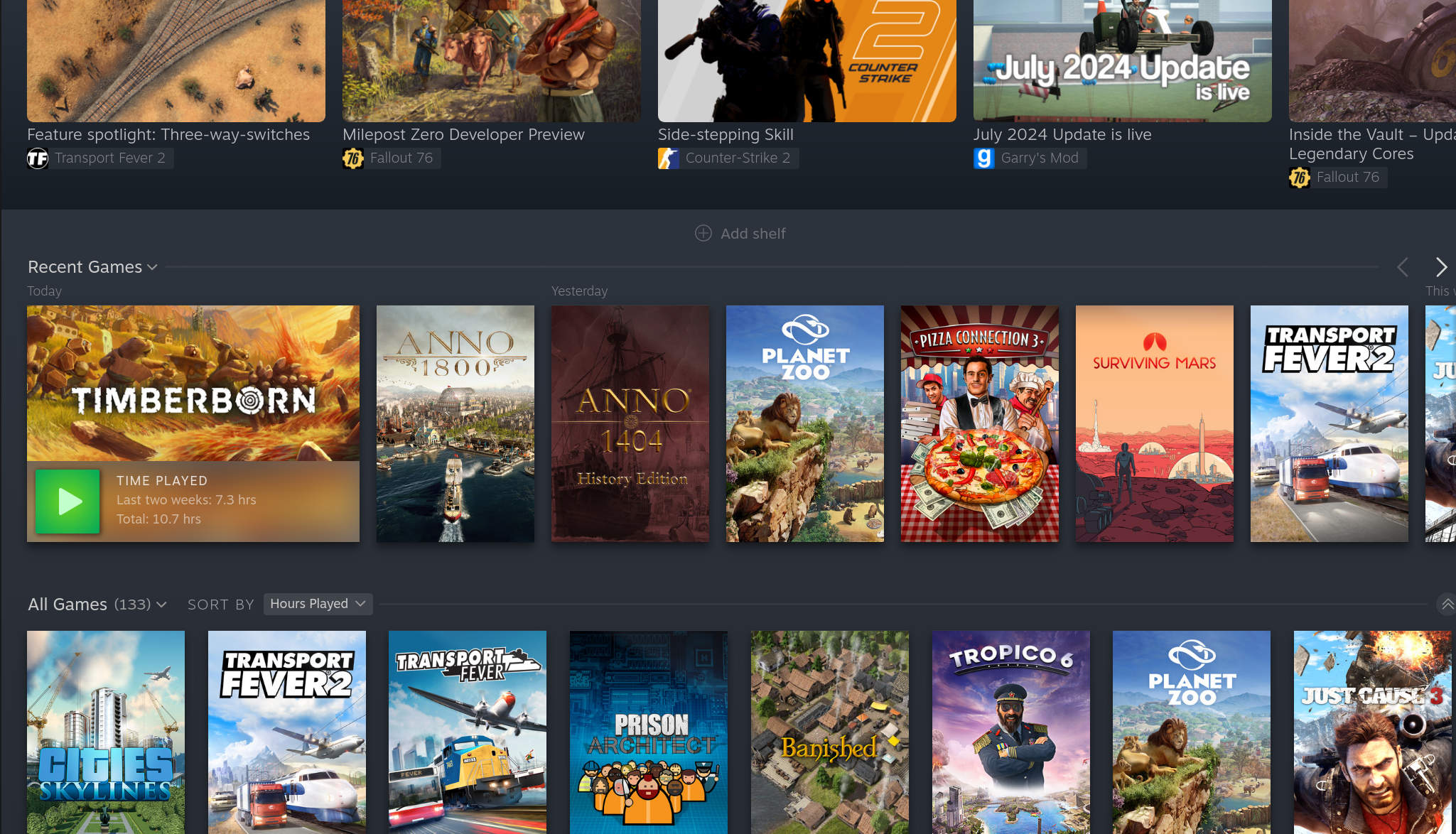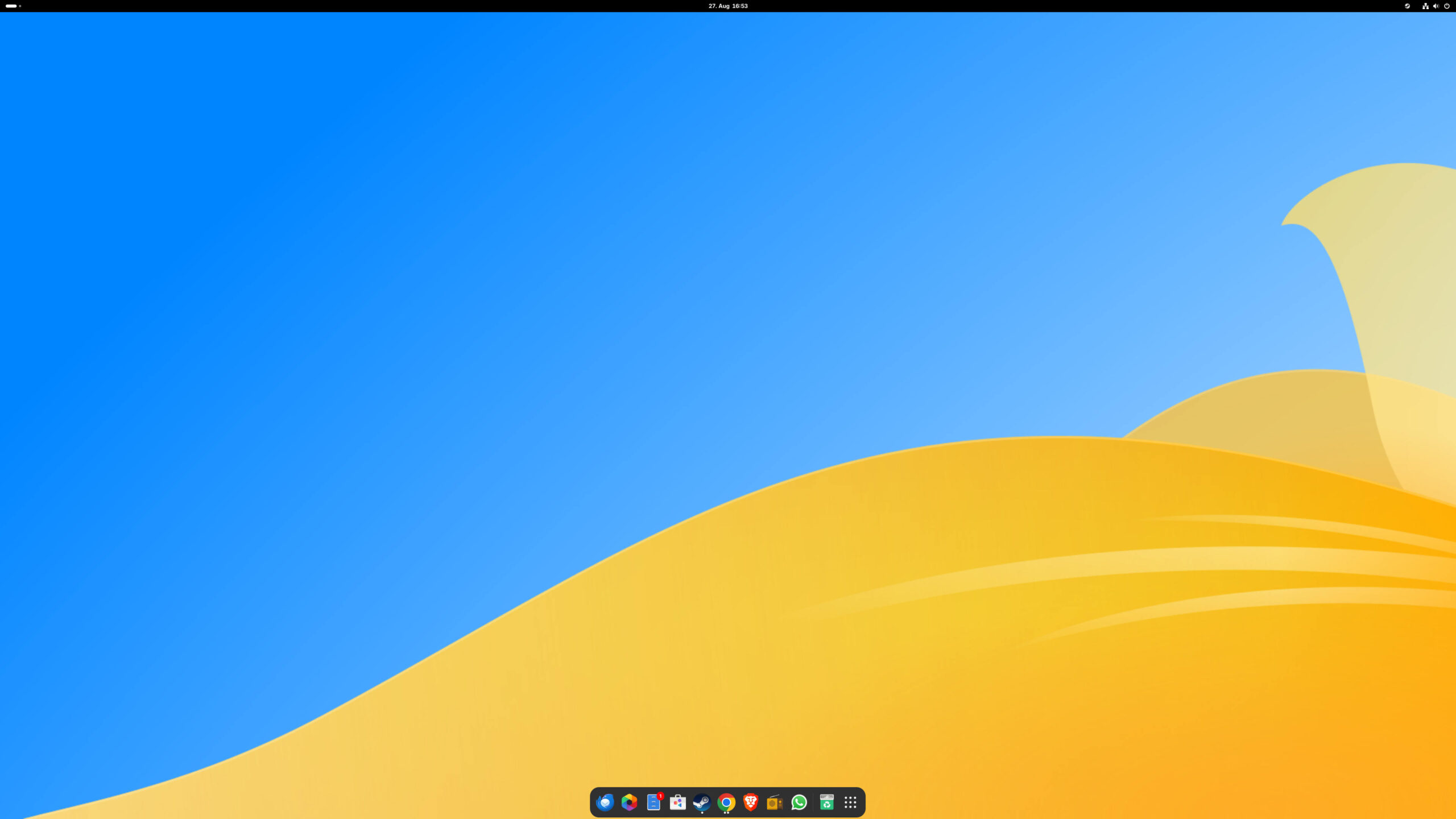From time to time, significant changes occur in the world of operating systems. After package systems like Flatpak have become mainstream and function well, the next step is now being taken. When all apps and programs are contained within a container, and user data is separated, the operating system, so to speak, becomes unbound.
This is precisely where Vanilla OS comes into play, just like Fedora Silverblue and others. Essentially, users receive exactly the same state on their PC as provided by the developers. The flip side is that the base system cannot be easily modified because it is mounted as read-only. For the average user, however, this is actually ideal: the system is stable, low-maintenance, and more secure. In the software world, “vanilla” also means something like “original” or “unmodified,” so one should not expect much room for customization.
Interested?
You’re not alone, as the system is already ranked 18th on DistroWatch and might easily surpass the struggling Elementary OS (currently ranked 15th).
The system was installed immediately after its release on an AMD 7840HS mini PC with an integrated 780M GPU and tested on a 32-inch 4K monitor for several weeks.
Installation
The installation process is generally okay, but the language selection can be a bit annoying since you have to do it multiple times. At least you can choose to encrypt the system right away, although it can be a bit tedious to enter the password every time you start the system. However, it’s done for security reasons because, after all, what good is a highly secure system if someone can just remove the SSD and read the data directly?
Start
As usual, the system starts, you enter the necessary information, and you’re basically “ready to go.”
What’s different here, however, is that during the first startup, you can choose which programs you’d like to have installed. This happens as expected and makes for a good start. It also ensures that the most current versions are downloaded right away, reducing the need to include outdated software.
By the way, you get a pure GNOME experience with hardly any noticeable customizations. I think this is actually a good thing because fewer customizations mean less maintenance, leading to faster updates and fewer problems. At least, that’s what we hope.
Design
In terms of design, it’s pure GNOME; the only unique element is the custom wallpaper. Otherwise, it’s as stylish as ever because GNOME follows approaches that work, whether you like them or not.
The system itself offers no real changes in this regard, which shouldn’t be surprising given the name “Vanilla.” I’m still waiting for accent colors in GNOME 47, which would at least offer some level of personalization.
Apps
The essential apps are included as usual, with GNOME 46 as the base providing the most important ones. However, it was a bit puzzling that, for example, the file explorer is still on version 45. Perhaps an update is forthcoming. Alongside this are the Sound Recorder, as well as the Photos and Videos apps, which are also a bit outdated.
Flatpak is the installation format of choice, as is often the case, and everything works as expected and desired. So far, I haven’t encountered any quirks; everything functions as it should. Hopefully, storage space won’t be an issue with a modern system, even with larger apps. At least for me, 1 TB is more than enough for everything.
Work
This time, the daily routine was quite different. Why? Because, in fact, nothing happened. At least when it comes to system updates.
Indeed, I barely noticed the system at all. Only during the next restart did the PC switch to the other partition, and some updates were installed. Which ones? I have no idea. Does it matter? Probably not. But you do have to get used to the idea that suddenly, there’s nothing left for you to do. The system is set to check for updates once a week (this can be changed) and will install them when the user is doing as little as possible with the system. This is called “Intelligent Updates,” and the concept seems to be something like: “How can we be the exact opposite of Windows Update, which annoys users by restarting at the wrong moment or even restarting the PC unprompted and closing everything?” In my opinion, this is a great approach by the Vanilla OS team. You might think that this approach would require more system performance for updates, but as I mentioned, I never even noticed when something was installed. If this concept works smoothly and offers enough security with weekly updates, it could really put this system ahead of others.
Updates for apps and programs from the Software Center can also be found there—completely separate from the system updates. So, it’s something even an average user could manage.
Continuing with everyday use: As always, Thunderbird, Chrome, Nextcloud, and LibreOffice were my standard package. Thanks to Flatpak, everything was up to date and easily installed from the Software Center. But there is one difference compared to some other systems: you suddenly don’t need to enter a password every time you install something, since you’re always operating as a regular user. No admin rights required.
So far, so good – but I still had to install some GNOME extensions: “Dash to Dock” and the aptly named “AppIndicator and KStatusNotifierItem Support.” The latter might soon be replaced by a GNOME-team-built extension. Both can be installed and managed via the “Extension Manager.” With these, I have my dock at the bottom with my most important apps, resulting in fewer mouse movements and a much more user-friendly system than the default GNOME setup. The icons at the top right are still important, even though GNOME saw this differently for a long time.
As always, one annoyance: GNOME insists on opening every window in the top left corner. Let me tell you, that’s no fun on a 32-inch monitor. It wastes time when you constantly have to move and resize windows. Isn’t there a better way?
And I miss the “minimize” button on windows. This makes everything look even more cluttered because you don’t always take the time to minimize windows. Is that really the solution? Well…
It was also a bit frustrating that finding the remaining free disk space wasn’t as straightforward as expected. In the “Disk Usage Analyzer” app, everything is listed, but there’s no mention of free space. Luckily, if you right-click on an empty area, like in the Downloads folder, and go to Properties, you can find the available storage there.
Also unclear: I have Brave as my second browser in the dock because, depending on the task, I need to do website testing and use search engines other than Chrome and Google. When you right-click on Brave in the dock and try to open it directly in incognito mode, nothing happens—for about 2 minutes. Then it eventually opens. But a simple click on Brave opens it immediately.
Another annoyance: If, like me, you use something like Superlist, you can install it as a WebApp. Well, actually, you can’t. It seems that the combination of Chrome and Flatpak causes certain permissions not to be set. In Flatseal, an included app, you can add lines under “Filesystem” for Google Chrome to make it work. Not ideal, but fixable, and hopefully soon won’t be necessary. Under “Other Files,” add:
~/.local/share/icons and ~/.local/share/applications (without the quotation marks, of course).
Multimedia
Overall, the multimedia experience is okay. However, where you have a preview for images, you only get the same generic icon for videos. This makes it a bit harder to find the right video or search visually. The same goes for PDFs.
At least all formats opened without issue, including PDFs.
As disappointing as always, DaVinci Resolve is simply not installable. It appears to be an AppImage, which is nice in theory but useless for most systems today. Why isn’t there a Flatpak version? That would be the right choice for almost all distributions. There are workarounds, but they neither guarantee success nor are they particularly accessible… Shotcut was running without a problem. But yeah, its Shotcut. And it is not where it should be to be good for everyone.
It was also strange that the Photos app didn’t display my photos even after I had copied them all into the Pictures folder. This happened despite the app indicating that the folder was selected.
Desktop
As previously mentioned, the “Dash to Dock” and “AppIndicator and KStatusNotifierItem Support” extensions were installed because the constant clicking and seemingly endless mouse movement across a large display can be very tiring and annoying. But this is typical GNOME behavior, not something specific to Vanilla OS.
Otherwise, there’s little to complain about, as everything just works. And it’s quite user-friendly once you get used to its quirks.
When using “Dash to Dock,” you can also go into the extension’s settings under “Behavior” and enable the “Click Action -> Minimize” option. This allows you to minimize applications user-friendly via the dock. Yes, you can also use Super/Windows + H, but how many regular users know that? And who always has a hand ready on the keyboard?
Windows-Apps
Most EXE files could be opened as well, in this case using Bottles with presets for standard Windows programs. So, you can easily open various Windows programs.
Games
Steam, my old friend, was installed right away, and with a few copied games, I tried to escape reality for a few hours.
And yes: Anno 1404 HE, Anno 1800, Timberborn, Cities: Skylines, Pizza Connection 3, Planet Zoo, Surviving Mars, and Transport Fever 2 all started successfully. Tropico 6, however, refused to run. It’s only an iGPU on the AMD 7840HS, but it’s becoming quite capable nowadays.
Conclusio
What can I say? I like the system. Why? Why not?
On the one hand, the concept of the “immutable system” is certainly a big factor. It’s complex and sophisticated, yet the user hardly notices it — and that’s probably how it should be. In this regard, we’re operating at a level above Windows, Android, and macOS. Everything happens in the background; everything works, or it reverts to the last stable state if an update doesn’t work out. The user no longer has anything to do with the update process, which is actually a good thing, even if it means giving up some control. But the average user never really had control anyway, except perhaps to break something.
So, as I said: Wonderfully trouble-free!
Then, of course, there are the “buts”:
Notifications pop up constantly for every little thing and don’t disappear after a while. This is especially annoying with data operations or just new songs from an internet radio. Annoying.
To install the system, you gonna need help as a non-pro, and encryption requires entering a password at system startup. Also annoying.
But the “but” of this “but” is that most of these issues are not directly related to Vanilla OS, but rather to GNOME, etc. And the system has impressed me because it demands so little from me. And this is just the second (!!) version. They have done a great job so far.
So, for me, it’s not just an interesting system but maybe, as advertised on the website: “Vanilla OS is your next Operating System.”
I’ll stick with it for now.